FAQ: Libraries
Our products always come with a free software included.
The Vienna Synchron Player Software is available for the following product lines:
We also offer dedicated sample players for these products:
Our Vienna Instruments Pro Sample Player powers all Vienna Instruments Collections.
The following VSL library series are all powered by our Vienna Synchron Player:
We also offer edicated sample players for these products:
Yes, of course! The faster the drive itself and the higher the data throughput, the better the streaming performance. Just make sure to use a fast enough connector (SATA 6, USB 3, ...).
If you are a registered user of Synchron Strings I AND Synchron Strings Pro, you have the option to download an optimized version of Synchron Strings I.
Advantages of the Synchron Strings I Optimized Content:
- Redundant articulations have been removed from your Synchron Strings I sample content
- 50% less storage space needed
Get the download file for your Synchron Strings I Optimized Content with your Vienna Assistant, log in and start your download process with a click.
Vienna Assistant macOS
Vienna Assistant Windows
All Library Updates of the original Synchron Strings I have been implemented in the Optimized Content.
Find an overview of all articulations here.
That points to a missing connection to your sample content.
- Please make sure that your hard drive is connected correctly.
- Check that the your product is visible in your Vienna Assistant.
- REPAIR the connection if necessary.
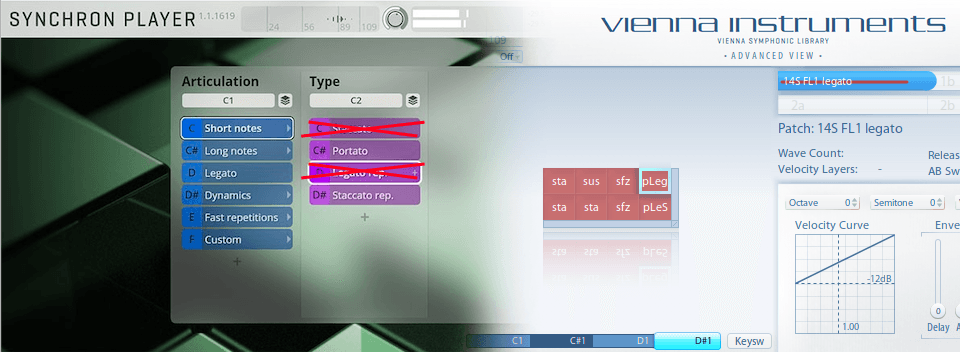
Unfortunately that's not possible. We have restructured so many parameters, that you need a new data format to load sample content in the Synchron Player. When converting the sample content for your SYNCHRON-ized products, we are re-editing many of the samples to perform perfectly within the Synchron Player.
And of course you will always benefit from crossgrade prices when you are switching from your Vienna Instruments Collection to the corresponding SYNCHRON-ized product!
The only restriction for working with the iLok Cloud is that you need to be online to have access to your products.
If you are using a** physical iLok key**, you only need to be online to download
- Your licenses onto your ViennaKey
- The iLok License Manager
- Your VSL Software and sample content via your Vienna Assistant:
Vienna Assistant macOS
Vienna Assistant Windows
Once these components are installed on your computer, you can go ahead and work even if you're offline.
If you see your CPU Meter in Synchron Player blinking red and the sound is breaking up, your CPU cannot process the audio data you are producing in Synchron Player. Try the following steps to improve the performance:
- Increase the buffer size of your soundcard.
- Increase the Preload size in Synchron Player Settings > Database.
- Switch off Velocity XFade, wherever possible.
- Reduce the number of used microphones in the mixer.
- Lower the voice limit.
- Enable “Use Light Convolution” in the Synchron Players Settings > Engine.
If that doesn't help, try to offload some of the notes of the channel to a second Synchron Player instance.
Feel free to install our products on as many computers as you like.
As your licenses are stored in the iLok system, you will be able to work on every computer that has the necessary software components installed.
Physical iLok key: Connect your key containing your licenses with the computer you want to work with.
iLok Cloud: Use the iLok License Manager to log in with your iLok account and activate a cloud session on the computer you want to work with. Each iLok account allows ONE cloud session, so a new log-in will terminate a possibly running cloud session on another computer!
Vienna Assistant macOS
Vienna Assistant Windows
All our products come with one license, which can be activated once. If you need additional licenses, please contact us via sales@vsl.co.at.
Here is the procedure for moving to a new computer, step by step.
- On your new computer, please make sure that you are using the latest iLok License Manager and the latest Vienna Assistant:
Vienna Assistant macOS
Vienna Assistant Windows
If you have an iLok key: Connect your iLok key containing your licenses.
If you have your sample content still available: Copy / move it to your new computer (e.g., with an external harddrive or via network).
To reassign your sample content to your sample player, please open the Vienna Assistant, log in and click "Add existinhg libraries" in the Main Menu to assign the correct location.
- If you DON`T have the sample content available anymore, please download and install your sample content and software once again with your Vienna Assistant.
Once the installation is done, your Vienna Assistant will automatically delete your installation files. You can re-download your sample content at any time with your Vienna Assistant:
No, the downlaoded files are identical. If your demo license is still active, it will sit next to your permanent license for the remaining days and then expire on it's own.
Find your answers here!