
The Soundset Installer can be downloaded with Vienna Assistant under Additionals/Notation.
List of included sound sets and which libraries they can be used with:
VE SY Prime Edition: Synchron Prime Edition, all piano libraries, Big Bang Orchestra free and BBO-A.
VE SY Special Edition: Studio Special Edition Volumes 1 – 7, 1 PLUS and 2 PLUS, all piano libraries, Big Bang Orchestra free and BBO-A.
VE Big Bang Orchestra: All Big Bang Orchestra libraries.
VE Hello Vienna: Big Bang Orchestra (free), Fujara Flute, Small Percussion and all our piano libraries.
VE Strings: Synchron Duality Strings (+ Sordino + Colors), Synchron Strings I + Pro, Synchron Elite Strings, Synchron Solo Strings, Studio Solo Strings (+ Sordino), Studio Orchestral Strings, Studio Chamber Strings (+ Sordino), Studio Appassionata Strings (+ Sordino), Studio Dimension Strings I-III, Synchron Harp; Studio Harps, Solo Strings I+II, Chamber Strings I+II, Orchestral Strings I+II, Appassionata Strings I+II, Dimension Strings I-III, Harps; Solo Violin 2, Solo Cello 2 and Harps Single instruments.
VE SY Winds: Synchron Woodwinds, Synchron World Winds, Synchron Brass, Studio Woodwinds, Studio Saxophones, Studio Woodwind Packs, Studio Historic Winds Packs.
VE Studio Brass: Studio Brass, Studio Special Brass
VE SY Dimension Brass: Studio Dimension Brass I+II.
VE SY-Percussion (SY-Player): Synchron Percussion I-III and Studio Elements Instrument collections.
VE Studio Percussion: Studio Percussion and Studio Elements Instrument collections.
VE SY Plucked Instruments: Studio Plucked Instruments.
VE SY Choirs Vienna Boys Choir and Basso Profondo Choir.
VE Studio Voices Studio Vienna Choir, Studio Soprano Choir, Studio Solo Voices and Studio Whistler.
VE Epic Orchestra: Epic Orchestra, Epic Orchestra 2.0, Jazz Drums, Synchron Power Drums.
VE Smart Orchestra: Vienna Smart Orchestra and VSO ExpansionPack.
VE Special Edition: Special Edition Volumes 1 – 7, all piano libraries, Konzerthaus Organ.
VE Special Edition PLUS: Special Edition PLUS Volumes 1 and 2, Special Edition Volumes 3 - 7, all piano libraries, Konzerthaus Organ.
VE Woodwinds + Brass: VI collections: Woodwinds I+II, Special Woodwinds, Brass I+II, Special Brass, Dimension Brass I+II, Saxophones, Recorders, Historic Winds I – III; Wood and Brass Single instruments.
VE Percussion: VI Percussion and Elements collections and Single instruments.
VE Plucked Instruments: VI Upright Bass, Concert Guitar and Overdrive.
VE Choir: VI collections: Vienna Choir, Soprano Choir, Solo Voices, Vienna Whistler.
Please always use the latest versions of our software. They can be installed with Vienna Assistant. All our sample players can be opened inside Vienna Ensemble or Vienna Ensemble Pro for use with Sibelius.
It will install sound set files, the Vienna Symphonic Library House Style for Sibelius and VI presets.
On Windows computers it may be necessary to point Sibelius to the VST-Plugins path. This can be done in the Playback Devices/Audio Engine Options/Virtual Instruments and Effects folders menu. Choose the path where the Vienna Ensemble VST2 plugin has been installed. That’s the path where the file “Vienna Ensemble x64.dll” is located. You can set up and look up the folder where the VST2 plugins get installed in the Vienna Assistant Preferences.
- In the Sibelius Playback Devices menu click New to create a new playback configuration and give it a name.
- Activate Vienna Ensemble (or Vienna Ensemble PRO ) from the list of available devices (point 1 in the screenshot below). Vienna Ensemble Service should get opened automatically. If it doesn't get opened, please start Vienna Ensemble Service manually and connect the plugin to the Service. Vienna Ensemble Pro Server always needs to be started manually, before the plugin can be connected.
- Choose the sound set in the right-hand column (point 2 in the screenshot below). See the beginning of this article for which sound set must be chosen for which library.
- Go to the Manual Sound Sets page (point 3 in the screenshot below).
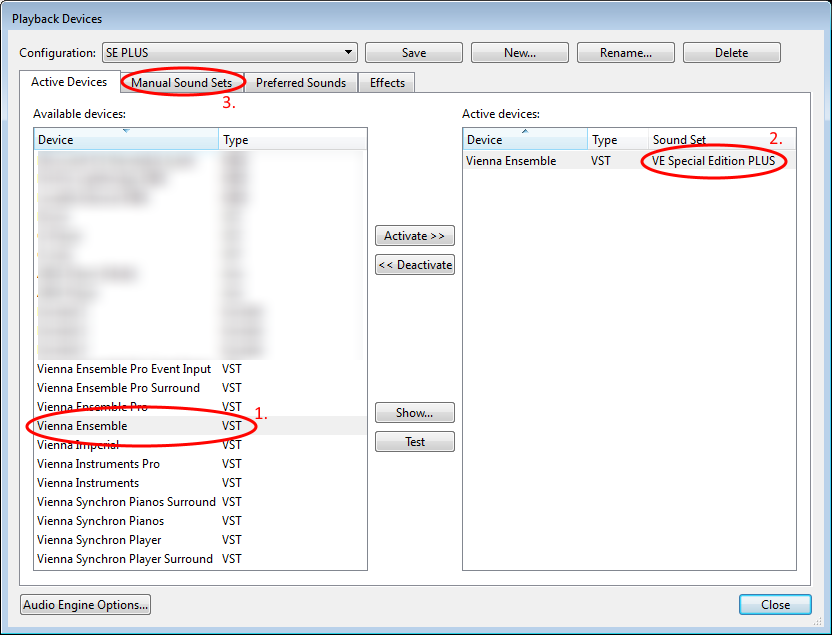
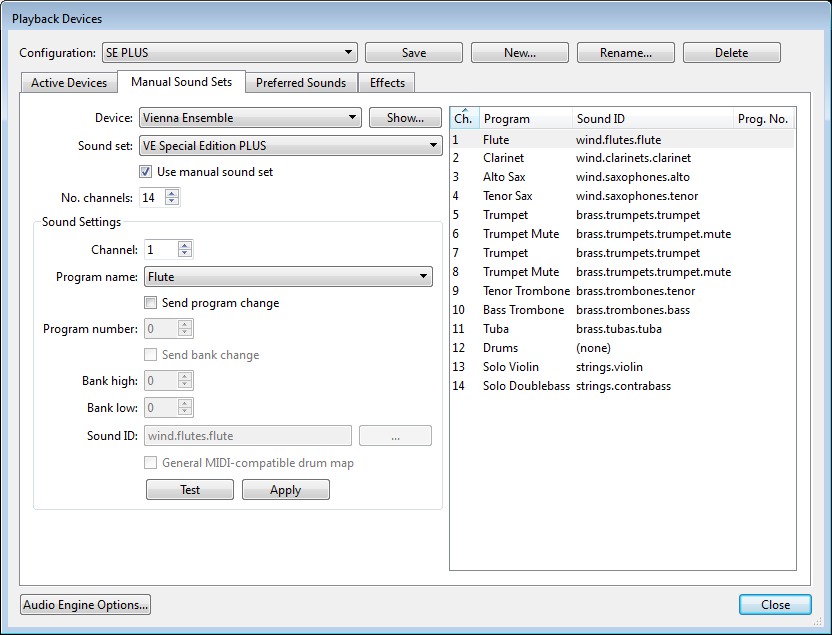
- On the Manual Sound Sets page check Use manual sound set.
- Assign channels and programs for all instruments that appear in your score. If you use instruments more than once, also reserve the according number of channels for them. Then save your playback configuration.
- Bring up Vienna Ensemble and insert as many instruments as you need (point 1 below). Depending on the library, add the according player (Vienna Synchron Player, Vienna Synchron Pianos, Vienna Synchron Harp, Vienna Organ Player, Vienna Instruments Pro, Vienna Imperial).
- Check or set the channel numbers (point 2).
- In Vienna Instruments Pro load the VI presets that came with the Soundset Installer. These presets can be found in the "Sibelius" folder (points 3 and 4). For the Synchron and Studio libraries there are no dedicated presets for Sibelius. The sound sets for these libraries work with the presets that come with the library content.
- Then save your Sibelius playback configuration in the Sibelius Playback Devices menu. This step is very important, because Sibelius saves the playback configuration separately from the Sibelius file. It's important to always save the playback configuration after making changes to one of the loaded instruments.
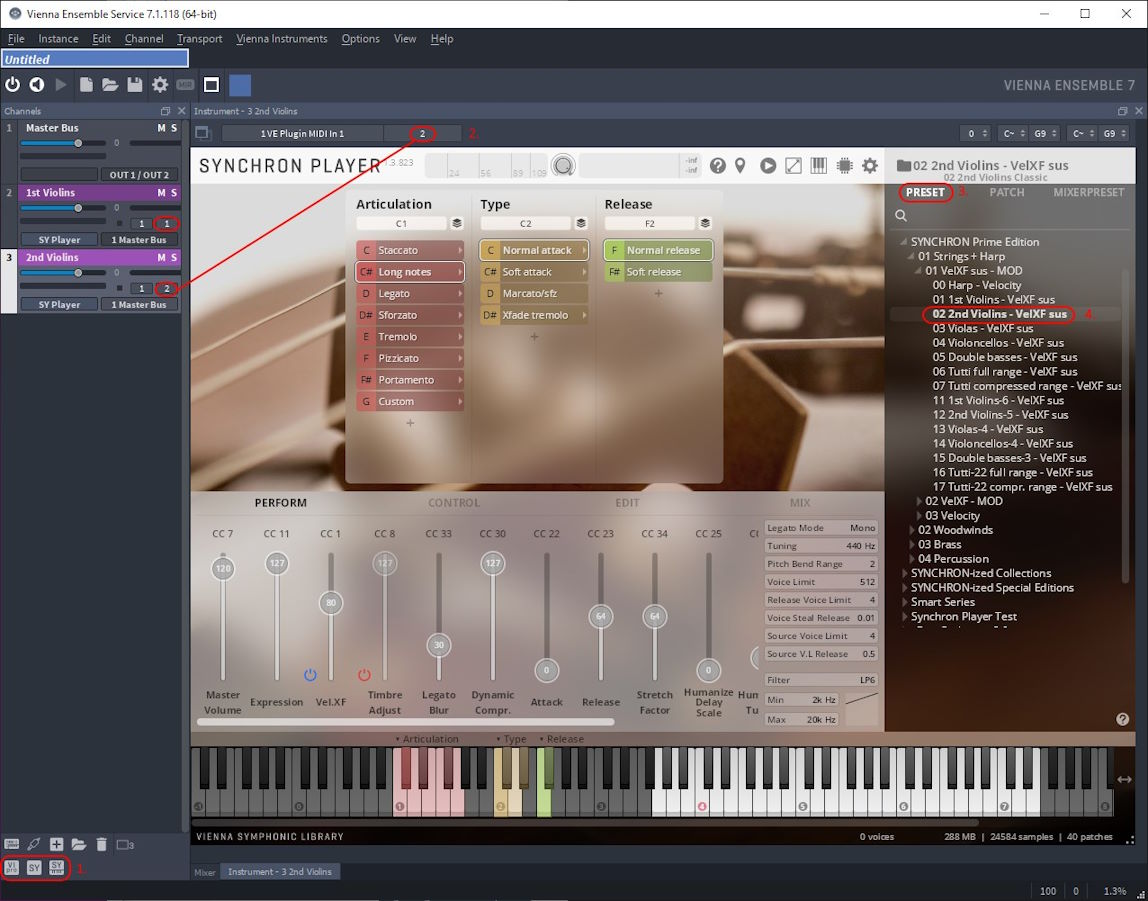
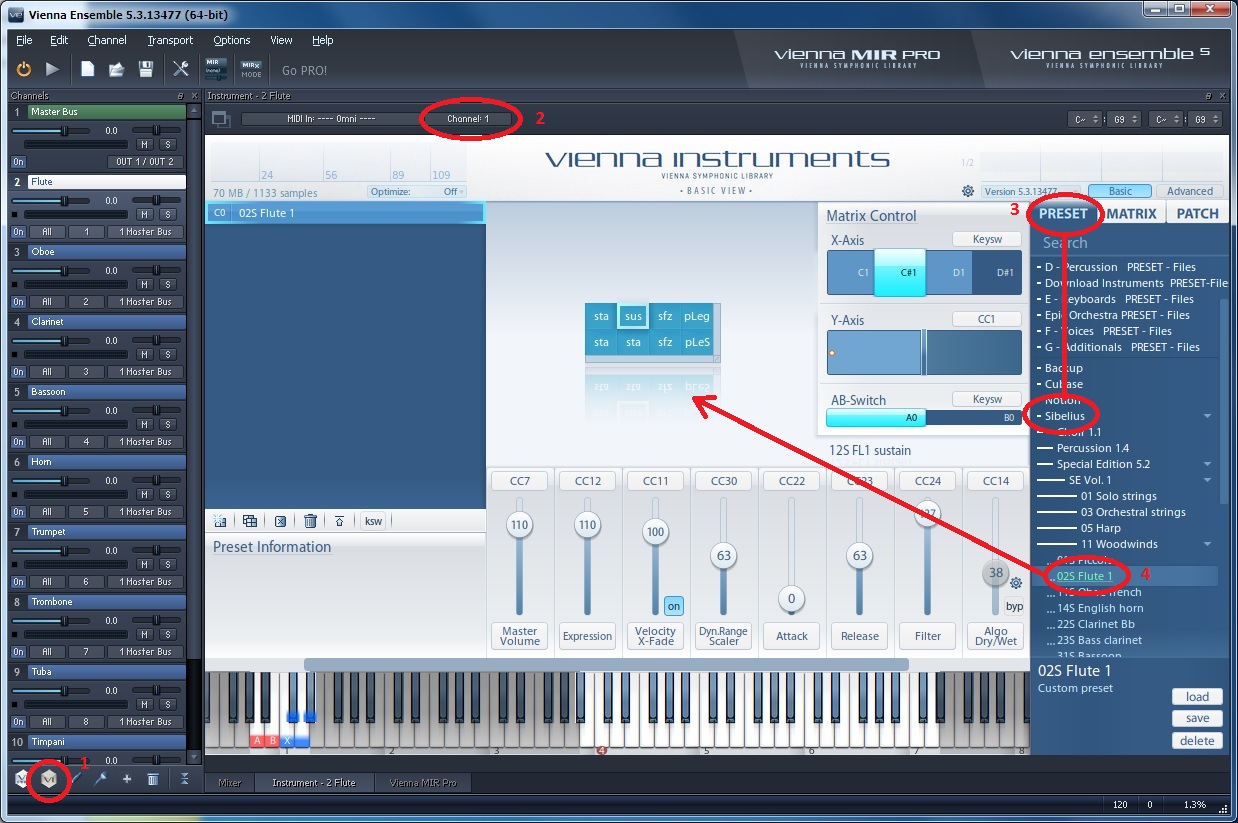
If you want to use more than 16 instruments or different collections (and therefore different sound sets) at the same time, you will need more than one instance of Vienna Ensemble. To do so, simply activate Vienna Ensemble more than once from the Available devices list. Check Use manual Sound Set and set channels and programs for all VE instances on the Manual Sound Sets page. You can switch between the instances in the Device line on that page. Don’t forget to save your playback configuration after that.
For Vienna Ensemble PRO users it is possible to have all loaded instruments in one instance, even if more than 16 instruments and different sound sets are used in one Sibelius playback configuration. Any additional Vienna Ensemble (PRO) instance that would be needed with the free Vienna Ensemble version can now be substituted with the Vienna Ensemble PRO Event Input Plug-in which delivers up to 31 additional MIDI ports with 16 channels each.
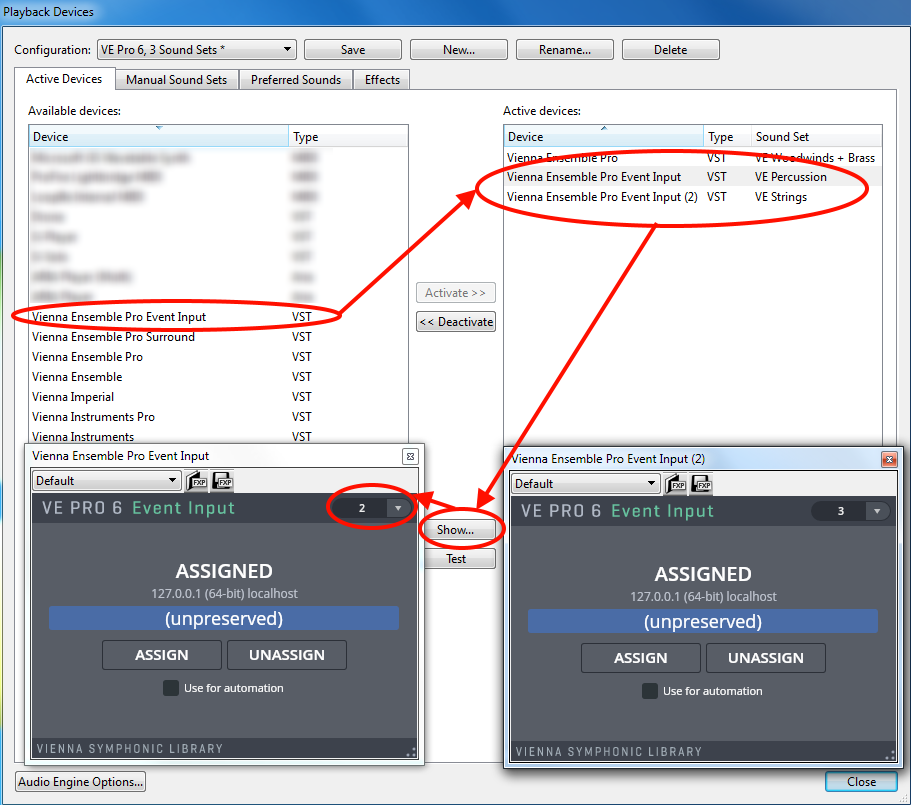
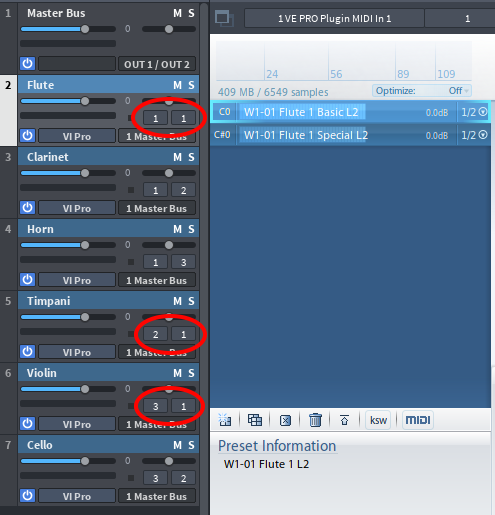
https://www.vsl.info/en/manuals/vep7/vep-plugin#event-input-plugin
Playback dictionary: For some articulations there are special keywords in the Sibelius playback dictionary needed. By importing the "Vienna Symphonic Library" House Style all these keywords will be included in the dictionary. The dynamic values are also optimized for playback with the VSL instruments.
Instrument definitions: (Mainly important for the "VE Percussion", "VE Strings"and "VE Woodwinds+Brass" soundsets). For some switches to work correctly, it is necessary to have the instruments from the "Vienna Symphonic Library" House Style loaded in your score.
In Sibelius you can select a House Style when creating a new score or load it at a later point in the menu Appearance/HouseStyle/Import.
Select "Vienna Symphonic Library"
Under Import Options, keep at least "Playback dictionary" and "Instrument definitions" selected.
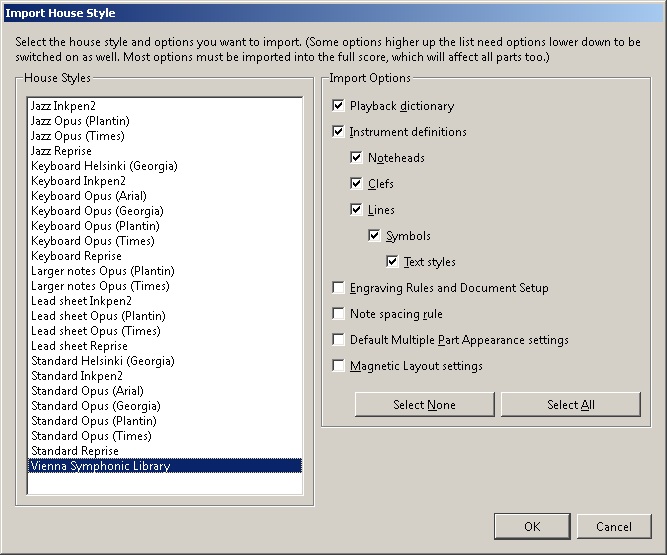
On this page
- Material for Sibelius users on the vsl.co.at website
- Software
- How to install Sound Sets and make Sibelius ready
- How to use Sound Sets and make Sibelius Playback Configurations
- More than one Vienna Ensemble
- How to use the Vienna Symphonic Library House Style
- What is a House Style file
- Importing the Vienna Symphonic Library House Style