Library Installation (iLok)
We have created a powerful tool to make your Vienna experience a lot more comfortable: Your Vienna Assistant will be available for you as soon as you have purchased a new product or you have received the invitation to switch to iLok copy protection.
Automatic Installation - iLok
- Download your Vienna Assistant Software:
Vienna Assistant macOS
Vienna Assistant Windows
- Open your Vienna Assistant, log in with your username and password and take the tour.
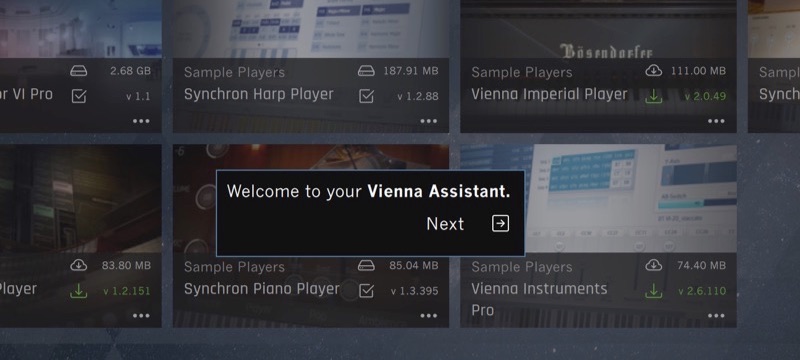
- The Vienna Assistant Preferences, opened at the end of the tour, let you choose your default download location and your default library location (it should be your fastest drive for best performance, ideally an SSD drive).
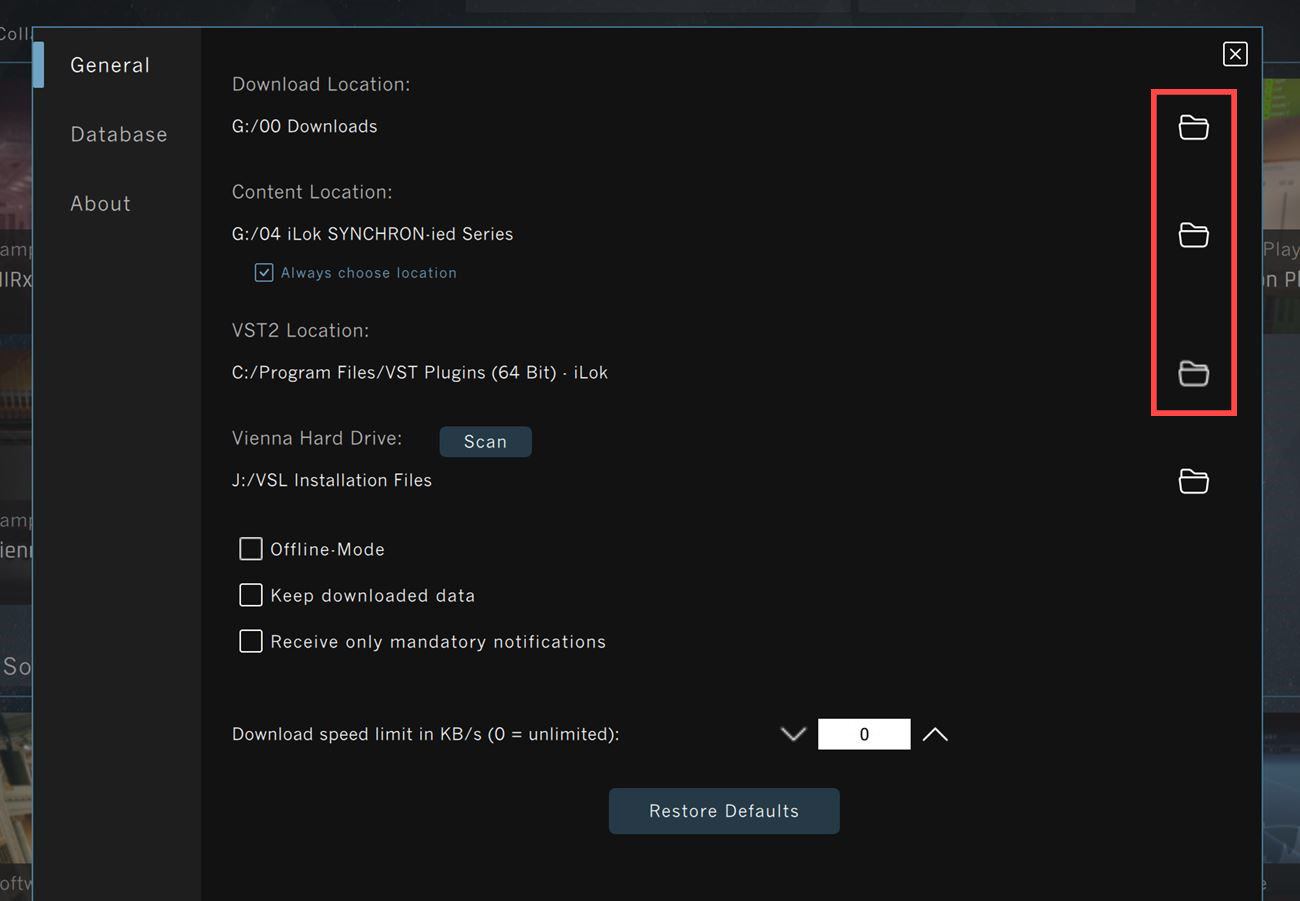
- Browse your available Vienna Symphonic Library products to see all your registered products that are not installed yet.
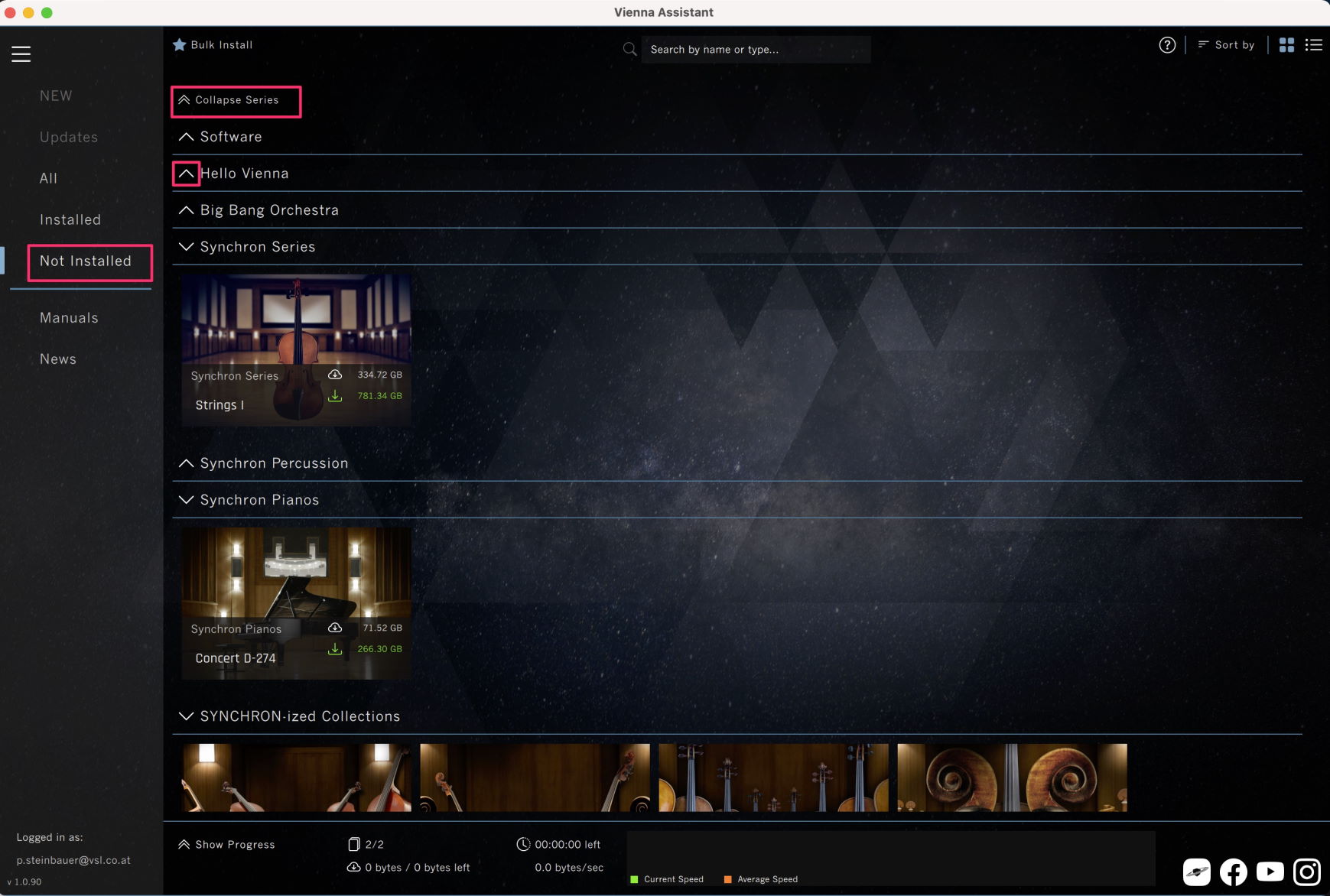
- Click any product picture to check out the available components. Make your selection and click INSTALL to start the download and installation process.
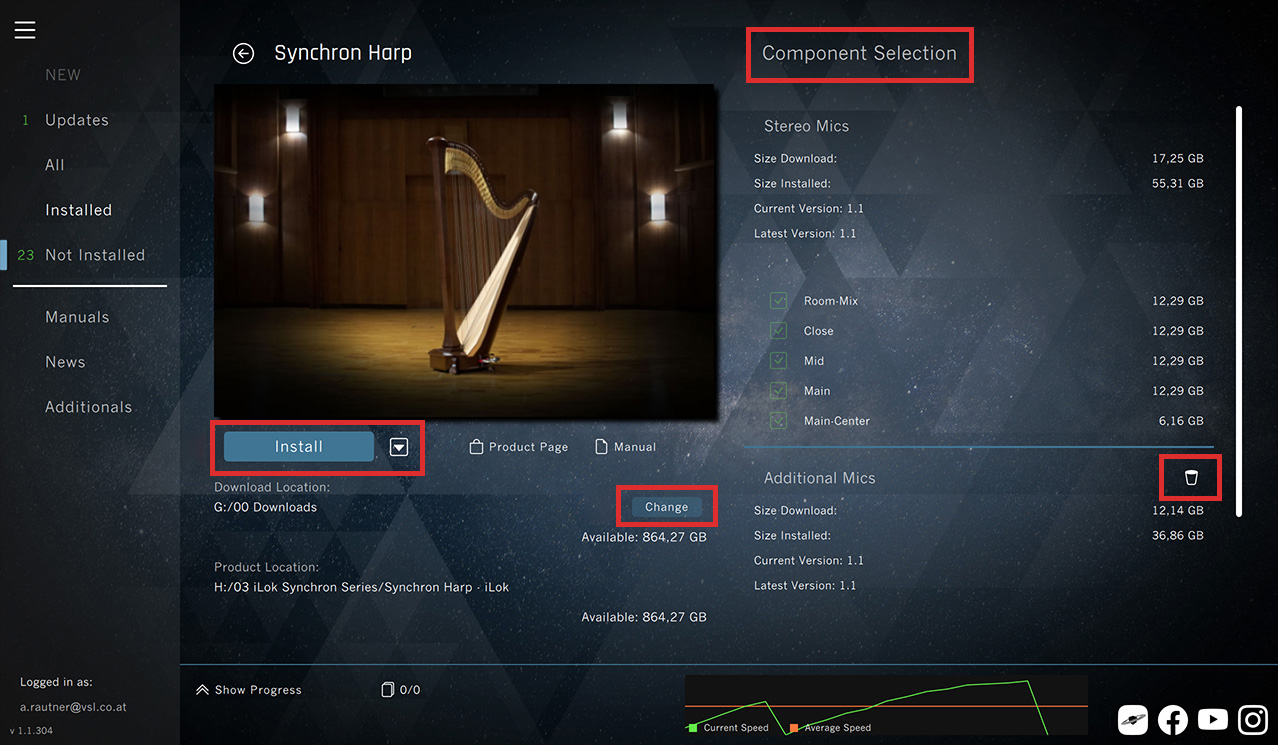
- Click Show Progress at the bottom to switch to an overview of all current tasks.
After installation, your installation files will be deleted automatically, unless you have selected "Keep downloaded library data" in the Vienna Assistant Preferences.
- For express installation of your library products, click Bulk Mode. This feature will allow you to install all your registered products in a bulk operation (without any component selection).
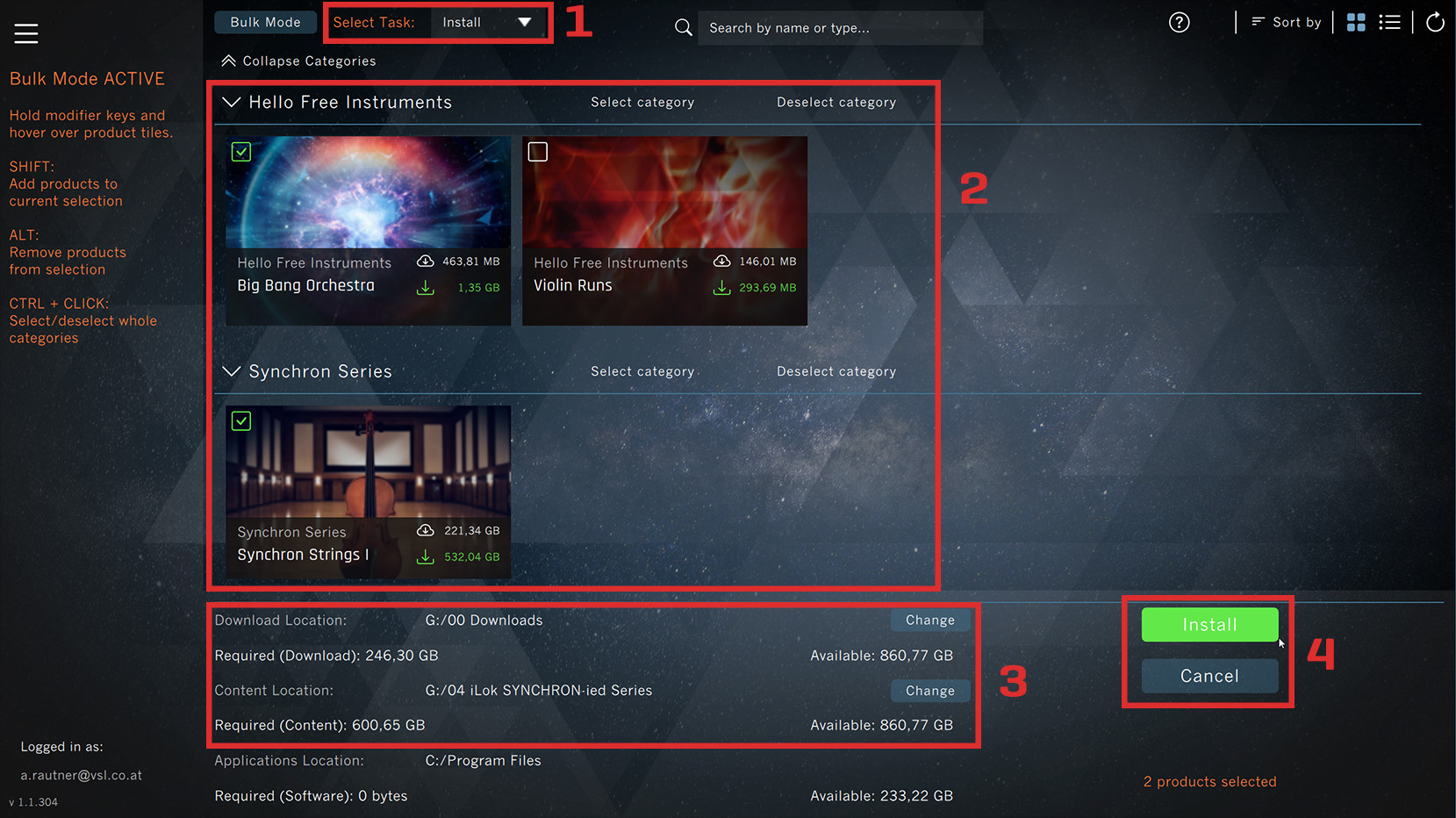
- Make sure to have the latest version of the iLok License Manager installed. Log in to see your licenses and activate them.
More information about iLok & Vienna right here and on the iLok website!

Check out your new Vienna Assistant with all its features right here!