Options
Reverb selection
Your Reverb Tab in the Advanced View of Vienna Instruments / PRO now offers more than one choice:
- None (no reverb)
- Algo (Algorithmic Reverb, described in the Vienna Instruments Manual)
- MIRx (Reverb Mixing Extension for, discussed on the next pages)
- Additionally, you can Bypass the elected Reverb
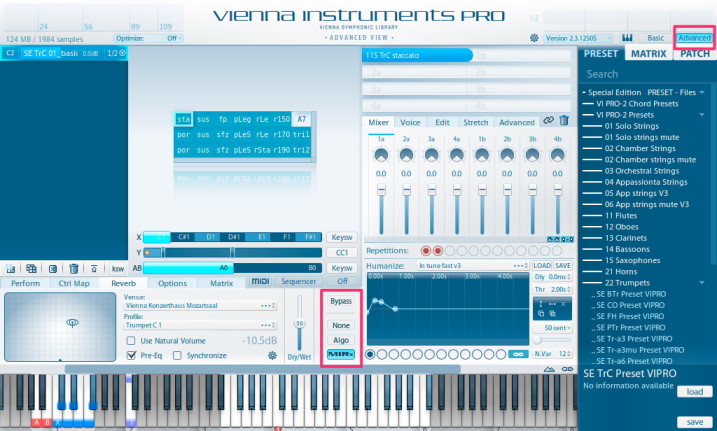
Instrument Position Display
Find your selected instrument in a simple graphic representation of the MIRx Venue, the Instrument Position Display (2).
Clicking in the Instrument Position Display will open a window that shows a picture of the stage of the selected MIRx Venue (1), to give you a feeling for the selected location.
The instrument / ensemble is represented by an instrument icon (3) that shows the rotation, stereo width and position on stage. The main microphone is displayed as a small icon (4), in this case the conductor position on stage of the Vienna Konzerthaus Grosser Saal.
Find out more in the chapter Venue Details at the end of this manual!

Venue
Once your instrument profile is loaded, you can choose from your available MIRx Venues:
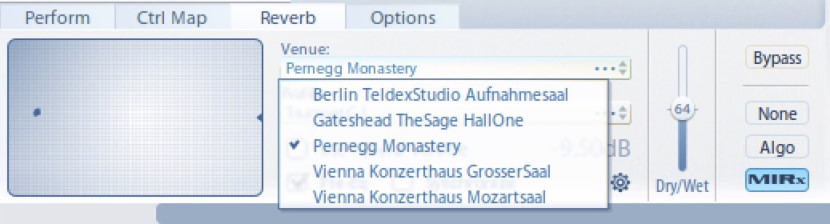
- When switching between different MIRx Venues, the location of your instruments will vary.
- This is mainly because each venue actually does sound quite different, and the seating of the orchestra has been adapted accordingly.
- The more exotic your picked instrument, the more likely you will find your instrument in a different location, simply because it sounds best where we have placed it.
Tip
Berlin Teldex Studio provides a lot of depth and gives you a profound impression of distance. An ideal Scoring Stage, with a rather "dry" sound and a powerful low end.
Gateshead The Sage Hall One is a great sound stage for both classical and unconventional performances.
Kloster Pernegg is alate gothic pilaster church. The extra ordinary acoustics of this architectural rarity, uniquely situated in a deep forest, is highly inspiring.
Vienna Konzerthaus Großer Saal, with a capacity of 1865 seats, has acquired international fame as one of the best concert halls of the world.
Vienna Konzerthaus Mozartsaal is the ideal stage for smaller ensembles, and yet still, MIRx lets you choose from 300 instrument profiles to create your ideal, intimate sound.
Dry / Wet Slider
The most essential controller of MIRx, this slider decides how much reverberation should be added to your mix.
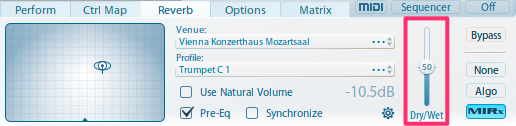
- The default value is 50 for all instruments. This default value has been adapted for all instruments, depending on their interaction with the room.
The MIRx Dry/Wet Slider is also available as a separate slider in the Basic View, with a Settings button (1) that switches to the Reverb Tab in Advanced View and a Bypass button (2):
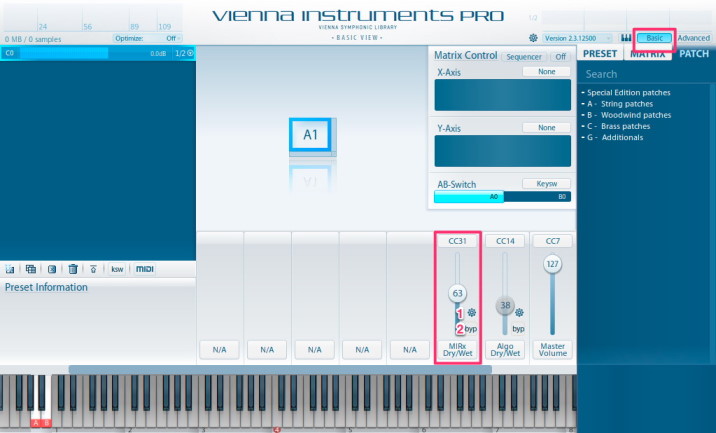
The same controls are added to the Algorithmic Reverb.
Both Dry/Wet Sliders (for MIRx and Algo Reverb) are transparent if the corresponding reverb mode is not selected.
Profile
The Trumpet in C is a good example for multiple profiles. The more versatile your instrument, the more options will be available. Let your ears decide what sounds best in your musical context!
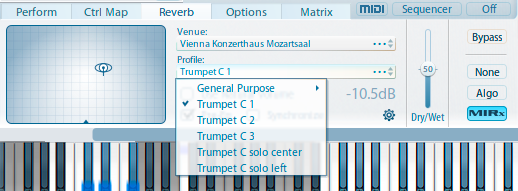
- Create ensembles with the additional profiles Trumpet in C 1/2/3.
- Due to EQ settings and position, each profile will sound different, allowing for an ensemble sound created from 3 identical Trumpets in C.
- Ideally, record each trumpet of your ensemble separately, to improve authenticity.
- If more instruments are added in 1 instance of, the profiles for these additional instrument will also be available!
Tip
To actually write for divisi sections, the best results will be achieved with our DIMENSION Series products: Vienna Dimension Brass and Vienna Dimension Strings.
Tip
The Vienna Instruments PRO Humanize feature will help to improve the musical performance and credibility of your virtual players dramatically! Check out our Video Tutorials to learn more!
Example of various profiles with Solo Strings
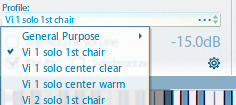
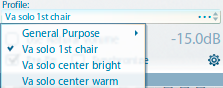
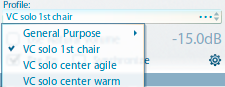
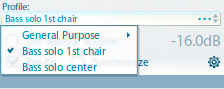
Our Solo Violin offers 2 positions as a 1st chair (NOT as a dedicated solo position), which works great as a first violinist position in combination with Orchestral Violins and Appassionata Violins. You will also find a dedicated solo position, solo center clear.
The Solo Viola also offers a 1st chair position that will blend well with the bigger sections, and you can choose between a bright and a warm dedicated centered solo position.
The Solo Cello adds both an agile and a warm centered solo position, and of course also a solo 1st chair.
The Solo Bass comes with the 2 basic choices.
General Purpose Profiles
Whenever you're looking for a different sound or character, you will find quite some choice in the General Purpose Profiles:
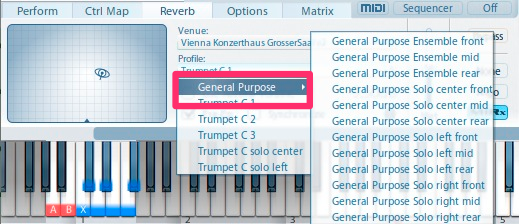
- Each MIRx Venue offers 3 broad ensemble profiles and 9 dedicated instrument profiles.
Natural Volume
Each instrument in a symphonic orchestra has a specific volume, with the Percussion section (Bass Drum, Piatti, TamTam) being the loudest section.
Natural Volume (1) takes these individual volume levels (2) into account, always referring to the loudest possible sound the instrument can produce.
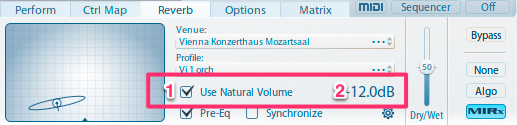
If you are writing for a full orchestra with full dynamics (ppp to fff), Natural Volume will provide you with a great starting point for your mix.
Natural Volume will also help to adjust the relations between instruments quickly.
E.g., if your loudest instrument is at a Natural Volume level of -10dB (Vienna Horn):
- you can set this instrument at 0dB in your mixer
- and add 10 dB to he natural volume value of all other instruments.
If you are writing a very quiet piece, you can raise the levels accordingly!
A Natural Volume Overview for all instruments can be found at the end of this manual.
Pre-EQ
We have matched the best positions for each instrument and section in every MIRx Venue with carefully tuned Equalizer Settings.
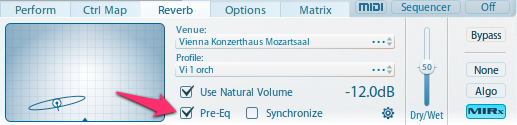
The Pre-Reverb Equalization adds to the virtual representation of your instrument and tames potentially problematic frequencies that result from the architecture of the selected hall.
Additionally, the Pre-EQ also plays quite a big role in character presets.
Try deactivating the Pre-EQ with a few presets, to hear the difference!
As an alternative, you can also use the built-in Pre-Reverberation Matrix Equalizer, available in the Matrix Tab of the Advanced View:
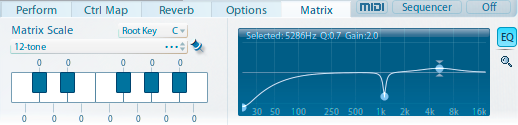
Note
VI Pro's Matrix EQ and the MIRx Pre-EQ are using 2 different processes! MIRx's Pre-EQ relates to MIR Pro's "CharacterEQ"; the individual settings cannot be edited.
Synchronize
Efficient mixing becomes much easier when the main MIRx parameters of all Vienna Instruments / PRO instances are changed simultaneously.
Once activated, the next parameter change will affect all Vienna Instruments / PRO instances with activated Synchronize option in the selected host (see below).
E.g., if you'd like to change the MIRx Venue for all Vienna Instruments / PRO instances in your host, Synchronize will be the way to go.
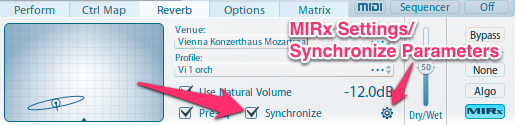
- MIRx Settings lets you adjust which parameters will be synchronized for each Vienna Instruments / PRO instance (see next chapter).
- Synchronize will only synchronize all instances that have a checked Synchronize box.
- can be instantiated in various hosts:
- Any sequencer for individual instances
- Vienna Ensemble
- Vienna Ensemble PRO
- Instrument Hosts (e.g., Plogue Bidule)
Note
MIRx parameter synchronization only affects parameters within one process(see the various hosts listed above, each being one process).
MIRx Settings
Click the MIRx Settings Symbol to open the MIRx Settings and Synchronize Parameters (3).
The MIRx Settings let you choose your Default Venue (1): This MIRx Venue will be selected when you activate MIRx the first time in a instance.
Additionally, you can set the Latency (2) that is added by MIRx.
Synchronize Parameters (3) lets you choose which parameters will be synchronized.
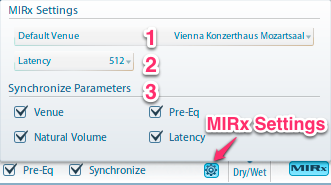
Default MIRx Latency: 512 Samples
As a rule of thumb: More latency means less CPU load.
But there are two numbers to be taken into account here, namely the host buffer size (as reported by your audio system drivers)and the MIRx latency setting. The latter should either be 0 (which is usually ideal) or a number greater the host buffer size.
MIRx latency below or equal to the host buffer size will yield sub-par results.
Tip
Different MIRx latency settings will influence RAM usage.
Note
MIRx is using Dynamic Reverberation: does not use any CPU power when no signal is present!