Troubleshooting
Vienna Ensemble not found in the list of available devices (PC)
If you have installed Vienna Instruments/Vienna Ensemble properly and they do not appear in the list of available devices, you will have to "tell" Sibelius the path where your virtual instruments and effects are located.
To do so, go to Playback Devices/Audio Engine Options/Virtual Instruments and Effects Folder and choose the path where you installed the Vienna Ensemble VST plugin (= the path where the file Vienna Ensemble x64.dll is located). If you are using Sibelius 6 or Sibelius 32-bit, you will have to add the folder where the 32-bit version of the Vienna Ensemble plugin (Vienna Ensemble.dll) is installed. Then restart Sibelius.
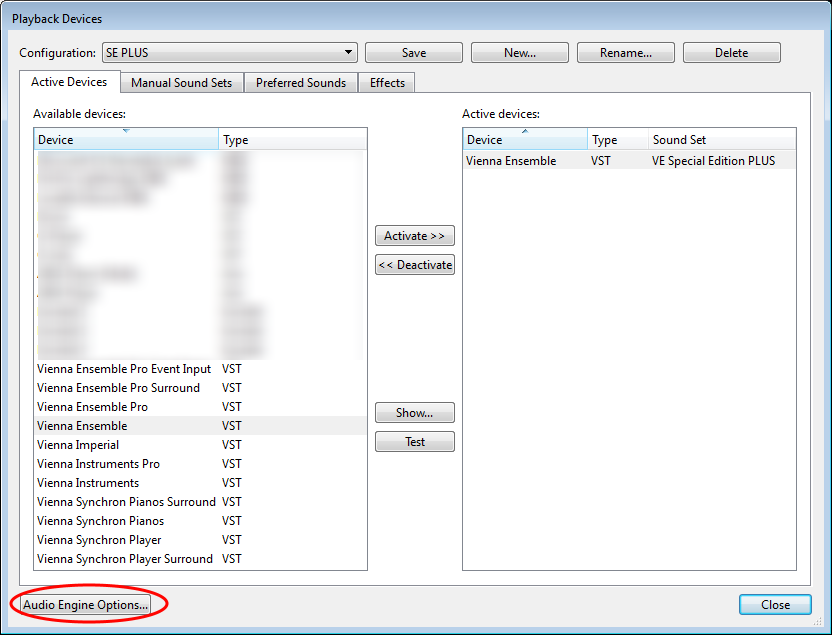
Vienna Ensemble not found in the list of available devices (Mac)
Plugin hosts like Sibelius should find instruments automatically on Mac computers. If Vienna Ensemble doesn’t get found, it probably isn’t installed correctly, or Sibelius has blacklisted it at some point. Please proceed as follows:
Install the latest version of the Vienna Instruments & Vienna Ensemble software.
Delete the Sibelius preferences and especially the "Plogue Engine" folder from
Users/Username/Library/Application Support/Avid/Sibelius/PlogueEngine.The folder
Users/Username/Libraryis hidden by default. To get access, go to the folderUsers/Usernameand select "Go to folder" with the Finder. Then enter "Library".After deleting the "Plogue Engine" folder, restart the computer.
Playback configuration / VE settings don't get saved with the score
The playback configuration (including all settings in Vienna Ensemble ) is saved separately. If you make changes on the Sibelius/Manual Sound Set page or in Vienna Ensemble, please always save your playback configuration afterwards.
Solo strings don't switch
You have to be careful to choose the right instrument in Sibelius. Use Solo Violin, Solo Viola , ... for solo instruments and Violin 1, Violin 2, Violin I, Viola, … for ensemble strings. The program you select on the Manual Sound Set page has to match the instrument.
Ensemble strings switch wrongly (soundset VE Special Edition)
If you mix up ensemble strings (chamber or orchestral) with Appassionata strings in one score, this may lead to wrong switches. If this happens, you can do the following:
Create two instances of Vienna Ensemble (see page 5, How to use more than one instance of Vienna Ensemble). Load the ensemble strings in one instance and Appassionata strings in the other. In the Sibelius mixer, choose the Vienna Ensemble instance (Initial Playback device) for the string instruments manually.
Chamber and Orchestral strings together should be no problem.
Ensemble strings switch wrongly (soundset VE Special Edition PLUS)
If you mix up different ensemble string types (Chamber, Orchestral, Appassionata) in one score, this may lead to wrong switches. If this happens, you can do the following:
Create one instance of Vienna Ensemble for each ensemble string type (see page 5, How to use more than one instance of Vienna Ensemble). Load one ensemble string type in one instance and the other string type(s) in the other(s). In the Sibelius mixer, choose the Vienna Ensemble instance (Initial Playback device) for the string instruments manually.
Ensemble strings switch wrongly (sound set VE Strings)
On the Manual Sound Sets page, the "Chamber", "Orchestral", "Appassionata", "Dimension" and "Synchron" programs only work correctly when the corresponding instruments included in the "Vienna Symphonic Library" House Style are loaded from the Sibelius Instruments menu. If you use the default Sibelius instruments for string ensembles (Violin 1, Violin 2, Violin I, Violin II, Viola, Violoncello, Contrabass, Double Bass), please use the "Ensemble" programs. The Dimension Strings only work correctly with the "[VSL Dimension Strings]" Sibelius instruments and the "Dimension" programs on the Manual Sound Sets page. Take a look at the list on page 17 which Sibelius instrument works with which collection.
The switches will only work correctly when the VI presets that came with the Sibelius sound set are loaded. They will not work correctly with the preinstalled VI presets.
Instruments switch wrongly or don't switch at all (1)
Generally it is recommended to leave the output device and channel settings in the Sibelius mixer alone. Making settings there can mess up the playback. If you have already made settings there or are not sure, reset all outputs in the Sibelius mixer to (Auto). If articulation changes do not work properly after that, it may help to save the playback configuration and the score, exit Sibelius and re-start Sibelius.
Instruments switch wrongly or don't switch at all (2)
The Manual Sound Set page needs to be defined for all instruments used in the score. If one (or more) instruments are left out, some instruments might not switch correctly or play on the wrong channel. If there's an instrument change in the score, there needs to be a channel reserved for all involved instruments - for example for solo and ensemble instruments on the same staff or a change from Piccolo to Flute.
Instruments switch wrongly or don't switch at all (3)
From time to time it can happen that too many Sound IDs sum up. If the switches in an instrument start behaving strangely at some point, it can help to reset the Sound ID of the instrument with an "ord." technique text command.
Instruments switch wrongly or don't switch at all (4)
Beware of the Click! If not muted, it can mess up an instrument or even the whole playback. If you want to use the Click, reserve a percussion channel for it (on the Manual Sound Sets page and in Vienna Ensemble).
Instruments switch wrongly or don't switch at all (5)
After changing (or updating) the sound set for a score, it may be necessary to reassign all programs on the Manual Sound Set page. Don't assign the program at the bottom of the list.
Instruments switch wrongly or don't switch at all (6)
Sometimes problems occur when the same instrument is used more than once. Often it helps to create a new version of the problematic instrument, cut out the content of the old instrument and paste it into the new one.
Percussion instruments switch wrongly or are mixed up (1)
Make sure to use the dedicated instruments (like "Snare Drum") instead of general instruments (like "Percussion [5 lines]").
Percussion instruments switch wrongly or are mixed up (2)
Sibelius assigns MIDI channels for instruments with the same Sound ID or Drum map in order of appearance from the first staff to the last one. If there are instrument changes on a staff, all instruments on this staff come before the instrument(s) on the next staff. Instruments that appear more than once on a staff only need one channel. Here is an example.
Staff 1 starts with a Bass Drum, includes an instrument change to Snare Drum and returns to Bass Drum.
Staff 2 starts with a Tambourine, includes an instrument change to Bass Drum and returns to Tambourine.
In this case four channels with the program "Drums" are needed. Sibelius will play the Bass Drum from staff 1 on channel 1, the Snare Drum on channel 2, the Tambourine on channel 3 and the Bass Drum from staff 2 on channel 4.
Sibelius Manual Sound sets page – Program list seems wrong or is empty
It seems that in some cases Sibelius shows the program list of a different sound set than the one that is selected. As a workaround, select a different sound set and re-select the correct one. If articulation changes do not work properly after that, it may help to save the playback configuration and the score, exit Sibelius and re-start Sibelius.
Instruments are very quiet (Vienna Instruments libraries)
Make sure that the Expression fader is set to a value of 90 or higher and NOT assigned to CC11. If the Expression fader is set to CC11, you will have double dynamics. This way piano and especially pianissimo are very soft.