FAQ: Hello Vienna - Free Instruments
- Register with us, in the top right corner of this page!
- Register your free iLok account.
- Link your iLok account with your VSL account.
- Download the iLok License Manager and log in with your iLok User ID
- Order your Free Instruments license.
- Activate your license in your iLok License Manager - directly on your computer or on your iLok Key (if you have one).
- Download your Vienna Assistant, log in and start your download:
Vienna Assistant macOS
Vienna Assistant Windows
Important
Don't forget to download the included Vienna Synchron Players with your Vienna Assistant!
- Open your DAW, insert your Vienna Synchron Player and load your free instruments.
Still having troubles getting you FREE INSTRUMENTS? Check out the TROUBLESHOOTING section right below or contact us with your questions via support@vsl.co.at!
Step 1: Create a free VSL account
- Cannot log in
- Your account is not confirmed!
- Check your mail and SPAM folder and click the link in the activation mail you received right after registration with VSL.
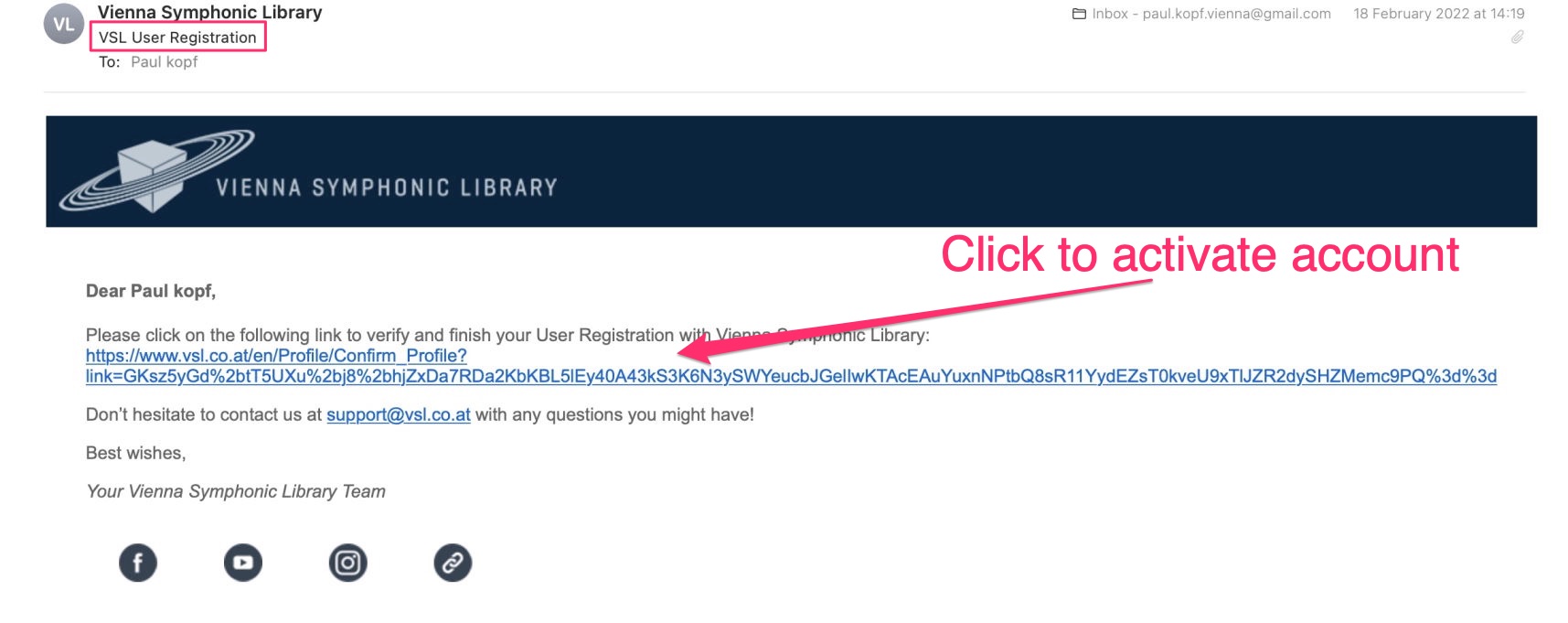
Step 2: Create a free iLok account
- Email not confirmed? License pending?
- Check your mail and SPAM folders and click the link in the activation mail you received right after registration with iLok.
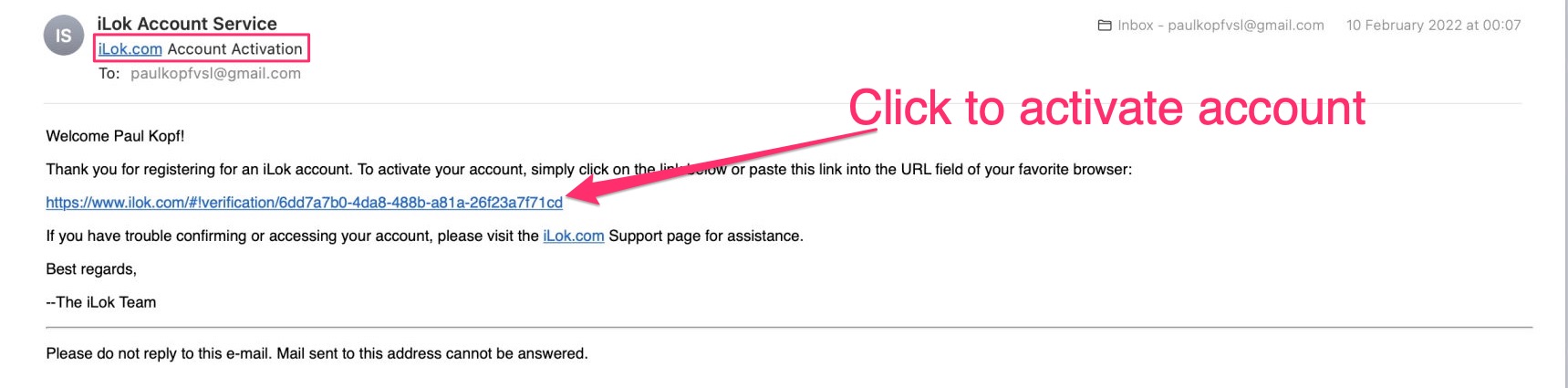
Step 3: Download/Install the iLok License Manager Software
Offline computer?
- Connect to the internet for a short time to add the machine-based license to your computer or use an iLok key.
Wrong operating system?
- Download the correct version.
Step 4: Link your iLok account with your VSL account
- Wrong iLok ID?
- If you entered the wrong iLok ID or mistyped your ID (it happens), please contact us directly via support@vsl.co.at.
Step 5: Order your free instruments license
- Nothing can go wrong. You just need to be logged in!
Step 6: Log in to your iLok License Manager and activate your license
- Trouble activating your license?
- Drag the license on top of the computer icon or on your iLok key symbol (if you have an iLok key).
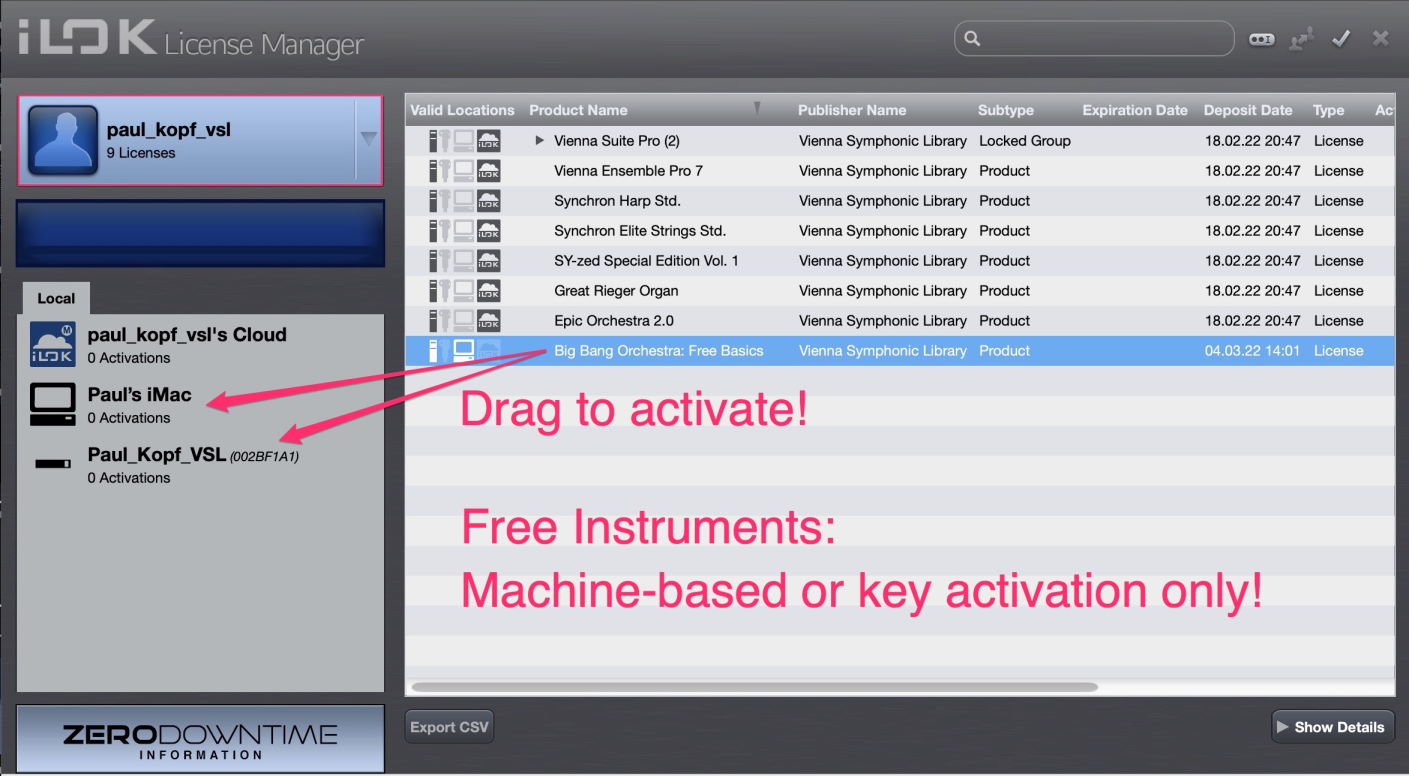
Important
Vienna Free Instrument licenses can only be activated directly on your computer or on your iLok key. Cloud Sessions will NOT work with Vienna Free Instruments!
- Logged in with the wrong iLok User ID?
- Check with your VSL registration and log in with the linked iLok User ID.
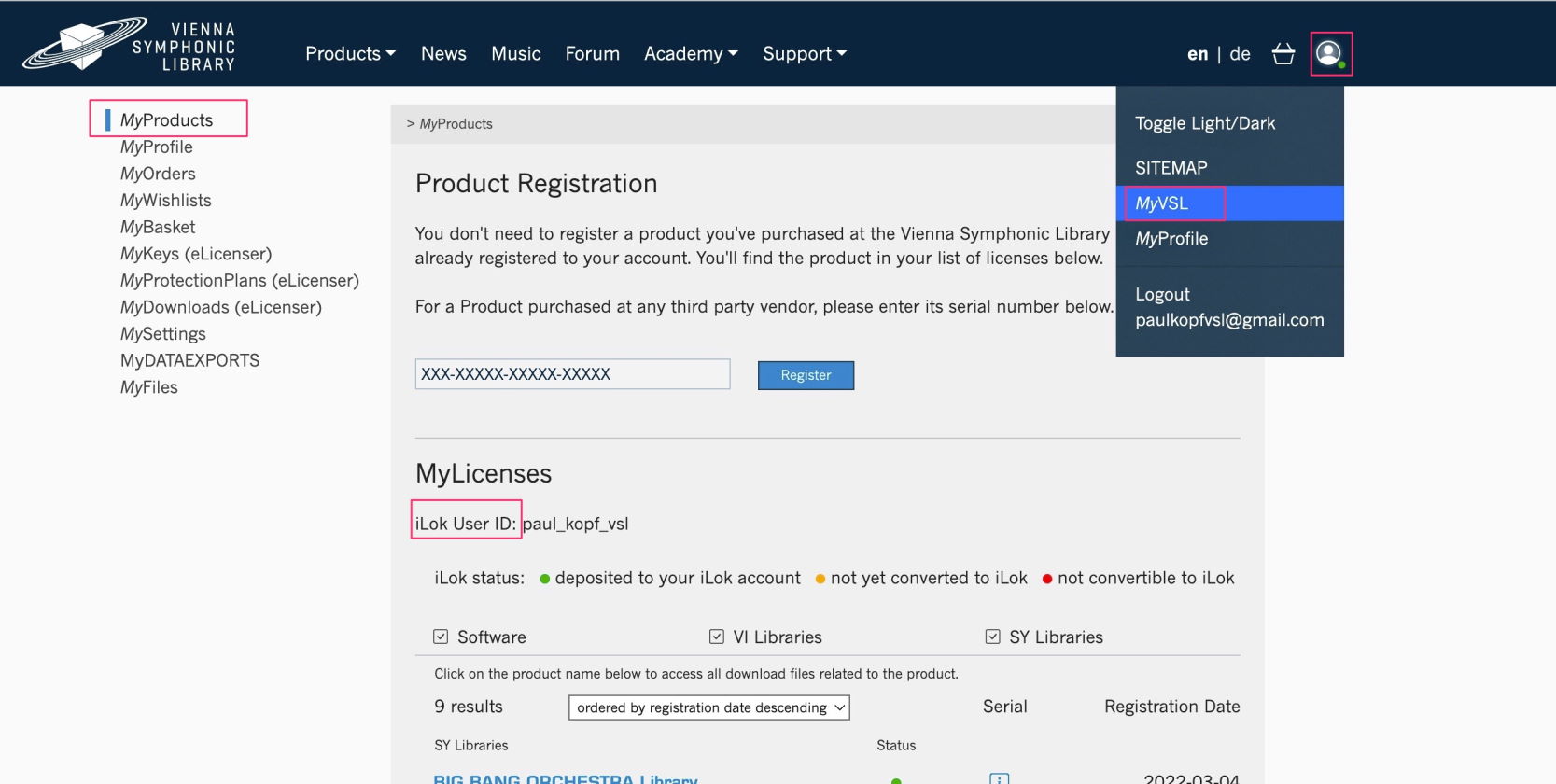
Step 7: Download your Vienna Assistant, log in and start your download & installation process
Where to install your sample content?
- Always pick the fastest available drive, ideally an SSD.
Getting an error message?
- Check the read/write permissions on your drive.
Wrong disk format?
- FAT32 is not supported, please reformat your drive (after you have made a backup of your data) or choose another drive.
Error Writing/Read?
- In case you’re trying to install on an external (network) drive: Try installing on your internal drive.
Step 8: Open your DAW, insert your Vienna Synchron Player and load your free instruments
No Vienna Software available in your DAW?
- Double-check your Plug-in Manager and Blacklist (it happens sometimes…)
No instruments in your Vienna Synchron Player?

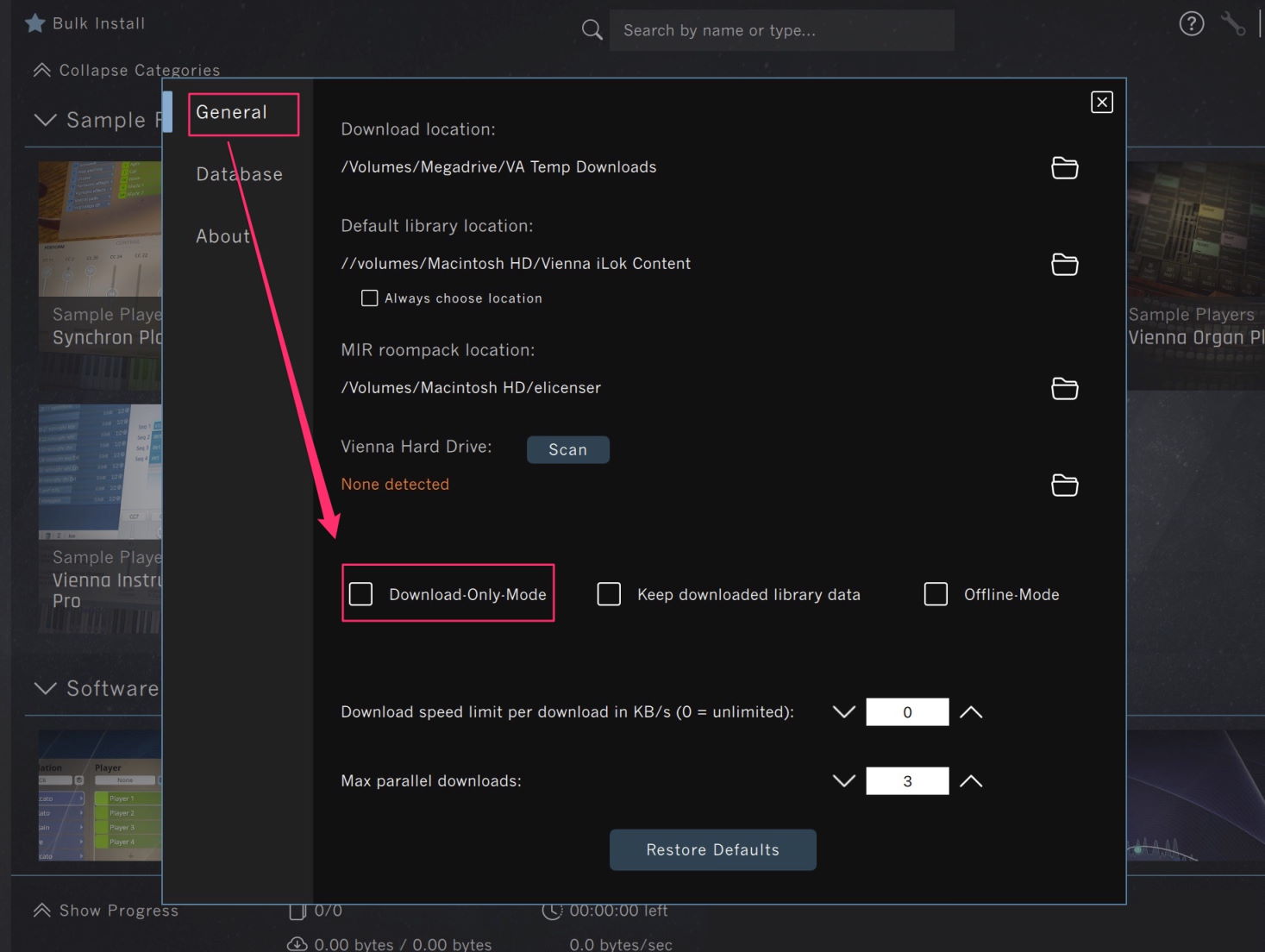
Check that you have not accidentally activated the “Download-Only” Mode in the Vienna Assistant Preferences.
If you activated "Download-Only" Mode, the best way to go is to “Reinstall” the affected products (this time with "Download-Only" Mode off).
Sample content is assigned, Vienna Synchron Player opens empty?
- Check that you are logged in to your iLok License Manager and that your licenses are activated.
For our FREE INSTRUMENTS licenses, you can choose between
- machine-based activation (no key necessary) and
- activation on a physical iLok key.
For regular product licenses and demo licenses, you can activate your licenses
- in an iLok Cloud Session (no physical key necessary) or
- on a physical iLok Key.
Our Free Instruments provide a glimpse of the possibilities you find in the world of Vienna Symphonic Library.
There are a lot of products available in our portfolio and we're happy to assist with the choice of your next instrument! Contact us with your questions via support@vsl.co.at!