FAQ: iLok
Overview
- iLok protection will be available for all current and future Vienna Symphonic Library software and library products.
- Register your free iLok account!
- Convert your licenses
Note
We are enabling our users who have just recently purchased our products.
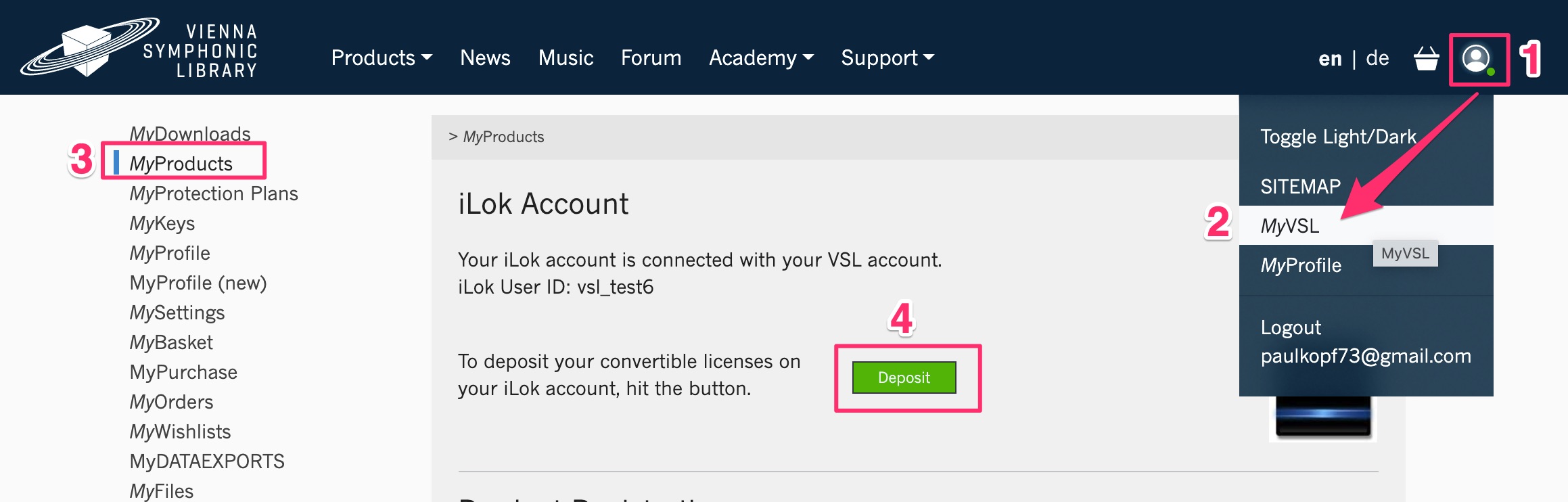
All permanent VSL eLicenser licenses will be converted to iLok licenses immediately. Free of charge!
Software Development for our software and library products will only be available for iLok-protected products from now on.
- eLicenser protected software and library products will keep on working on existing systems.
- You have time to make the switch. However, we suggest to make the switch to iLok at your earliest convenience in 2022.
- Our NEW Vienna Assistant will help with the transition of your VSL products on your computer(s):
Yes. You will need to download the iLok-protected sample content of all your licensed products once again. Our Vienna Assistant will help you with this task:
- Cloud storage - no need for a key/USB dongle!
- Flexible license management in the iLok License Manager.
- Batch activation of multiple licenses.
- New VSL sample content with updated presets and integrated library updates for all VSL products.
- Improved content management with the new Vienna Assistant:
- Future-proof: You will benefit from all updates, expansions and upgrades of our library and software products.
- We will not sell any eLicenser licenses from now on.
- eLicenser licenses will still work with existing systems and software.
- The Vienna Protection Plan will work as expected. Unforeseeable circumstances will be tackled by our incredible support team!
- The eLicenser license server will not be available forever. Once it has vanished, license downloads/license transfers/license transfers between keys will not be possible anymore.
Note
You have to decide between eLicenser and iLok protection. It is not possible to run both versions of the same software on the same computer.
Discontinued for iLok:
Vienna Ensemble Pro 3/4/5/6
Numerical Sound FORTI/SERTI (discontinued 2014)
INSP:IR (discontinued 2014)
Licenses contained on lost/stolen/broken keys without a Vienna Protection Plan will only be replaced in emergencies, to save trouble and work on both sides. We suggest to take the opportunity to switch to iLok. For complex cases, we will find custom solutions.
Your transition to iLok
You will get converted licenses for all your permanent eLicenser licenses - free of charge!
The process is simple:
- If you don’t have an iLok account yet, create a FREE iLok account here.
- Log in to your VSL account and register your iLok User ID with us.
- Hit the green “DEPOSIT” button to transfer all your licenses to your iLok account.
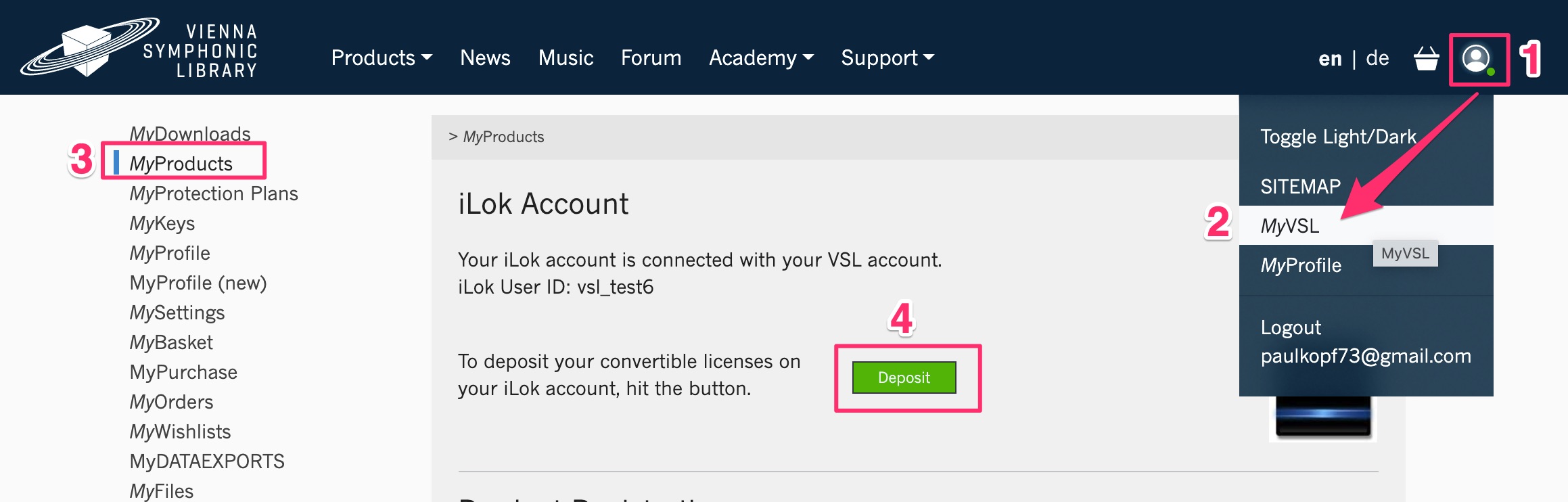
- Download and install the latest iLok License Manager.
- Open the iLok License Manager and activate your licenses. You can use your licenses either on a physical iLok Key or on the iLok Cloud.
- FREE products like the Big Bang Orchestra can be activated on an iLok key or directly on your computer.
- Please download and install the Vienna Assistant:
Note
Log in and download everything from the Not installed tab. You need to re-download all your licensed products once again.
Note
You will need an internet connection to download your licenses and software components.
- Start the NEW Vienna Asisstant and log in:
- Download the new iLok-protected sample content and VSL Software.
- You can safely erase your existing eLicenser protected sample content if you intend to switch to iLok protected sample content from now on.
- You can also delete all eLicenser-protected libraries conveniently with your Vienna Assistant, if you like.
Important
Remember that you have to decide between eLicenser and iLok. It is not possible to run both versions of the same software on the same computer!
- iLok Cloud offers a convenient way to work with our products, without a physical USB key/dongle.
- You will need a permanent internet connection to use the iLok Cloud service.
- Best of all, you are flexible - as soon as you log in on another computer, you will be logged out from previously used computers, so that you can use your license wherever you are.
- To open a cloud session, click the File Menu of the ilok License Manager:

- Activate your licenses by dragging them from your account onto your cloud session:
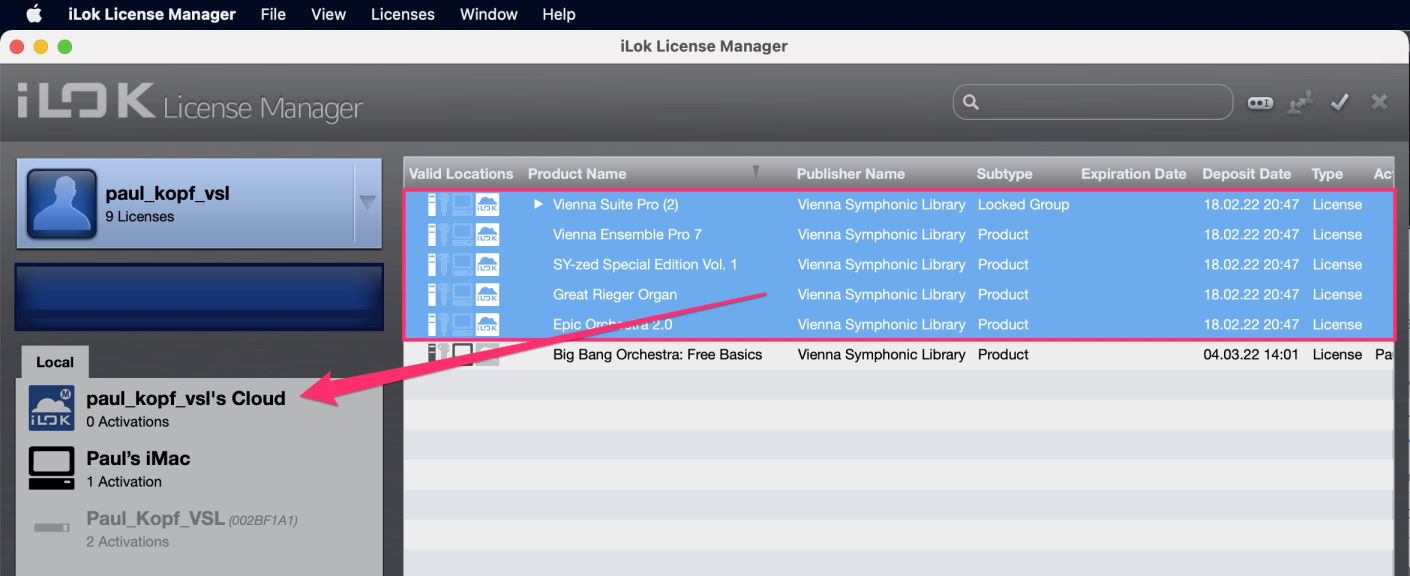
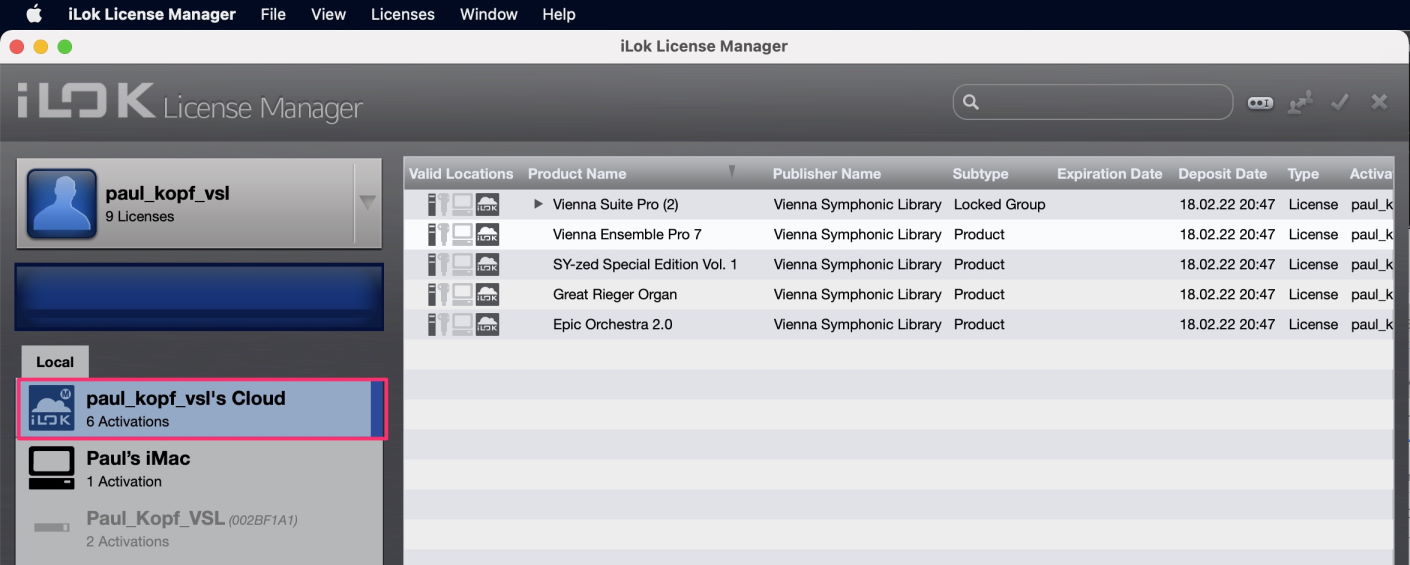
Get an overview right here!
And this is a direct link to the pdf iLok License Manager Manual
ONLINE: The transition of your songs from eLicenser to iLok copy protection will be done in the background automatically and quick (by contacting our server).
OFFLINE:
- Please make sure that your eLicenser key with all corresponding licenses is connected:
- Download you iLok-protected software and sample content with your Vienna Assistant or transfer it from another source (Vienna Hard Drive / mobile drive).
- Open your song and save it again (best with a new name or a specific title_extension)
- If you don't want to use the ilok Cloud: Yes.
- You can activate Theft & Loss Coverage offered by iLok on iLok 2/3 keys (in combination with Zero Downtime) exclusively.
- iLok 1 keys will not work to store your VSL iLok licenses.
- No. As soon as you have added your free iLok account to your VSL account, your converted iLok licenses will be added to your account automatically.
- You can then decide whether you’d like to store your licenses in the iLok Cloud (key-less) or on a physical iLok key.
iLok Licenses
- You get one license for each permanent eLicenser license on your account. This way, you stay flexible.
- You will receive all your converted iLok licenses at once! No need for tedious activation of separate licenses, batch activation will take care of this for you!
Discontinued for iLok:
- MIR Pro Plug-in (not the integrated version you find in Vienna Ensemble Pro) => Your eLicenser version still works!
- Vienna Ensemble Pro 3/4/5/6
- Numerical Sound FORTI/SERTI (discontinued 2014)
- ISP:IR (discontinued 2014)
- Yes, indeed. You will receive converted iLok licenses for EVERY permanent eLicenser license on you account.
Learn how you can adapt to the new options with ilok! In a nutshell:
- 1 computer setup: iLok Cloud or iLok key.
- 2 computer setup with 2 VE Pro servers: You will need at least one iLok key.
iLok offers both USB-C and USB-A iLok 3 keys.
- In the unfortunate case of a broken, lost or stolen iLok key, please place an RMA (Return Merchandize Authorization) directly with iLok.
- Here is a walkthrough of the process.
Note
To be able to continue your work right away, you might want to get the Zero Downtime coverage offered by iLok. Ideally, you should add the Theft&Loss Coverage (only works with iLok 2/3 keys).
- The process for your replacement licenses will take longer and you will not get temporary replacement licenses right away.
- Check out the details right here.
- Replacement licenses for licenses contained on lost/stolen iLok keys without ZDZ coverage will be available at 25% of the full price (minimum fee: 50 EUR).
- Find an overview of the procedure for broken/lost/stolen keys right here.
We need to differentiate between:
- the iLok Key, which is the container of your licenses and
- the licenses it can contain.
To sell/transfer an empty iLok key:
- Open your iLok License Manager
- Right-click on the empty iLok key you want to remove from your account and select “Remove iLok from your account”.
- Now you can sell the empty key to anyone.
To transfer your licenses to another user, please check our License FAQs - “Can I sell/transfer my licenses to another user?”
We offer demo licenses for specific products in certain time periods.
Make sure to stay up to date with our newsletter and follow us on Facebook, Youtube, Instagram and become a member of our great forum community to get access to exclusive demo licenses and special offers!
Quick catch-up for new users: In the good old days, we decided to offer the instrument sections of our Special Editions separately.
Strings / Woodwinds / Brass / Percussion.
We discontinued this option now, to reduce the complexity of our upgrade options.
YOUR BENEFIT if you have kept the sections of your Vienna Instruments Special Edition Volume 1&2 near and dear: A FREE UPGRADE to the whole Volume (all sections)!
Tip
That#s the ideal situation to grab the new instruments and features that are waiting for your in our SYNCHRON-ized Special Editions - check your crossgrade pricing right away! Enjoy!
The iLok License Manager is a great tool to take care of all your licenses.
In the case of an upgrade from a Standard Library to a Full Library, things CAN get a bit tricky, and Paul Kopf is walking you through the process of upgrading a Vienna iLok license.
Sample Content & Software
Yes. All our software is now iLok-protected and available for you via the Vienna Assistant:
Yes, that's correct!
Vienna Instruments Pro is the new standard sample player for every VI Series user. It does not need a license anymore, so the license also won't be transferred (and the iLok status in My Products will stay red).
No, that’s not possible.
You need to decide which copy protection you want to use.
Important
So if you purchased a new Synchron product and you already have a few Synchron products, it is necessary to convert all your existing Synchron products to use them together with your new purchase!
Yes. This is true for the iLok version via our Vienna Assistant:
And the eLicenser version (via MyVSL and the classic Vienna Download Manager)
No. The current state of the eLicenser-protected VSL software will be the final state.
With Vienna Assistant v1.0.129 and later, please open the Preferences & and choose the location for your VST2 plugin folder by clicking the folder icon.
Important
For users who at some point installed Vienna Assistant v1.0.126 and below, please proceed with the information below.
In previous versions of the Vienna Assistant, the selected VST2 folder location in the Preferences was ignored. Instead, a previously used default location was set. For most users, that location is already existing in the VST-plugin-settings of sequencer and/or notation software and therefore all VSL plugins were functional.
We suggest the following steps:
- Please open the "Preferences > General" settings via the Vienna Assistant Menu.
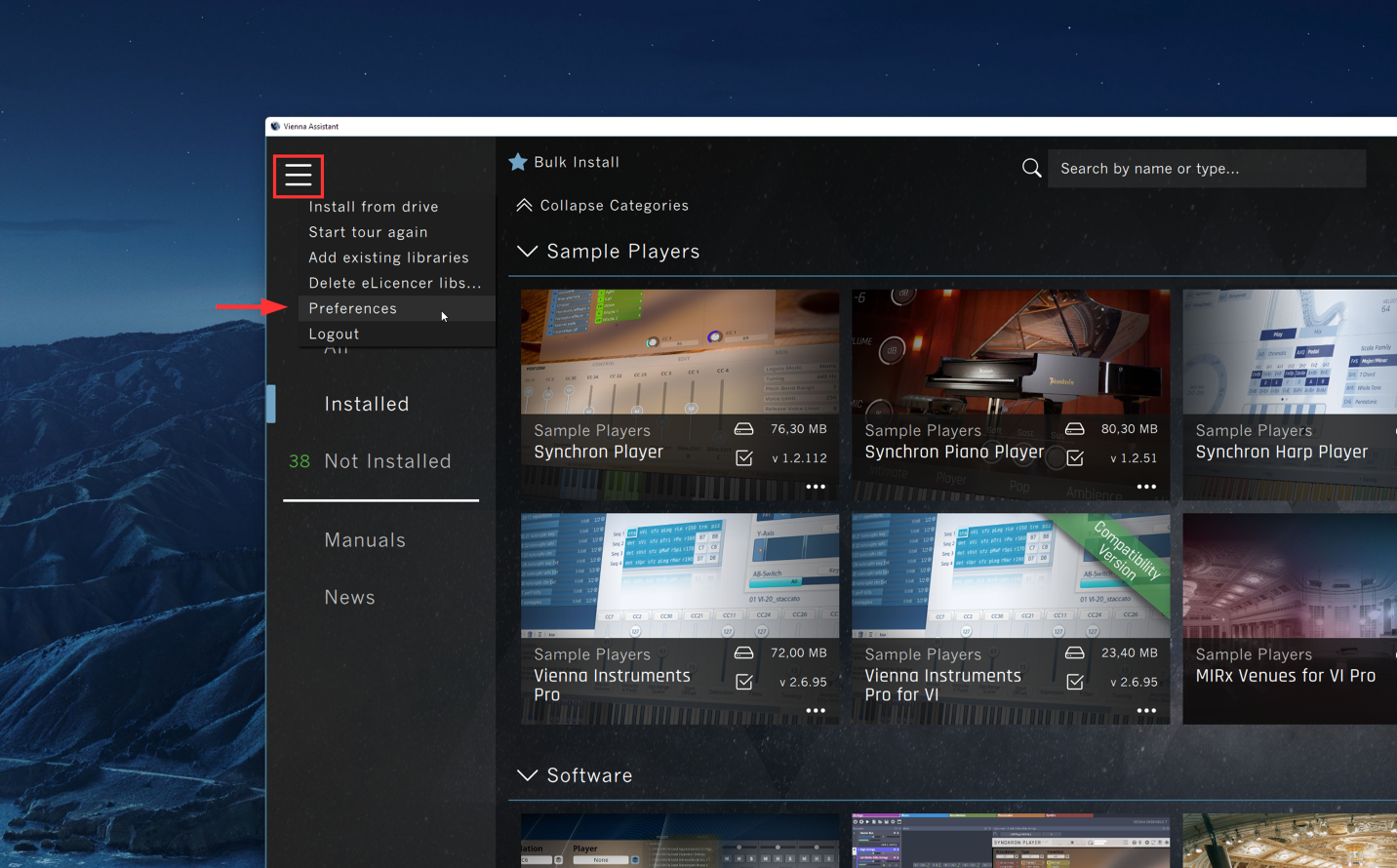
- Check that the shown "VST2 location" path matches your current VST2 location. If the VSL plugins show up there, the path is correct and no further actions are required.
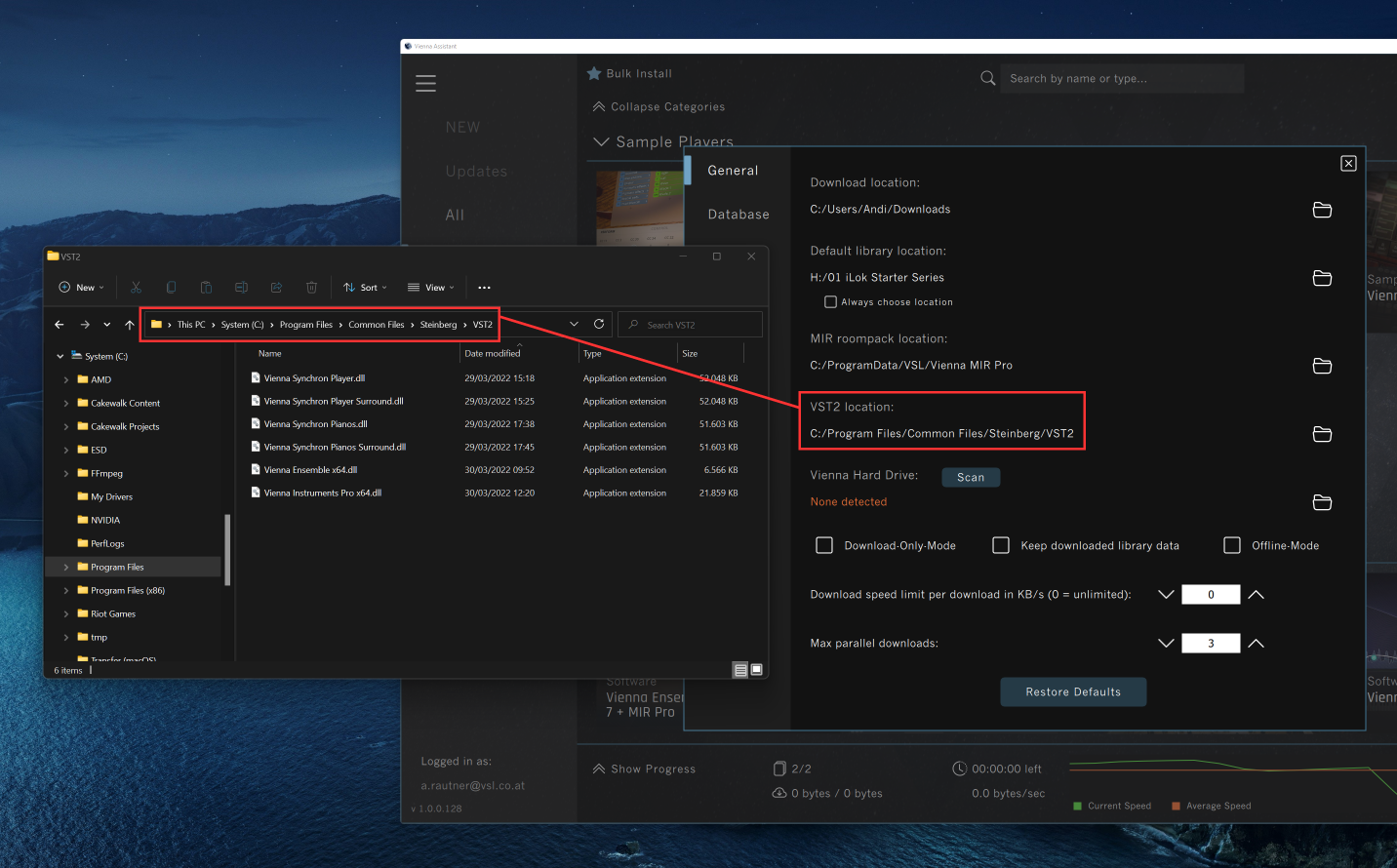
- If that’s not the case, adjust the path accordingly by clicking the folder icon. Locate the desired folder and select it.
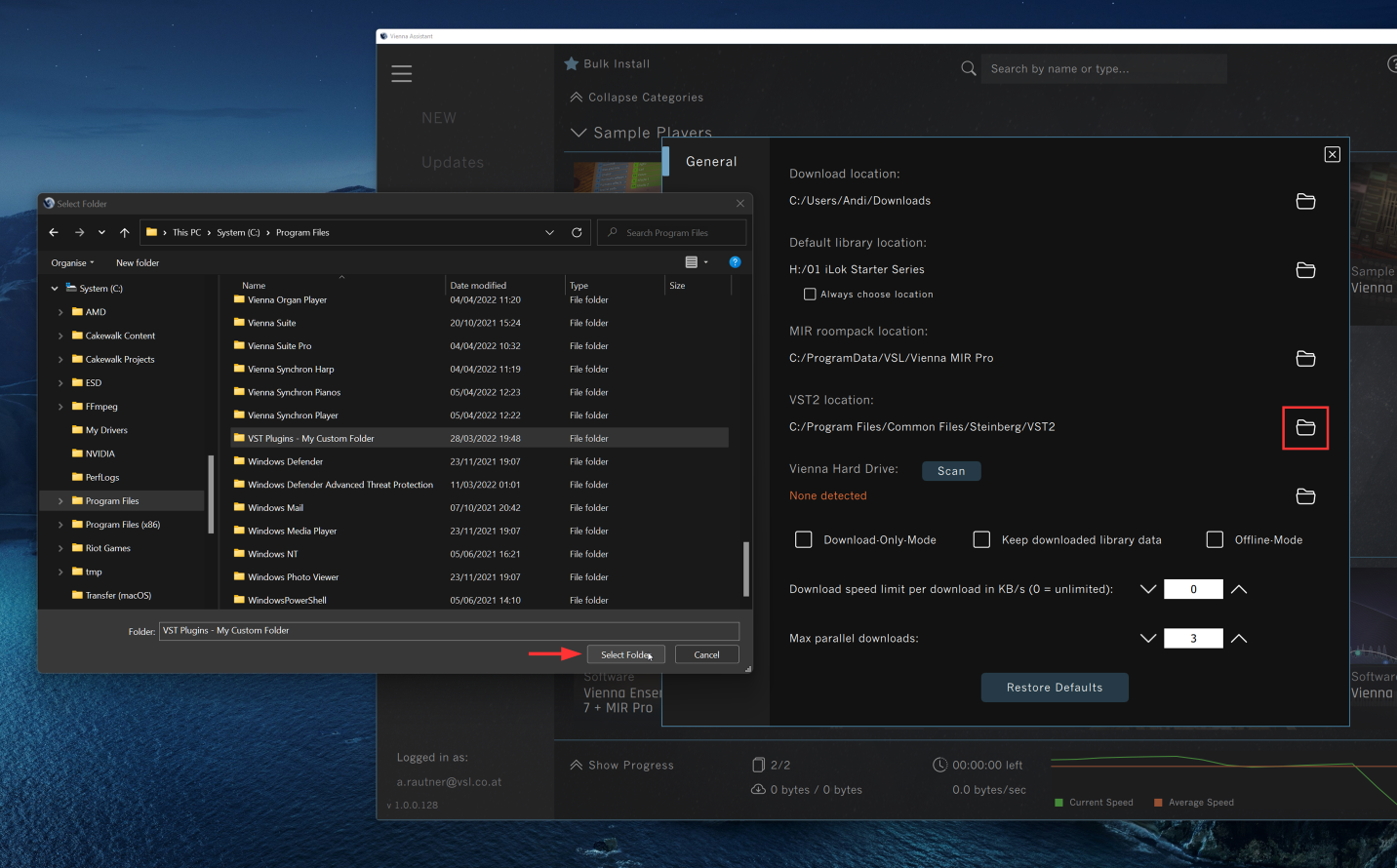
- Uninstall & re-install all your VSL Sample Players & Software by clicking the three dots > "Uninstall". This step is neccesary to install your plugins into the correct folder selected in step 4. Your installed sample lirbary content is not affected.
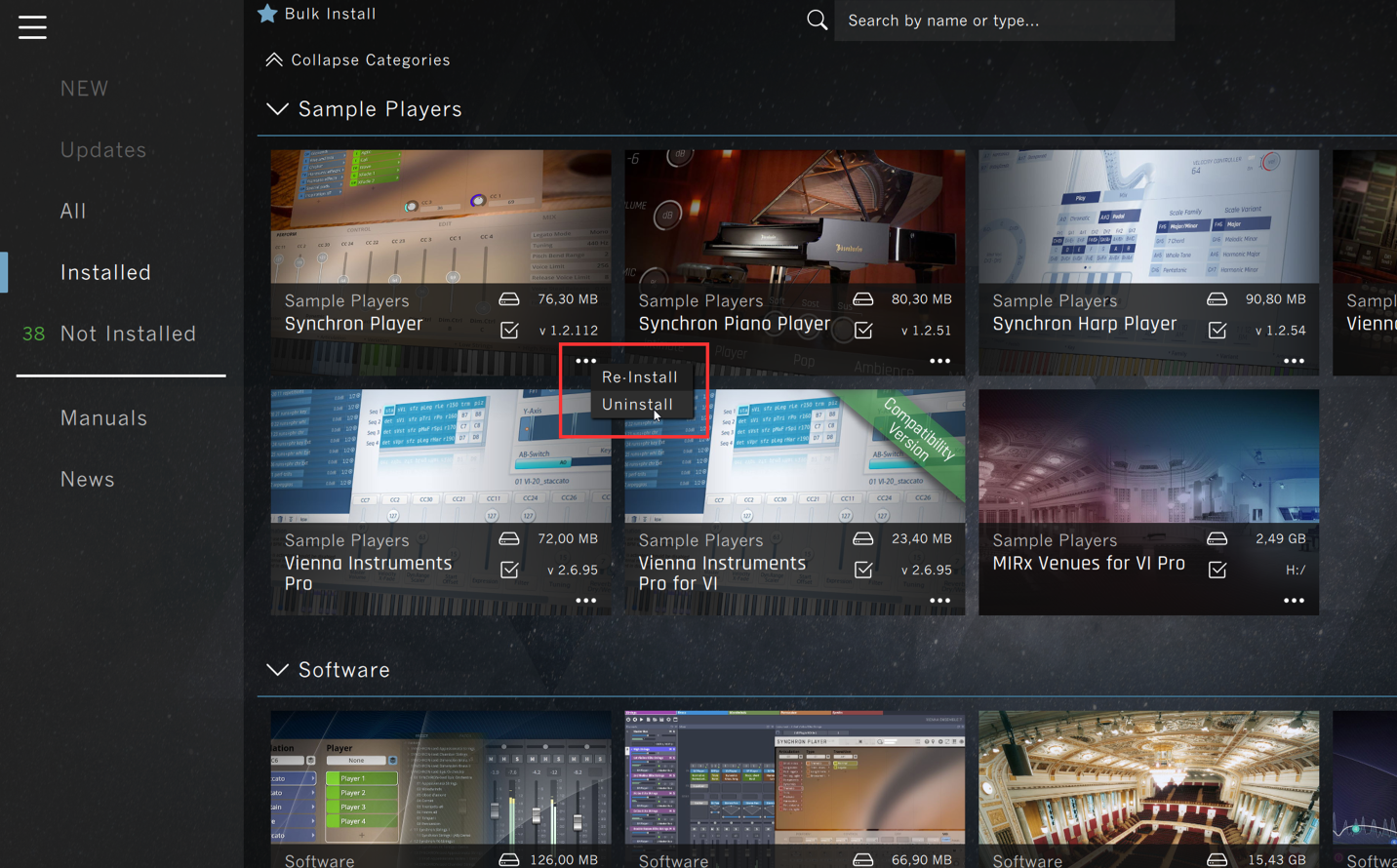
- Make sure that this new VST2 location is also known to all your hosts (DAWs, notation software).