General Plugin Operation
Mouse-Over Descriptions
Hover over an element of the plug-in suite with your mouse and you will see a short explanation and practical tips in the lower left corner, so that you can start exploring these plug-ins right away.
Full Preset Names will also be displayed here when you hover over a preset name in the Preset Browser.
Operational Features
All plug-ins share some operational features. Here’s a description of those common controls:
Ctrl+Click(Windows),Command/Apple+Click(OS X) resets the selected control to its default value.Pressing
Shiftwhile dragging a control increases its resolution for fine-tuning adjustments.Double-clicking on a control allows you to enter a numerical value using the computer keyboard.
Important
Plug-ins are only guaranteed to work at a host sampling rate of 44,100 Hz and higher.If the rate is set to, e.g., 22,050 or 33,000 Hz, plug-ins may perform improperly or in a limited way.
Preset Management
Factory Presets lets you select one of the pre-configured settings for the plug-in, many of which are specifically adapted for the Vienna Instruments (especially in Equalizer Pro and Compressor Pro ).
You can Load and Save your User Presets on your computer and exchange them with other users of the Vienna Suite. Make sure to back up your custom user presets regularly – you don’t want to lose them...
The default path for the Preset Folder is:
Windows 7/8/10:
%appdata%/VSL/[PluginName]/Presets
OS X:
[Macintosh HD]/Users/[YourName]/Documents/VSL/[PluginName]/Presets
[Macintosh HD] is the name of the harddisk the operating system is installed on.
Note
Please note that the User Library folder on mac is by default hidden. You may un-hide this folder by using the Finder menu command View>Show View Options, selecting the option "Show Library Folder".
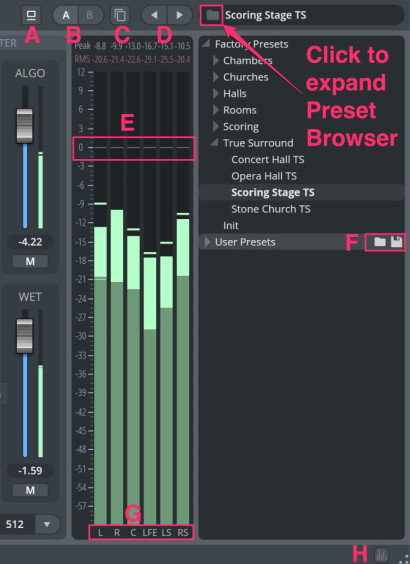
- Toggle Bypass (A) : Bypasses plug-in.
- A/B (B) : Provides quick-store of settings, to compare two different settings comfortably.
- Copy State Button (C) : Copies current state to the inactive A/B state.
- Arrows (D) : Use the arrows above the browser to step through the presets.
- Folder Button: Opens the Preset Browser.
- Factory Presets : Display all available Factory Presets in the Browser Window below.
- User Presets (F) :Manage your customized presets. Click the Folder icon to create a new folder. The disk icon will save your preset
- Right-click presets :Lets you assign the selected preset as the default (startup) preset.With user presets, you can also choose to delete or overwrite the preset.
Tip
Some of the factory preset names are longer than the Preset Browser can display. Hover over the preset name with your mouse to see the full name in the lower left corner of the plug-in interface!
Output Section
Output Meter (E): Shows the levels of all output channels. Clicking on the numerical peak displays above the meters resets the peak values.
Output Gain (E ): The white level markers work as sliders and let you adjust the volume of the processed signal for each channel individually.
Alt+dragadjusts all sliders.Ctrl+Clickresets the level.Show / Hide Meters (H)): Show / Hide output meters to gain more space for the main processing elements.
You can SOLO channels separately by clicking on the channel names below the meters (G). The solo channels will be displayed in red.
Scaling Options
Click on the plug-in name to switch between different scaled sizes of each plug-in window and set the current state as default for the selected plug-in.(75%, 100%, 125%, 150%, 175%, 200%). Different scale settings scale all elements of a plug-in.
Additionally, you can always resize the window size with the mouse by dragging the borders of a plug-in. You can also Reset size access the "About" information here.
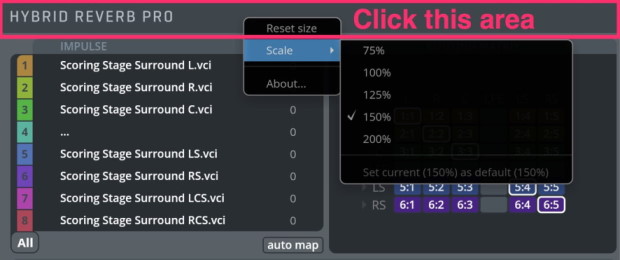
Group Section (for selected plug-ins)
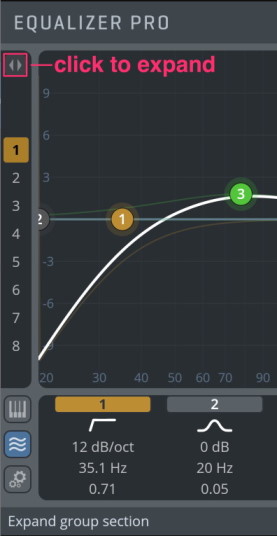
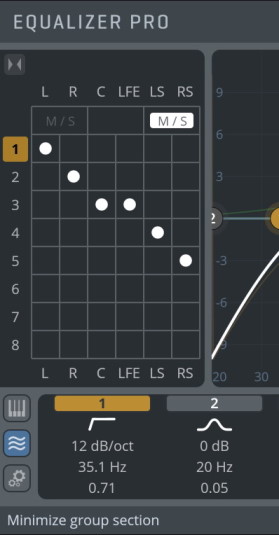
Assign your available channels to different groups for separate processing options.
In Analyzer Pro, Equalizer Pro and Compressor Pro you can process up to 8individual channels or groups separately in one plug-in.
With Limiter Pro and Multiband Pro , several channels of a multi-channel signal may be grouped for linked processing, with up to 8 possible groups!