Equalizer Pro
The Equalizer P ro operates like a standard EQ filter, but it is powered by highly sophisticated64bit processing algorithms. The filter response display provides comprehensive control and visual feedback of the EQ curve being applied. Eight fully parametric bands of EQ are completed with an integrated 120 band spectrum analyzer.
Walkthrough Video
Group section
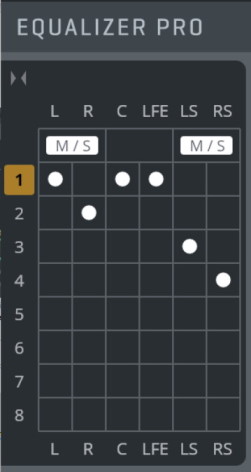
The group section inside the Equalizer Pro plug-in allows for powerful linking of channels. Each channel is assigned to one of the 8 groups (or none, to bypass the channel). Clicking on a group number brings up the settings for this group in the main window.
M/S processing is available for each channel pair (L/R, Ls/Rs etc.). Activating the M/S button for a channel pair M/S-encodes the channels before processing, and M/S-decodes the channels after processing, allowing equalization of Mid/Side channels individually.
Factory Presets
We have included Factory Presets for many instruments contained in the wide array of Vienna Instruments Collections, making it very comfortable to start your mixing session.
The Instrument Presets have been converted from the original Vienna Suite Instrument Presets.
These Factory Presets are subdivided in so-called "Resonance Menu" Presets and "Character" Presets.
In the Resonance Menus, up to 5 frequencies were localized for the respective instrument / ensemble which could be problematic in the mix. Simply activate the desired EQ filter band's preset parameters by clicking on it; now you can determine whether the disturbing resonances of this instrument have been filtered out.
Also try combinations of several bands, and reduce or increase the attenuation as needed. The idea is to get a better placement of the original, pure sound of the Vienna Instruments in a complex mix without larger adjustments.
Character Presets carve out an instrument's or ensemble's manifold sound possibilities. Here, the pure sound of a Vienna Instrument is deliberately altered in different directions. These Presets multiply the sounds of your Vienna Instruments Collection – a true fountain of inspiration!
Filter Response Display
Shows the response curve and frequency analysis for the current settings. The (horizontal) frequency range is from 20 Hz to 20 KHz, the (vertical) amplitude scale is in dB and is adjustable between 6 and 36 dB.
A right-click in the Filter Response Display lets you copy, paste and reset a group from the context menu.
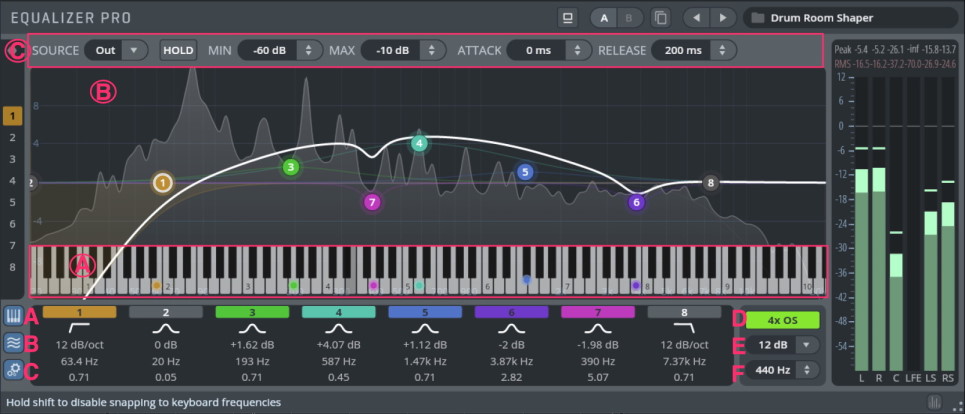
(A): Show / Hide Keyboard
Keyboard
- Click-drag the keyboard to locate frequencies using a sine tone. Drag the mouse up/down to adjust the volume of the tone. Hold
Shiftto disable quantizing to keyboard frequencies. - Click-drag an equalizer node on the keyboard to play back a sine tone while simultaneously adjusting the frequency of this node. Hold
Shiftto disable quantizing to keyboard frequencies. - Double-click a keyboard equalizer node to pull out this frequency (creates a -6dB peak filter with Q=15 at this frequency).
- If HOLD is activated for the Analyzer, the volume of the keyboard will be adapted to the hold curve's level of the current frequency.
- Click-drag the keyboard to locate frequencies using a sine tone. Drag the mouse up/down to adjust the volume of the tone. Hold
Show / Hide Analyzer (B): Enable/disable a 120 band spectrum analyzer for the selected group.The analyzer only draws CPU cycles while the GUI is shown.
Show / Hide Analyzer Settings (C): Adjust the settings in the display.
SOURCE: Choose between Input and Output signal to be displayed(pre/post EQ).
HOLD: Holds the peaks of all frequency bands.
MIN: Real-Time Analyzer minimum level (-180dBto 20 dB)
MAX: Real Time Analyzer maximum level (-180 dB to 20 dB)
ATTACK: Sets the attack time of the analyzer (0-1000 ms).
RELEASE: Sets the release time of the analyzer ( 0-1000 ms).
4x OS (D): Enable 4 times Oversampling mode for the equalizer process.
dB Scale (E): Lets you specify the vertical scale (dB) of the filter response display in 6-dB steps (6, 12, 18, 24, 30 36 dB).By dragging an equalizer node outside the range of the current scale, the scale will adjust automatically.
Reference Pitch (F): Sets the A4 reference frequency for theKeyboard and Analyzer.
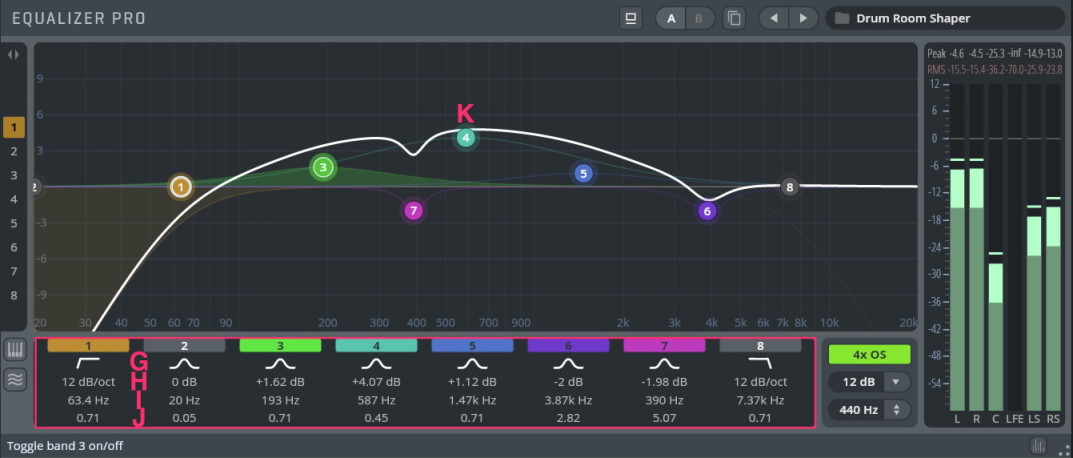
EQ Filter Bands (G): The eight bands of the EQ that can be independently enabled and programmed. The numbers and colours of the EQ Filters correspond to the numbers and colours of the filter handles in the Filter Response Display. Click on the coloured filter band buttons to enable/disable the corresponding filter.
Available Filter types: Peak, High Shelf, Low Shelf, High Cut, Low Cut, Notch and Bandpass.Gain (H): Adjusts the peak gain of the corresponding filter in a range from –36 dB to +36 dB.In place of gain,High/Low Cut, Notch and Bandpass filters offer6 filter slopes (6, 12, 24, 36, 48 , 60 dB/oct).
Frequency (I): Sets the center frequency.
Quality (J): Adjusts the filter width of the corresponding filter band from 0.05 to 20.Use the Mouse wheel to adjust the Q setting for the currently selected filter(s).
Filter handle (K): Drag this handle to graphically adjust the filter's boost/cut and/or frequency. When adjusting the filter handle,
Shiftincreases the precision;Altlocks the frequency.Cmd/Ctrl-clicking a handle resets the band to the default settings. HoldingShiftor using the lasso also lets you select multiple filter handles,Solo mode:
Cmd+Alt+dragon a filter handle to enter solo mode, which allows to precisely find your problem frequencies. Dragging up/down will increase the level of the solo'ed band.Composite Curve: Shows the overall response curve of the current settings in the Filter Response Display.The active group's curve is displayed in white. Other groups(with active channel assignments)will be displayed in the background,in their respective colors.You can double-click a filter curve of other groups in the background to switch to other groups immediately.
Individual Filter Curve: Each individual filter's response curve is displayed in the filter's color when selected.