Your Vienna Products
Product View
The product view shows all products organized by category. You will find the following information listed on the product tiles:
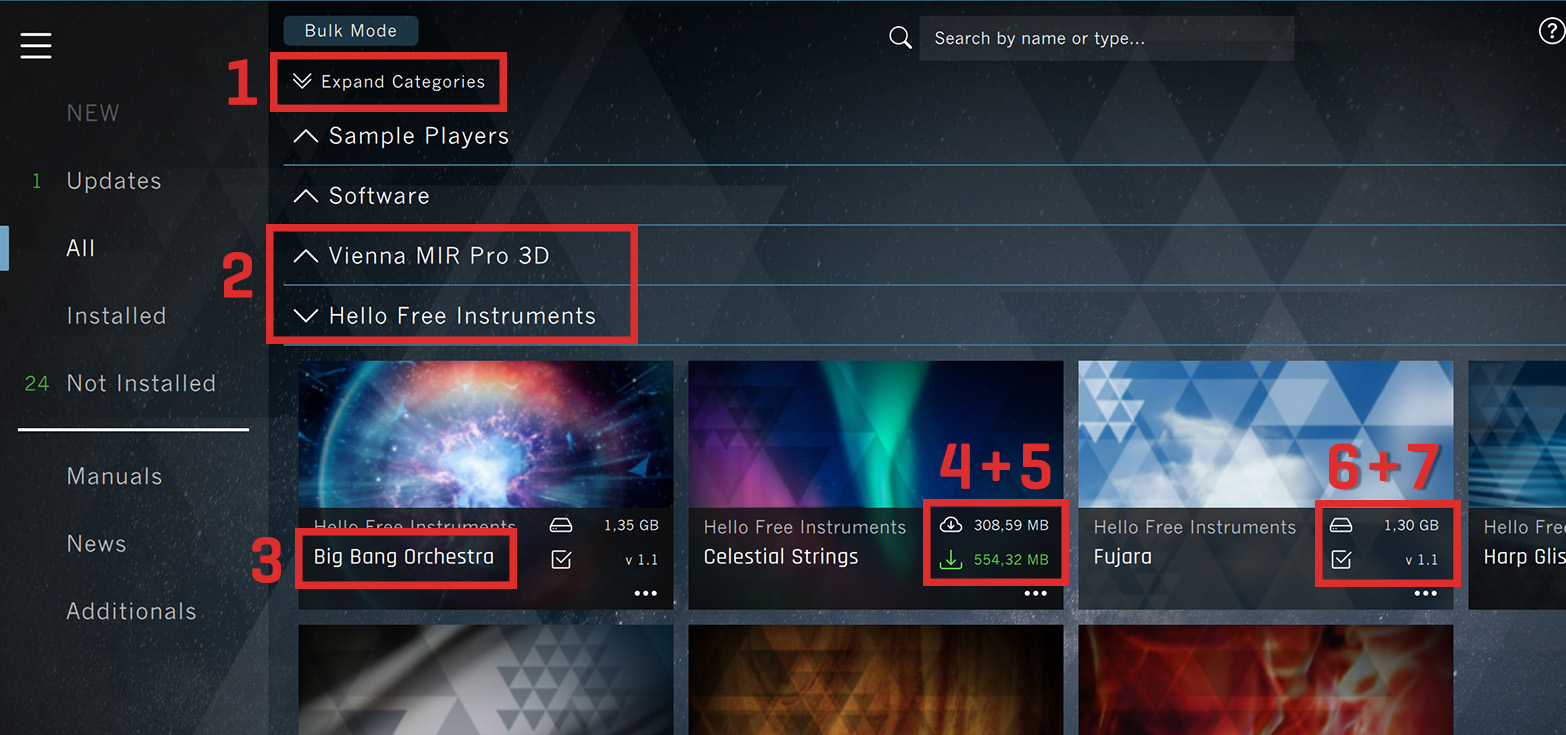
Expand/Collapse Category: Get a good overview of all your product categories!
Category Name: Can be expanded/collapsed individually.
Product Name
Installation File Size: Download size of the installation files (if not installed yet). If the installation data is already available, "local src" will be displayed.
Installation Size: Displayed if the product is not yet installed.
Installation Size: Displayed after the product has been installed.
Version Number shows which version is installed.
Product Context Menu
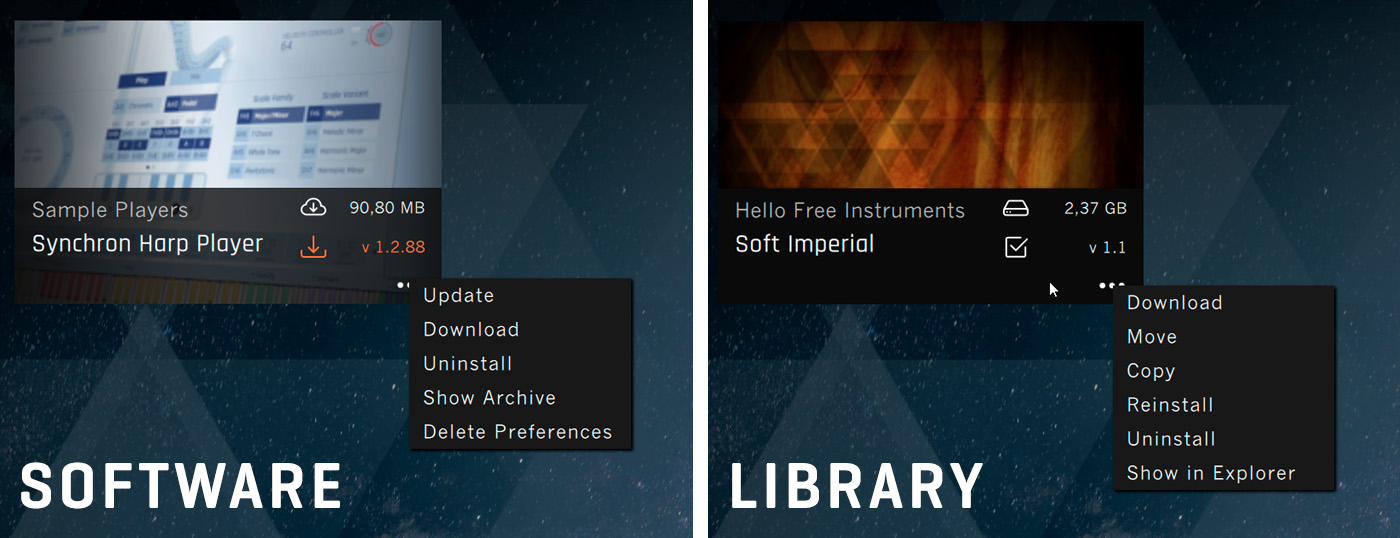
The product context menu is accessible via right-click on the product picture or via the three dots in the lower right corner:
Install downloads and installs the product in one go.
Download allows to download the installtion files for software, libraries & updates.
Move [Libraries only] moves your library to another location and updates the database (Synchron Player Database and Vienna Instruments Directory Manager).
Copy [Libraries only] creates a copy of the library in another location.
Reinstall uninstalls your product and downloads/installs it again in the same location.
Uninstall removes the product and erases the paths in the database (Synchron Player Database and Vienna Instruments Directory Manager). No recovery possible, but of course, the product can be re-downloaded at any time.
Show in Finder/Explorer [Libraries only] is a simple way to locate your data.
Show Archive [Software only] allows to roll back to an earlier version.
Delete Preferences [Software only] will remove the settings file from the computer. Caution: This action resets all user settings to default.
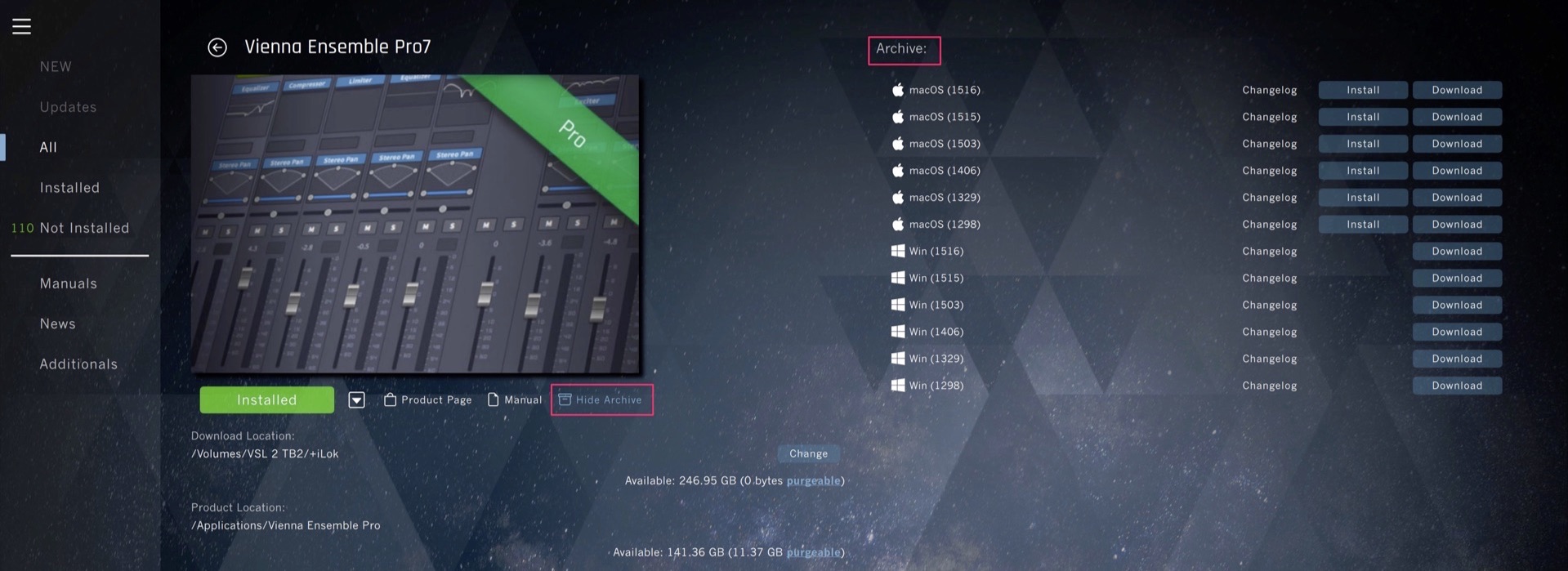
Product Details
Product Details will open with a click on the product picture. A short description is displayed when you hover over the product picture.
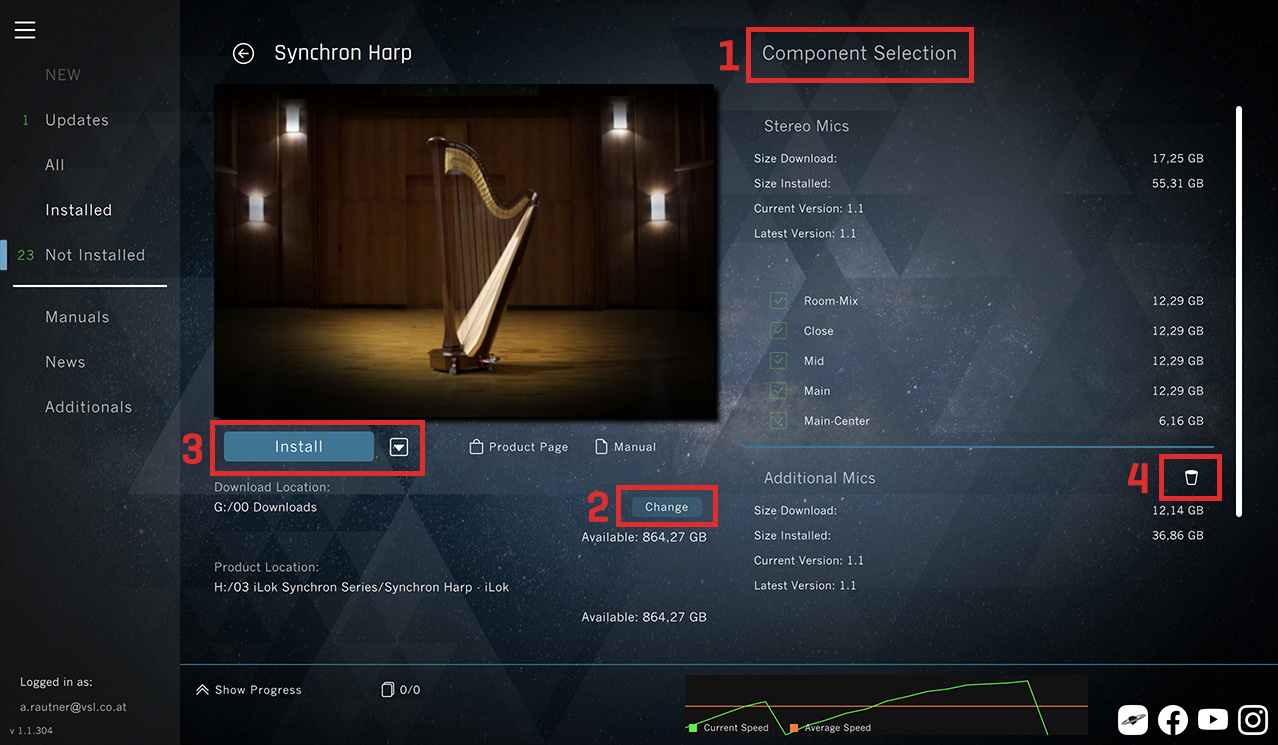
- The Component Selection offers an overview of the available components.
- Green: Installed
- Blue: Selectable
- Greyed out: Not registered
The Change button allows to choose your preferred download & install location.
The large button below the product picture allows to Install products. If the product is already installed, the button will reflect the product's current state (Installed/Update). If you have not registered a product yet, the product page at www.vsl.co.at will be opened.
You can also uninstall components by clicking on the Trash icon.
Important
If you decide to add another component (like a microphone position or instrument section) to an already installed product, it will be installed at the existing location.