Preserve, Decouple, Connect and Disconnect – An Overview
Preserve
As soon as you connect a Vienna Ensemble Pro instance over network or as a localhost with your sequencer, the Preserve feature becomes available: Clicking on the Preserve icon will keep all samples loaded in thisVienna Ensemble Pro instance – and you can switch to another song or even to another sequencer without having to reload your samples!
For better overview, you should label your preserved Vienna Ensemble Pro instances:
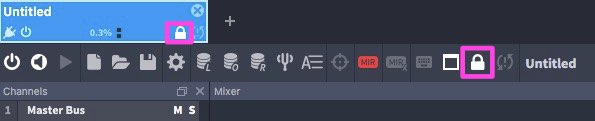
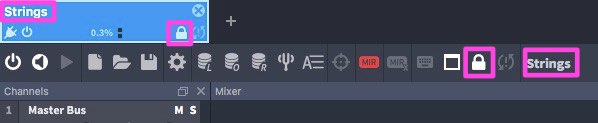
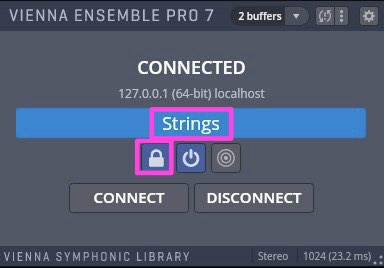
The Preserve lock icon will switch to LOCKED to indicate the preserved status.
Note
In short: Preserve makes your Vienna Ensemble Pro instance behave like a stand-alone software, although it is still communicating with your sequencer: All data of the given instance are saved with your sequencer project.
The name of the preserved Vienna Ensemble Pro instance will show up in the Vienna Ensemble Pro Plug-in in your sequencer and as part of the name shown in the Vienna Ensemble Pro Server window for as long as the Vienna Ensemble Pro instance stays preserved, so that you can easily identify it.

As you can see, the preserved instance "Strings" is still CONNECTED with the song in your sequencer.

As soon as you close your song or manually disconnect, the preserved instance will be disconnected (the plug icon in the Vienna Ensemble Pro Server window will be pale white):
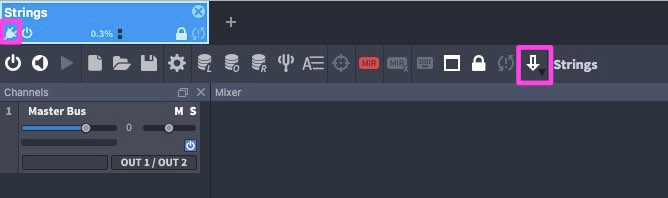
Now you can switch between songs without reloading your template and you can connect to the preserved instance (via the Vienna Ensemble Pro Plug-in ) and start your work on a new song.
IMPORTANT: Keep the names of your preserved instances consistent – your songs will identify preserved Vienna Ensemble Pro instances by their preserved names. If Song #1 uses "Strings" and you want to connect Song #2 with the preserved "Strings" instance as well, this information will be saved with the song – IF the "Strings" instance is preserved at the time of saving the song. So you have to save the name of the preserved instance with your song in order to automatically connect to it later on.
In other words: Make sure that you save your songs with the correctly labeled preserved instances. If this information is missing, your song will automatically open a new instance containing the same settings as your already preserved instance, which might lead to confusion.
Try this example yourself: After you have preserved the "Strings" instance and saved your Song #1 and Song #2 with Preserve Instance, you can load either Song #1 or Song #2, it will automatically connect to your preserved "Strings" instance.
The name "Strings" is the only indicator that the loaded setup is correct. For safety, your sequencer has also saved all information of the loaded instance, and when connecting to another Vienna Ensemble Pro instance, this data can be loaded or discarded in this instance with the load/discard plugin data button.
If you have changed any settings in your template or if you are not sure, please click Load plugin data. Your sequencer will "push" the data to your Vienna Ensemble Pro.
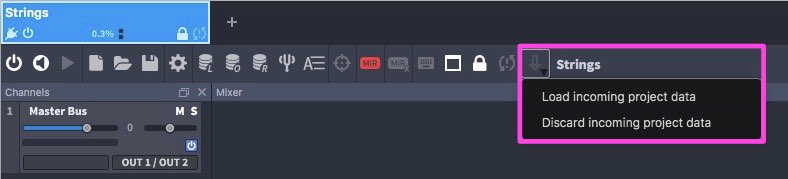
If you are sure that your preserved instance contains the settings you need, you can Discard plugin data. The arrow will stop blinking after a little while, but the load/discard data option will stay available. You can define a general preference on how Vienna Ensemble Pro handles incoming project data in the Vienna Ensemble Pro Server General Preferences.
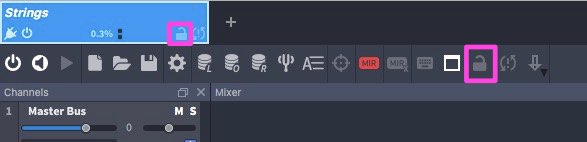
To un-preserve aVienna Ensemble Pro instance, click on the activated Preserve lock icon. Your Vienna Ensemble Pro instance will now close when you close your song.
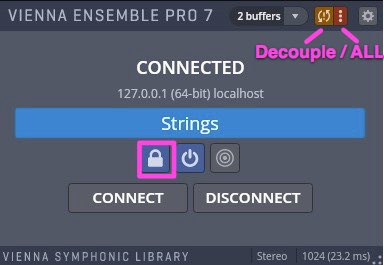
Summary:
Keep the naming convention consistent when working with preserved instances. This will avoid opening additional Vienna Ensemble Pro instances when switching between songs.
Your sequencer saves all project information including the names of your preserved Vienna Ensemble Pro instances – if you are not sure that your preserved instance contains all the right settings for your song, choose "load plugin data" after you connect to a preserved instance. Better safe than sorry. If this is a new approach for you, give it a test run with a simple setup (Song#1, Song #2) to find out more.
Decouple
This option can be found in each Vienna Ensemble Pro Plug-in , so it can be applied to each Vienna Ensemble Pro instance individually. The Vienna Ensemble Pro Plug-in manages the connection between your sequencer and the given Vienna Ensemble Pro instance.
Decouple takes your preserved Vienna Ensemble Pro instance one essential step further than Preserve: Now your sequencer does NOT save the information contained in your Vienna Ensemble Pro project anymore, which allows faster saving and loading times with some 3rd party plug-ins, especially with heavy RAM usage.
Decouple ALL overrides the DECOUPLE buttons for all Vienna Ensemble Pro plug-ins in the respective Vienna Ensemble Pro Server.
If saving your song does not take long or auto-save does not block your workflow, you will not need to use DECOUPLE.
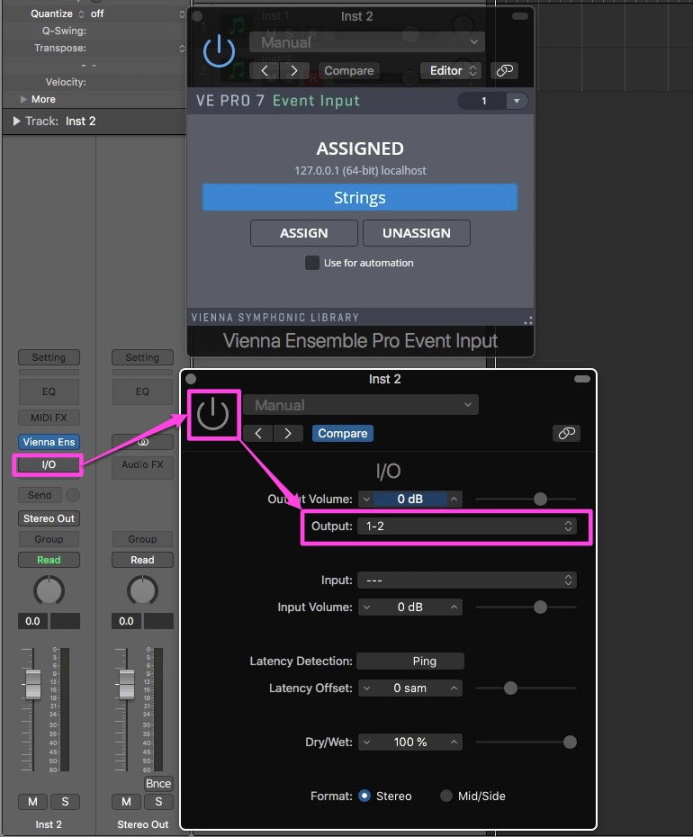
Caution
Don’t forget to deactivate DECOUPLE before you save your song. This way all Vienna Ensemble Pro information is stored in your sequencer project as a backup.
Another option for the professionals (if you'd like to keep DECOUPLE activated) is to save your Vienna Ensemble Pro instances as Vienna Ensemble Projects (*.vep64) or Vienna Ensemble Server Projects (*.vesp64) before closing your song in the sequencer; otherwise, there is no way to recall the loaded instruments.
This is also a good option to back up your templates:
*.vep files contain the data of ONE Vienna Ensemble Pro instance/project (=> Instance menu).
*.vesp files contain the data of all instances saved in a Vienna Ensemble Pro SERVER (=> File menu).