Important Notes For Logic Pro X Users
Important
This chapter applies to LOGIC in combination with Audio/Event Input Plug-ins
Logic's "Live" mode
For proper functionality when using the Audio/Event Input plug-ins in Logic, both the channel that has the main Vienna Ensemble Pro Plug-in and the channels that have an Audio/Event Input Plug-in must be forced into Logic's "Live" mode.
How to force a Logic stereo channel into "Live" mode:
- Add an insert effect: Utility => I/O
- Enable its output
- Bypass it
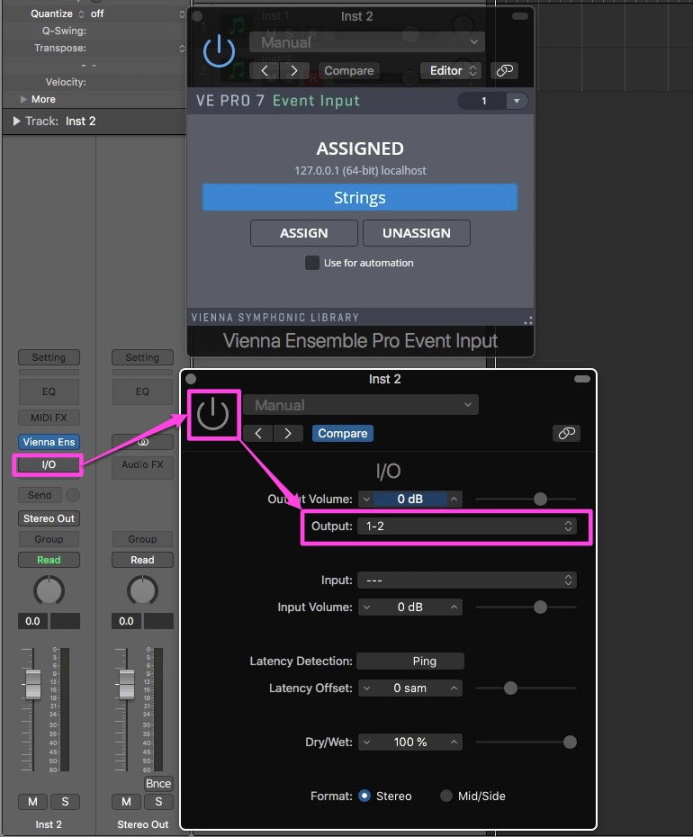
Note
Logic channels that are in "Live" mode as well as the channels connected to them will run their processing tasks on a single CPU core.
Automation in Logic
If you are using Parameter Automation in Logic: Preferences -> Audio -> General -> "Sample Accurate Automation" needs to be set to "Off" or glitches will occur:
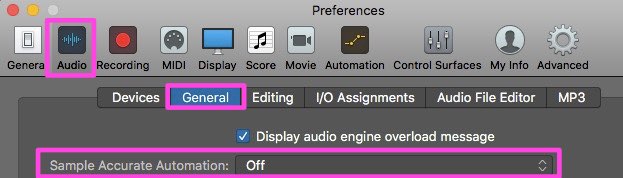
Merging existing VE Pro projects (*.vep files)
To accelerate the creation of your new templates with the Multiport Template for Logic Pro X and with the new MAS version for Digital Performer, you can use the MERGE function in Vienna Ensemble Pro’s FILE menu.
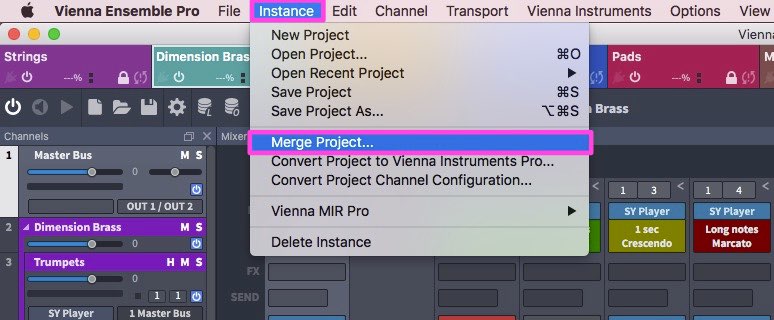
Merge any existing project and choose from the available import options:
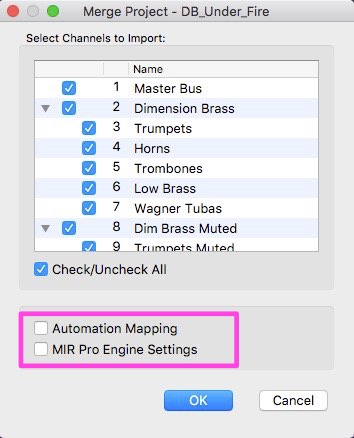
After you have merged your projects, please assign the appropriate MIDI ports and MIDI channels as well as the Output configuration.
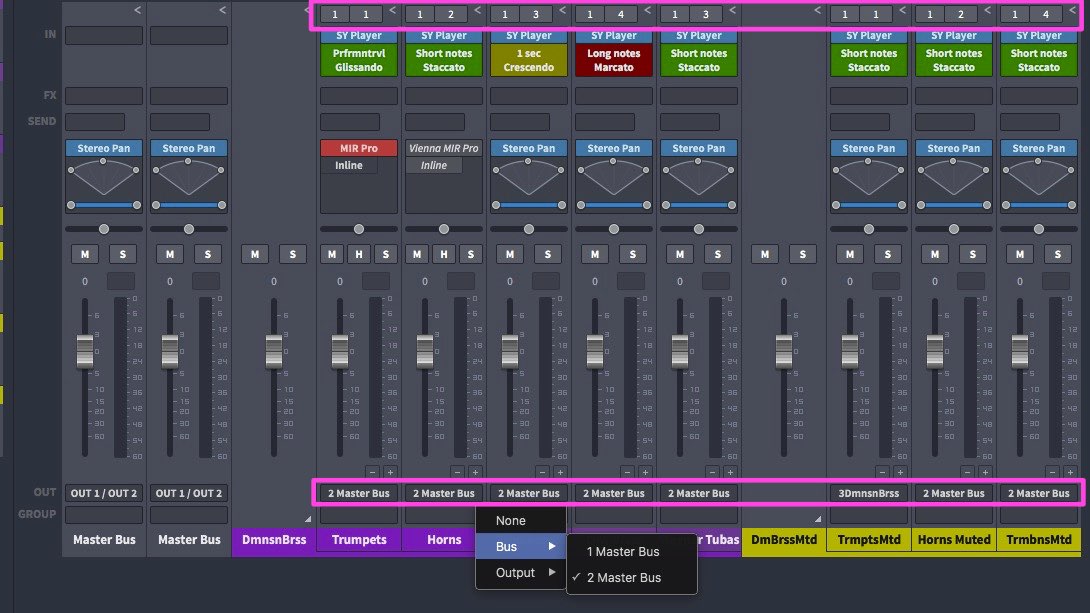
Multiple MIDI ports in Logic Pro X – a different approach
By using the possibilities of the Logic Environment, we found a way to provide you with multiple MIDI input ports per instance , as well as the ability to automate parameters from the Vienna Ensemble Pro Plug-in without using the Event Input plug-in.
This system avoids "Live" mode and the automation workarounds mentioned above, provided no Audio Input plug-ins are used.
Important
The Multiport Template works best in Logic Pro X 10.1 or higher, as in this version an internal buffer in Logic Pro X was multiplied, reducing the risk of dropped or hanging notes to a minimum.
Routing in Logic Pro X
Start the Vienna Ensemble Pro SERVER.
Then, instantiate a multi-timbral Software Instrument track:
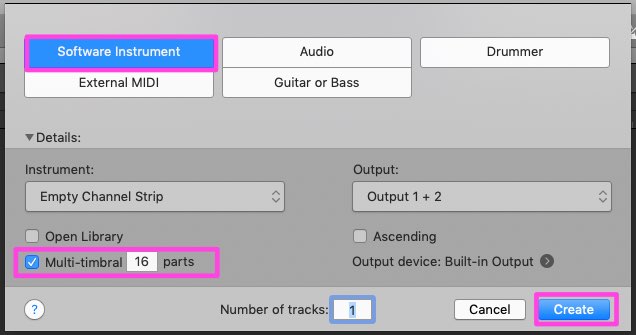
Assign Vienna Ensemble Pro (Multi Output).
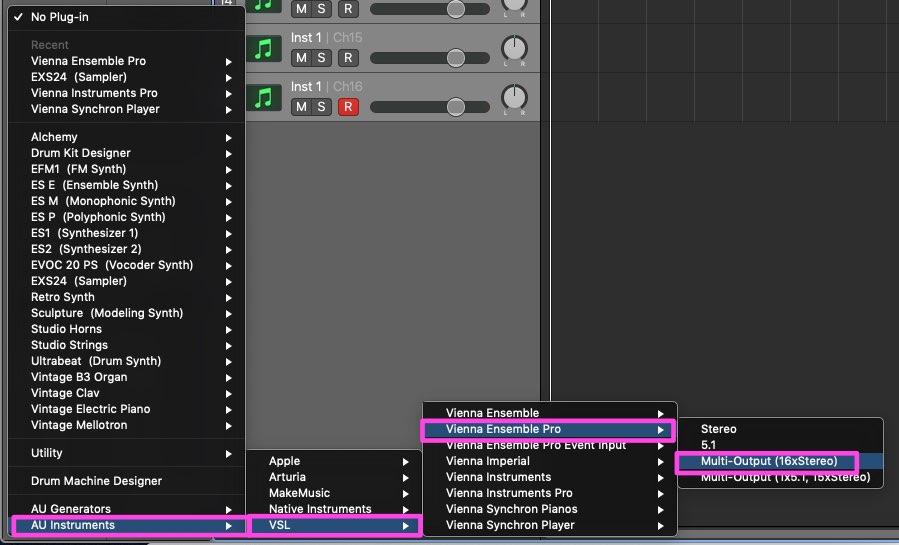
The Vienna Ensemble Pro Plug-in opens – click "Connect" and choose the Vienna Ensemble Pro instance of your choice.
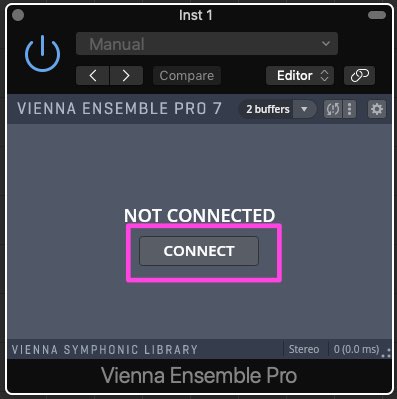
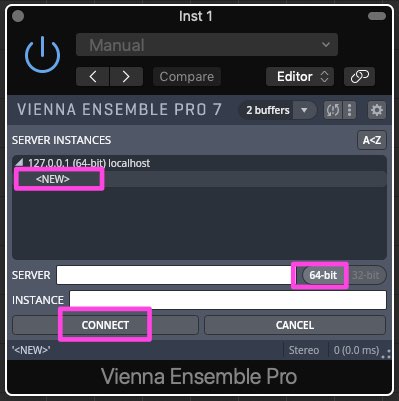
The windows you see now are the Vienna Ensemble Pro Plug-in and the Vienna Ensemble Pro Server.
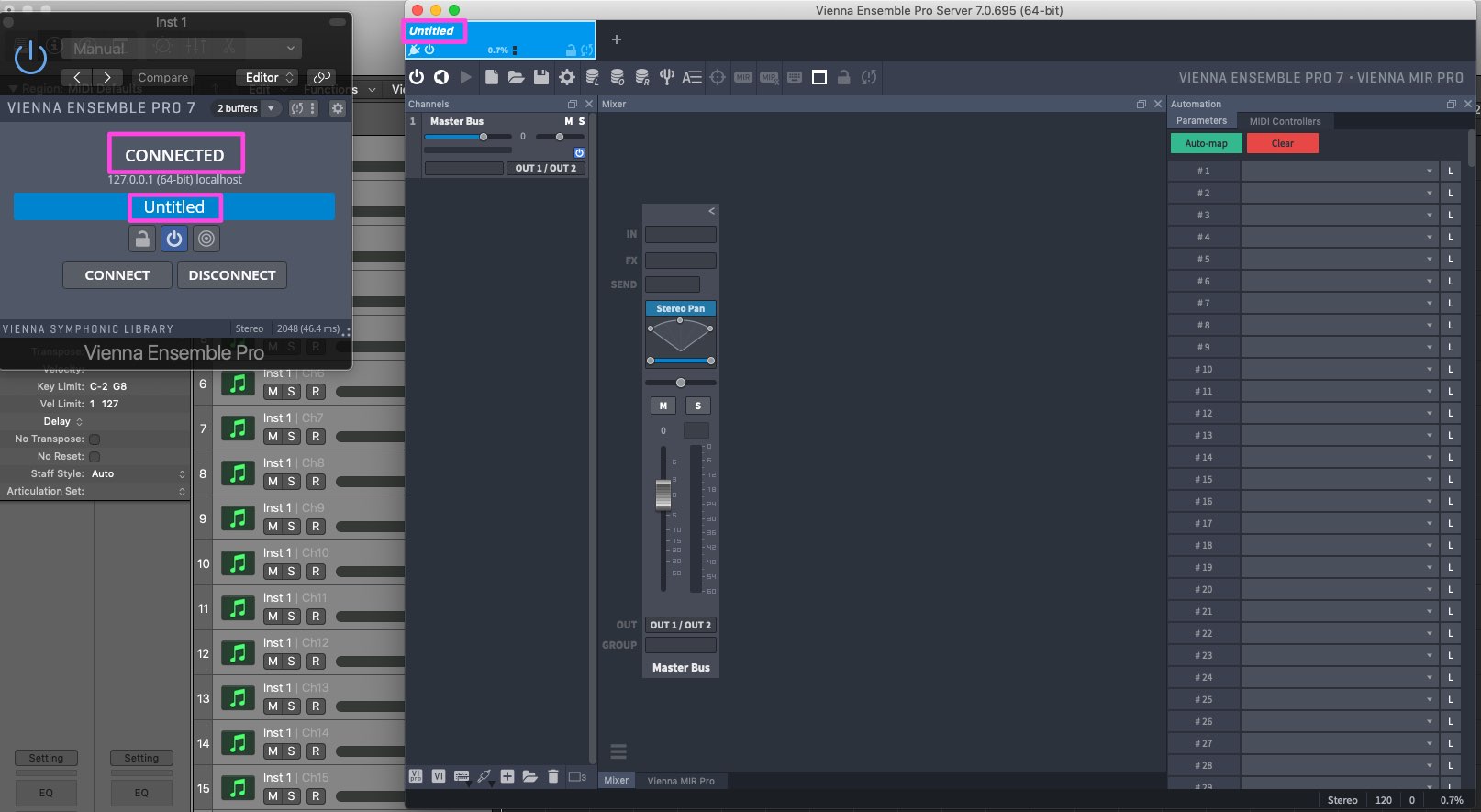
Now you can assign different outputs in Vienna Ensemble Pro. It is also possible to assign the outputs below the fader of each channel.
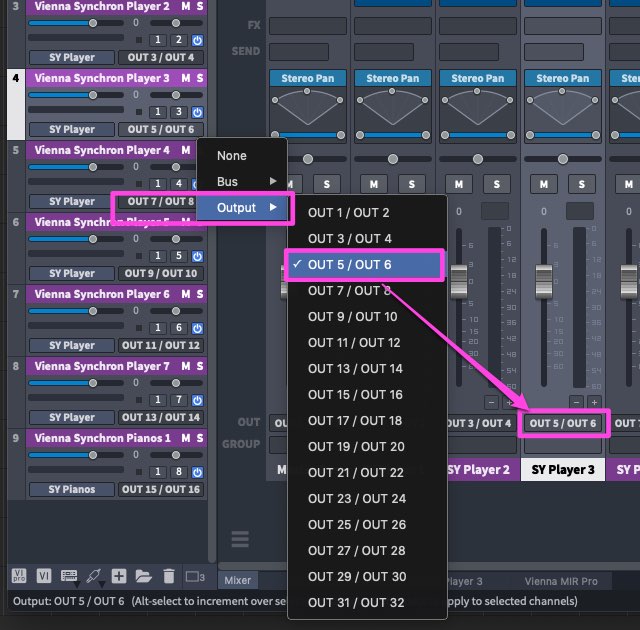
In Logic Pro X, open the Mixer page. Outputs 1–2 are automatically assigned in the Audio Instrument channel.
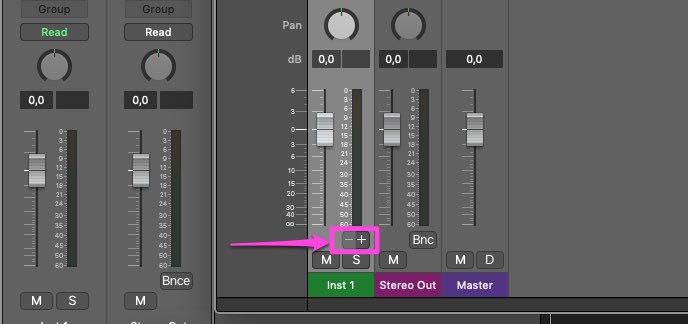
You can add more stereo channels in ascending order comfortably by simply clicking the "+" Button underneath the SOLO button in the Instrument channel.