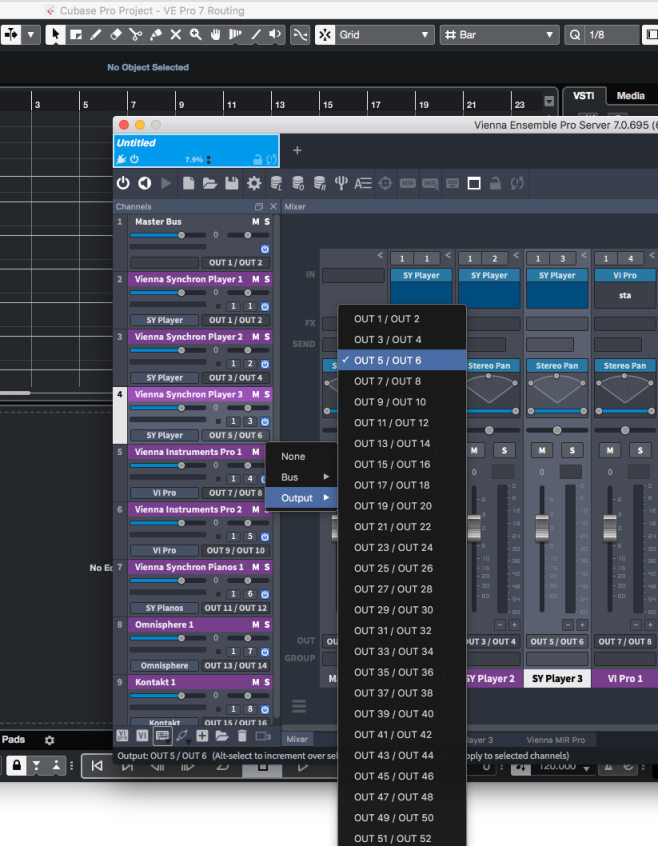Important Notes For Cubase Users
Cubase ASIO Guard
There was quite some change to the CUBASE threading model since Cubase 7 . This causes issues with a variety of plugins. Audio Input behaves very badly due to this change.
In Cubase 8 and higher, you should deactivate ASIO GUARD 2 manually:
[Menu] > Devices > Plug-in Manager > VST Instruments > Vienna Ensemble Pro > Click "i" for Plug-in information > Click to set ASIO Guard to Inactive.
Please perform this operation on ALL VEPro Instrument and Fx plugins. Audio Input plugins will work properly thereafter.

Routing in Cubase
- Start the Vienna Ensemble Pro SERVER.
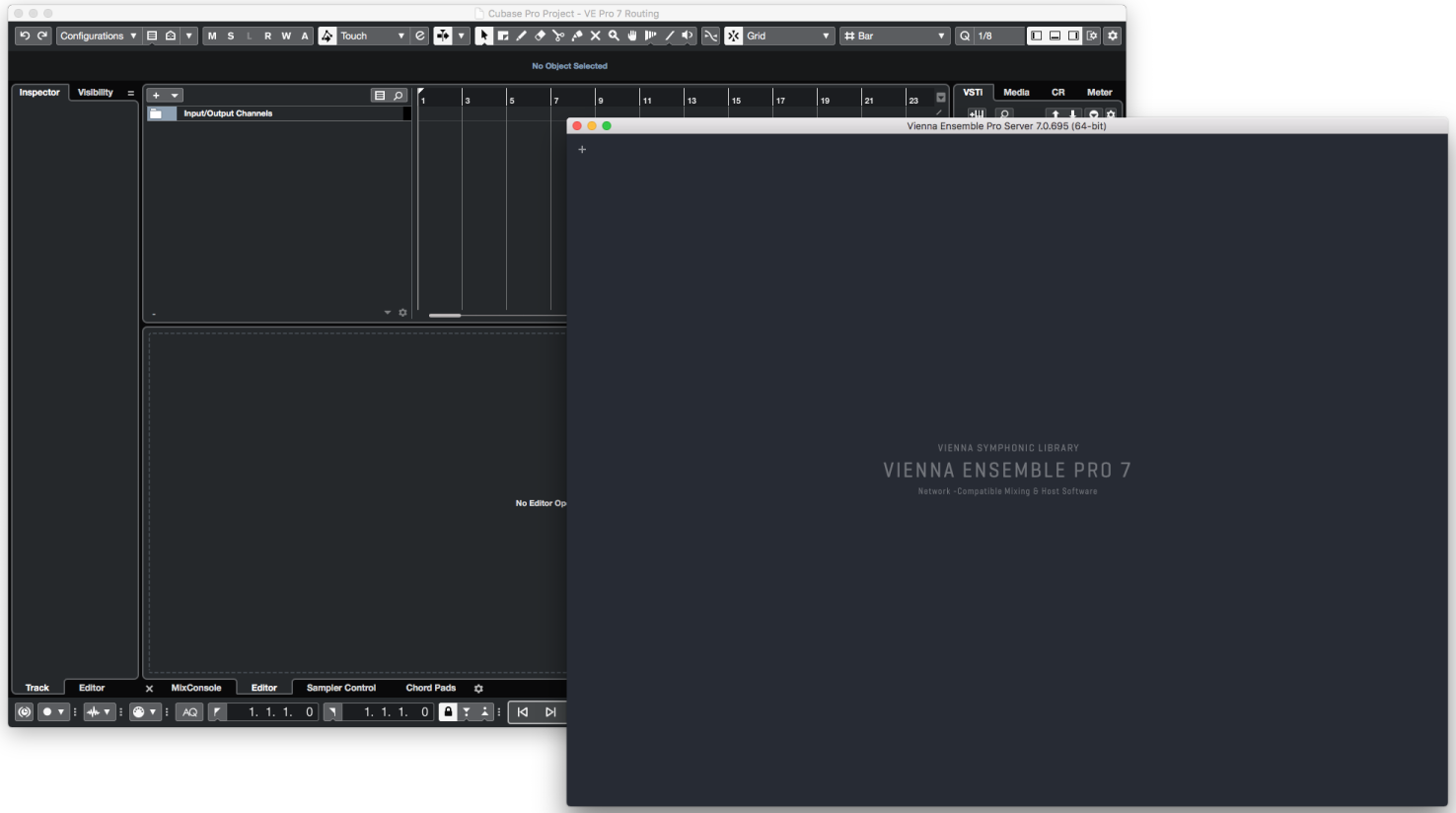
- Instantiate Vienna Ensemble Pro as a VST or VST3 Instrument (///), ideally as a RACK instrument.
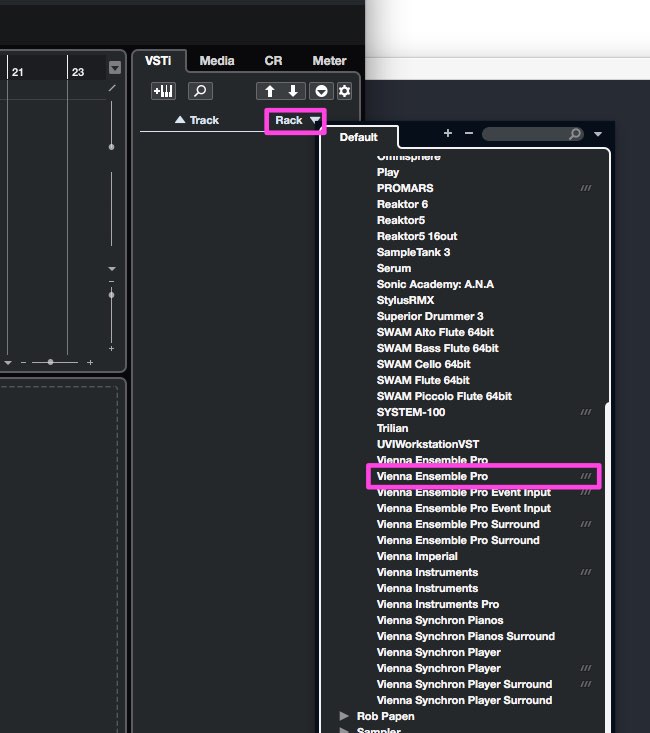
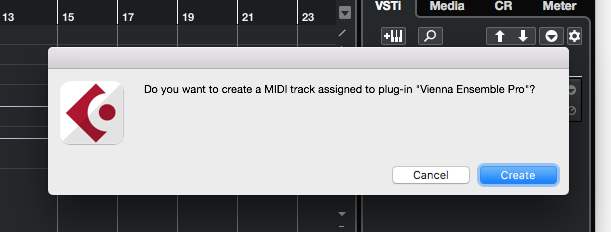
- The Vienna Ensemble plug-in opens up – click "Connect" and choose the Vienna Ensemble Pro instance of your choice (remember that you have to start Vienna Ensemble Pro SERVER first!).
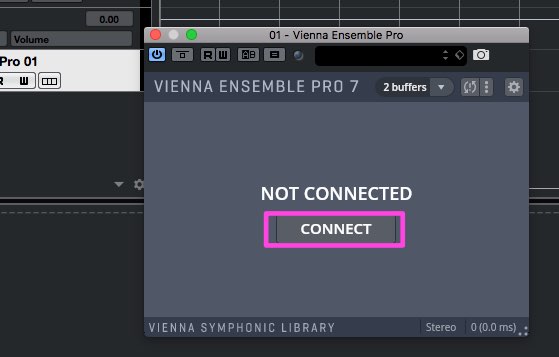

- Click on the sign to the far right of "Vienna Ensemble Pro" to activate the available Vienna Ensemble Pro outputs. You can activate them separately or one by one, depending on how many you need.
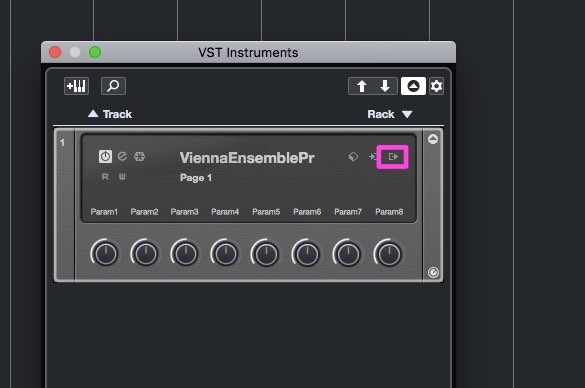
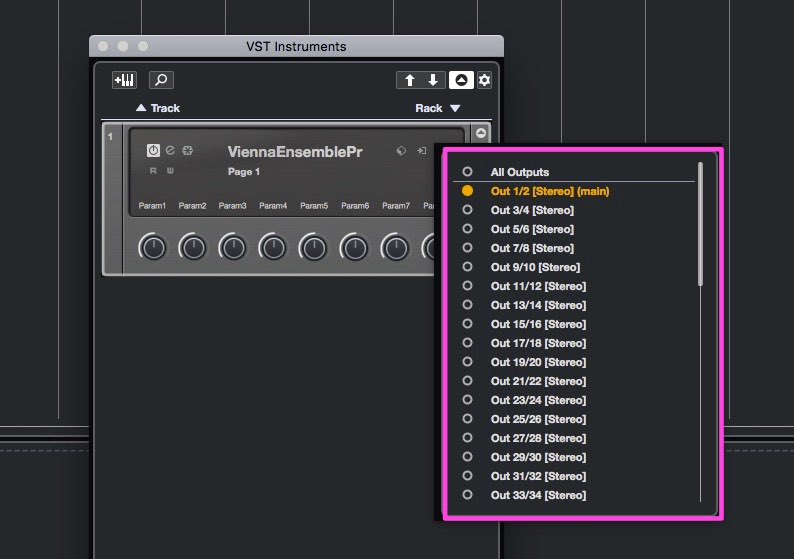
- The corresponding stereo channels will be created automatically in your mixer.
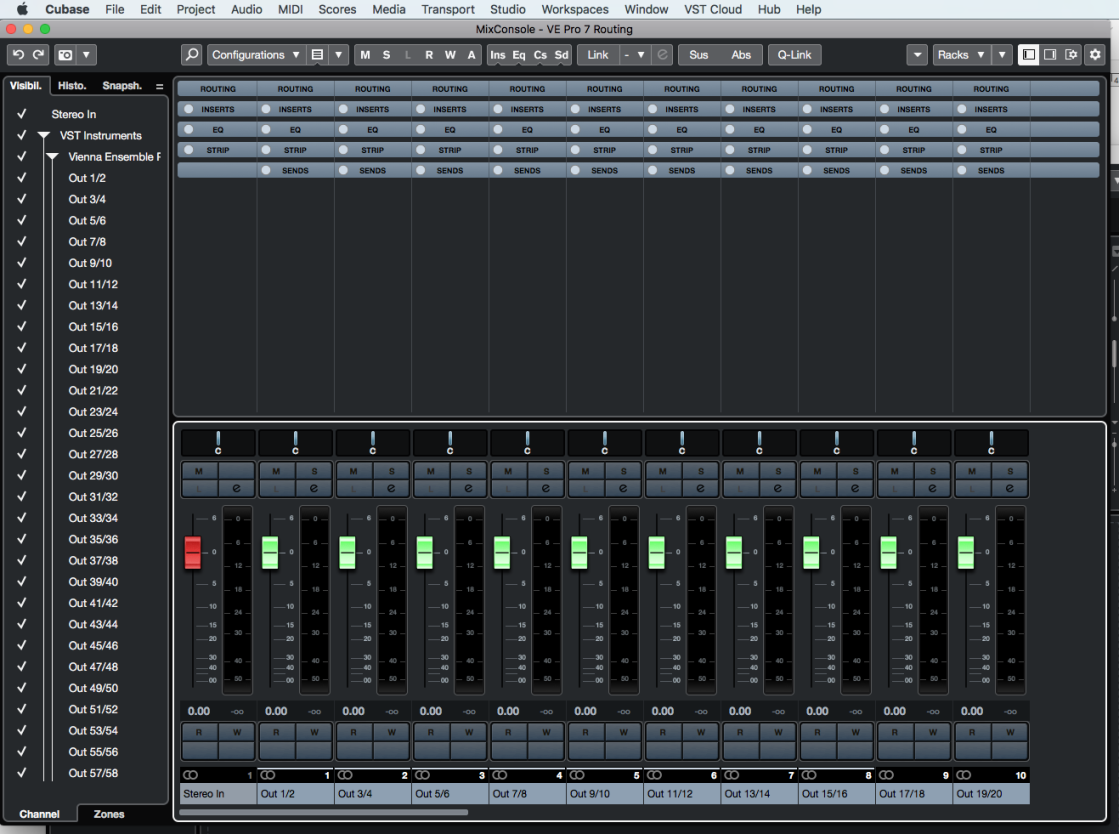
- Assign the different outputs in Vienna Ensemble Pro. It is also possible to assign the outputs below the fader of each channel.