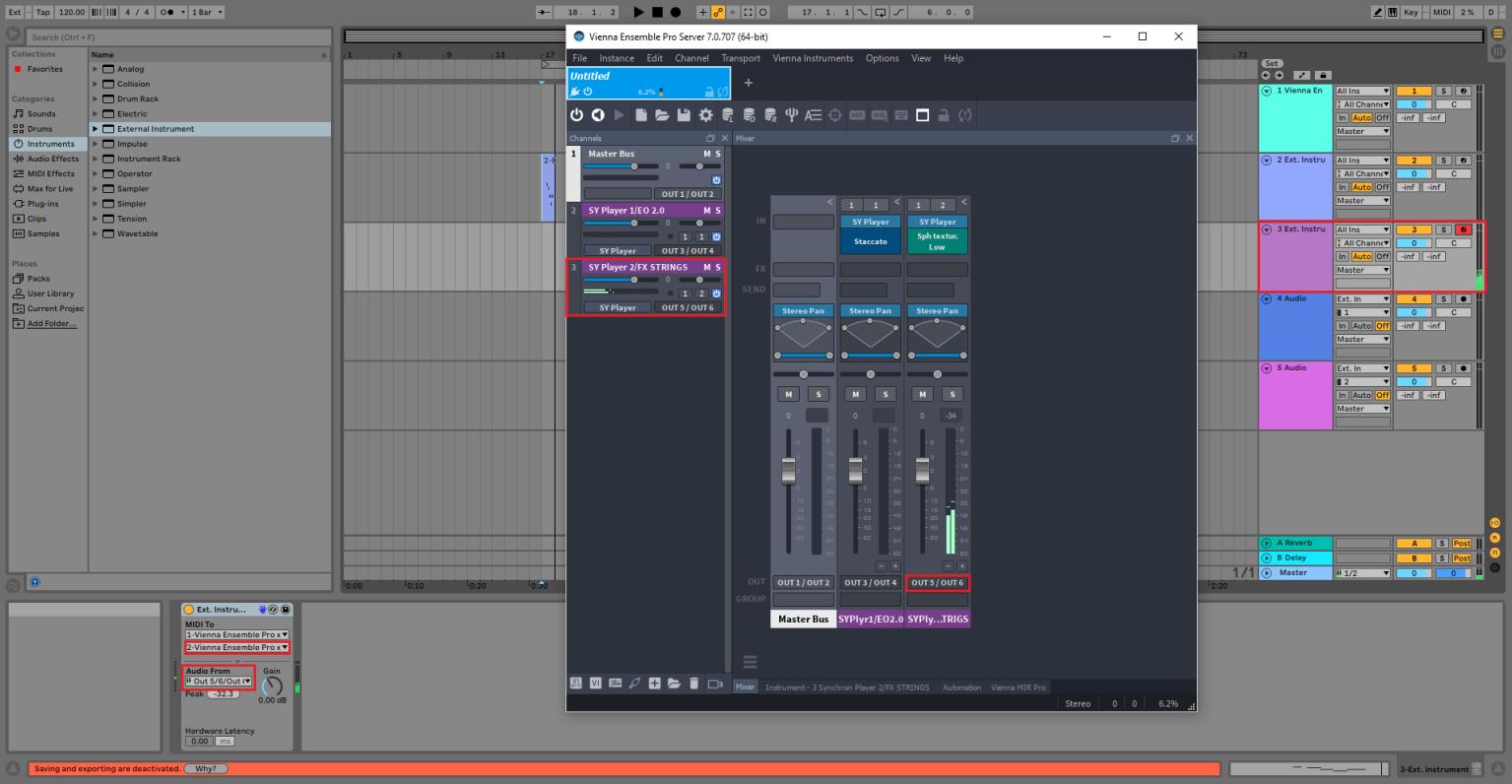Important Notes For Ableton Live Users
Routing in Ableton Live
- Start Vienna Ensemble PRO SERVER.
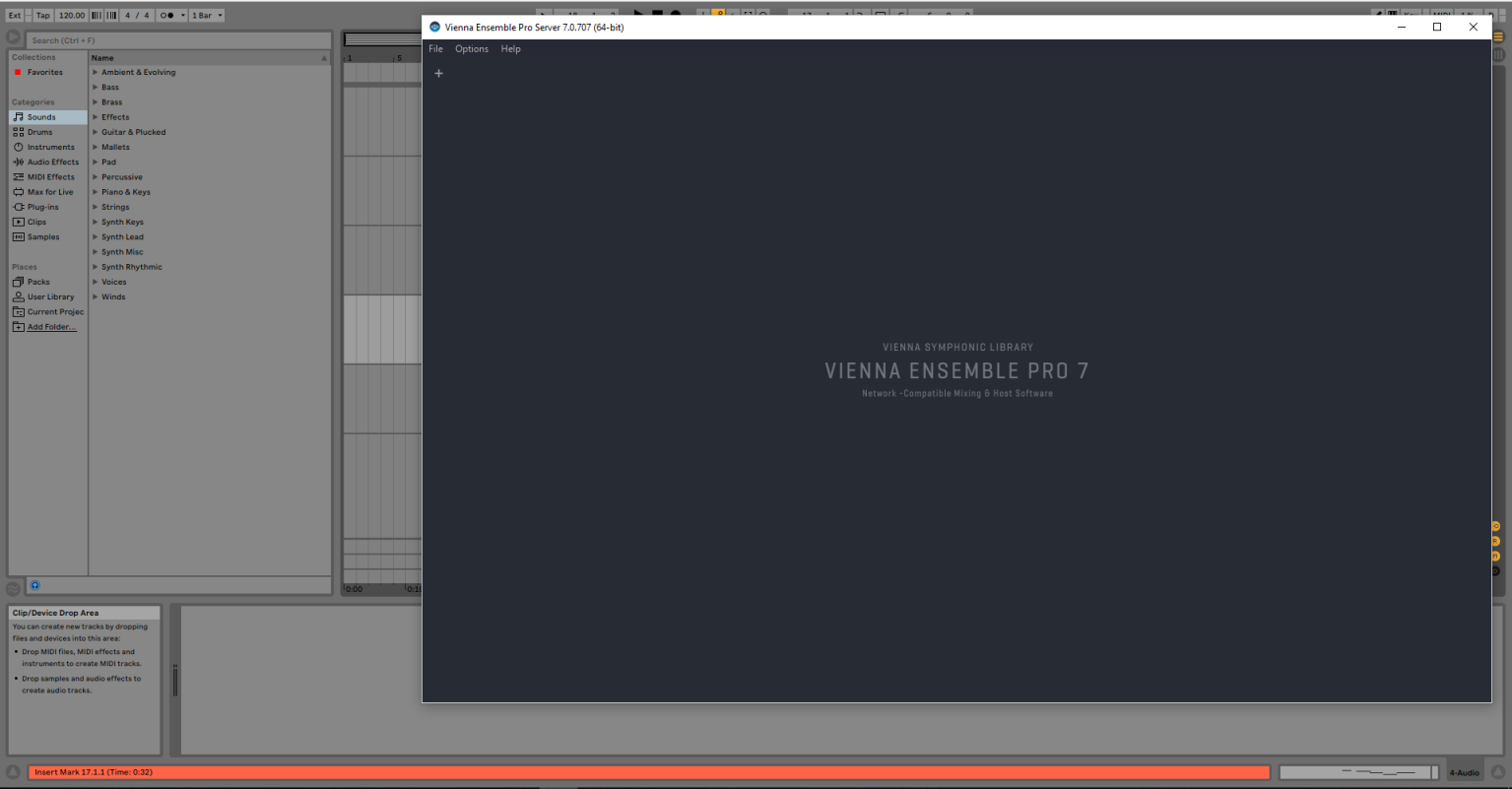
- Instantiate Vienna Ensemble PRO into an empty MIDI track.
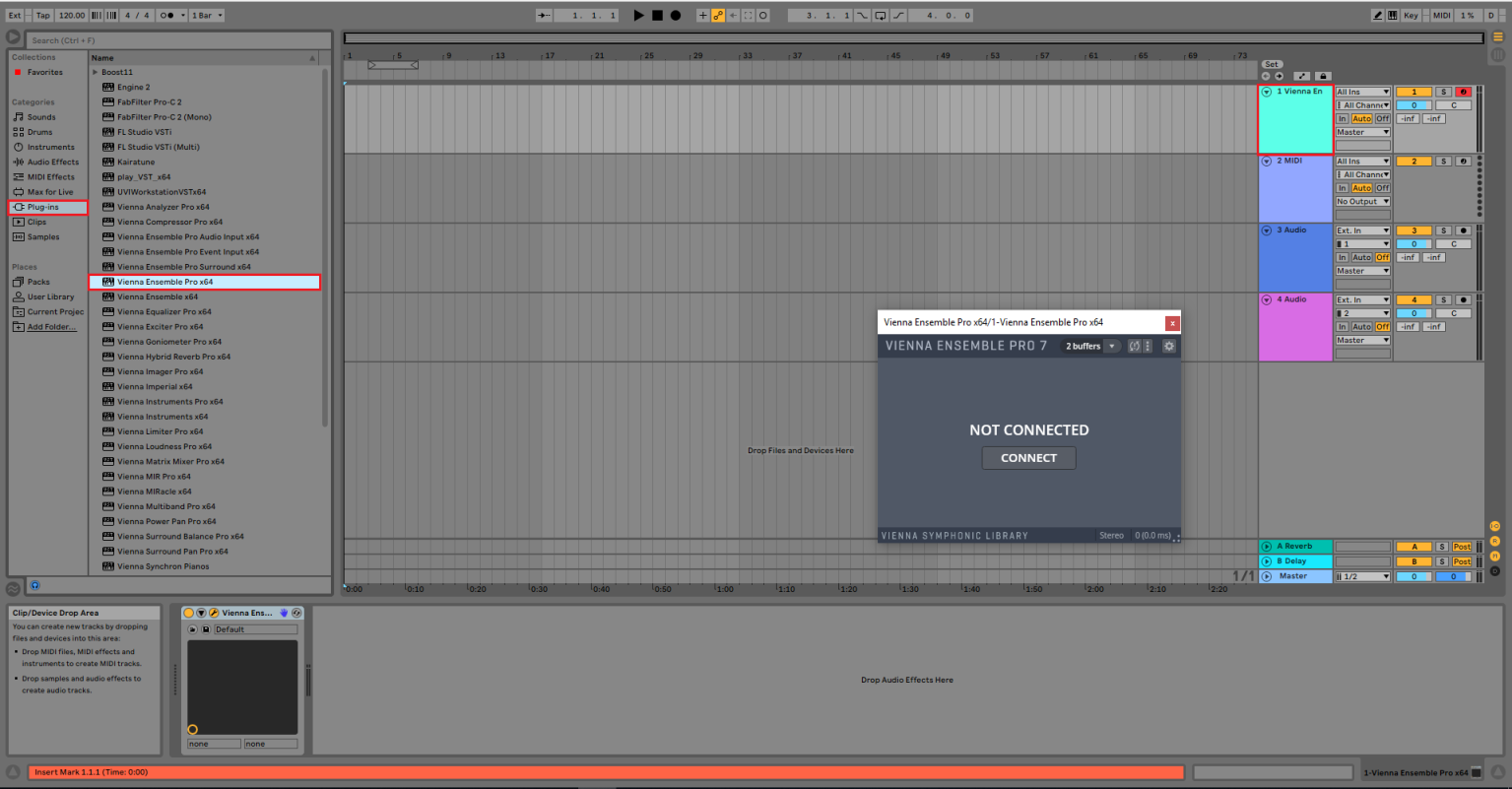
- Vienna Ensemble Plug-in opens up – Click "Connect" …
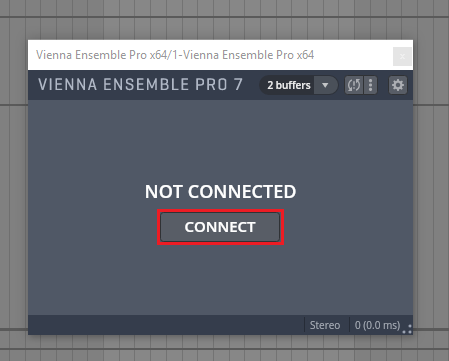
...and choose the Vienna Ensemble PRO instance of your choice. Remember that you have to start Vienna Ensemble PRO SERVER first!
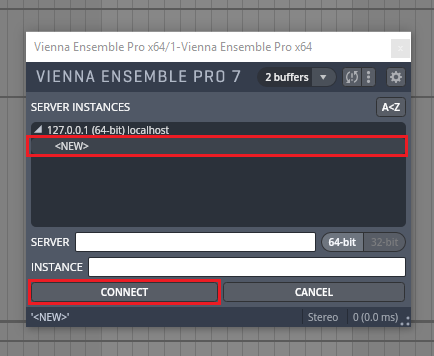
- The most effective and at the same time, the easiest use of VE Pro in Ableton Live can be achieved by employing the "External Instrument" option. Create the required number of channels in VE Pro and adjust the Audio Outputs.
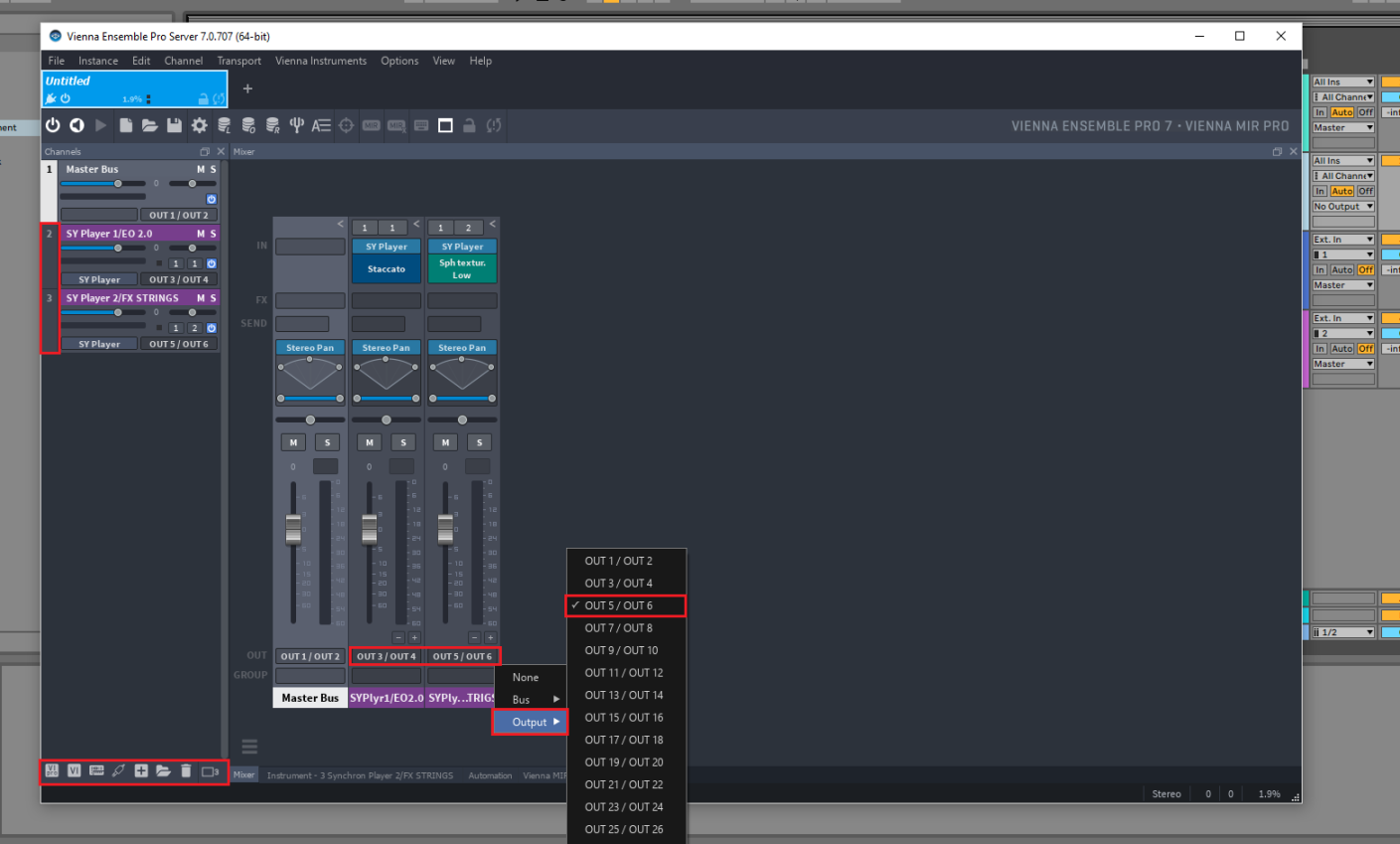
Thereafter, load the respective number of external instruments in Ableton Live – for example, into empty MIDI tracks or with Drag & Drop into the Mixer Drop Area.
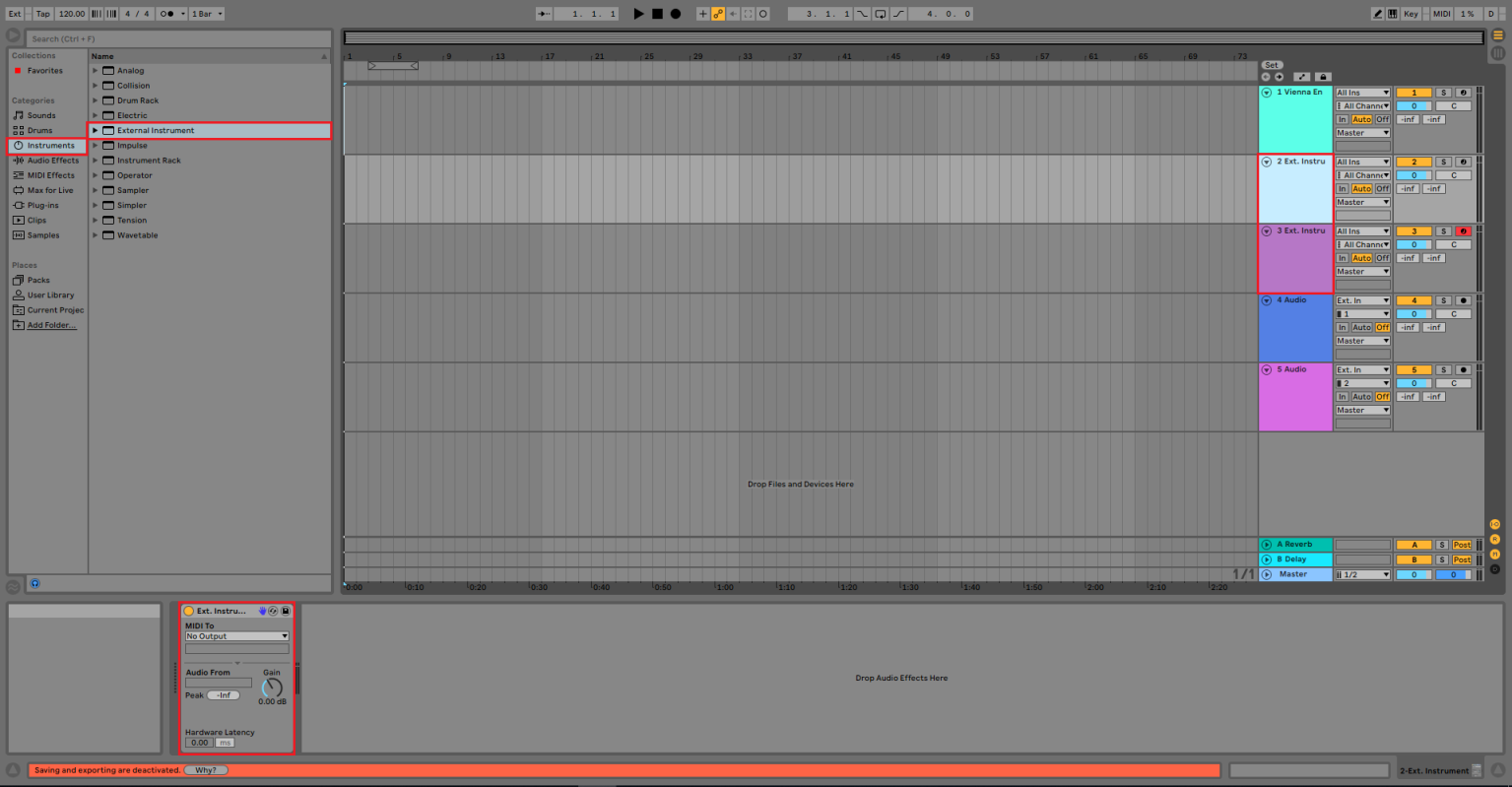
- Now you have to adjust the routing of the External Instrument in Ableton Live: First, select the Vienna Ensemble Pro instance in the "Midi To" area in the respective External Instrument.
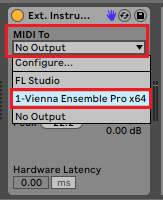
Then choose your "target channel" in the appearing field.
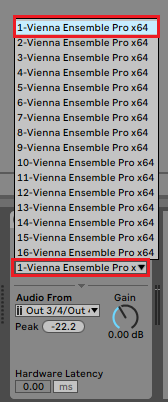
Now you can choose the desired output in the subjacent "Audio From" area.
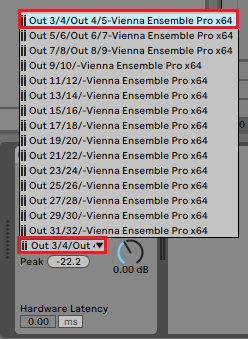
The External Instrument allows the user to send MIDI Signals into VE Pro and receive the resulting audio signal in the same channel. Consequently, no additional audio channels are necessary to hear the signal.
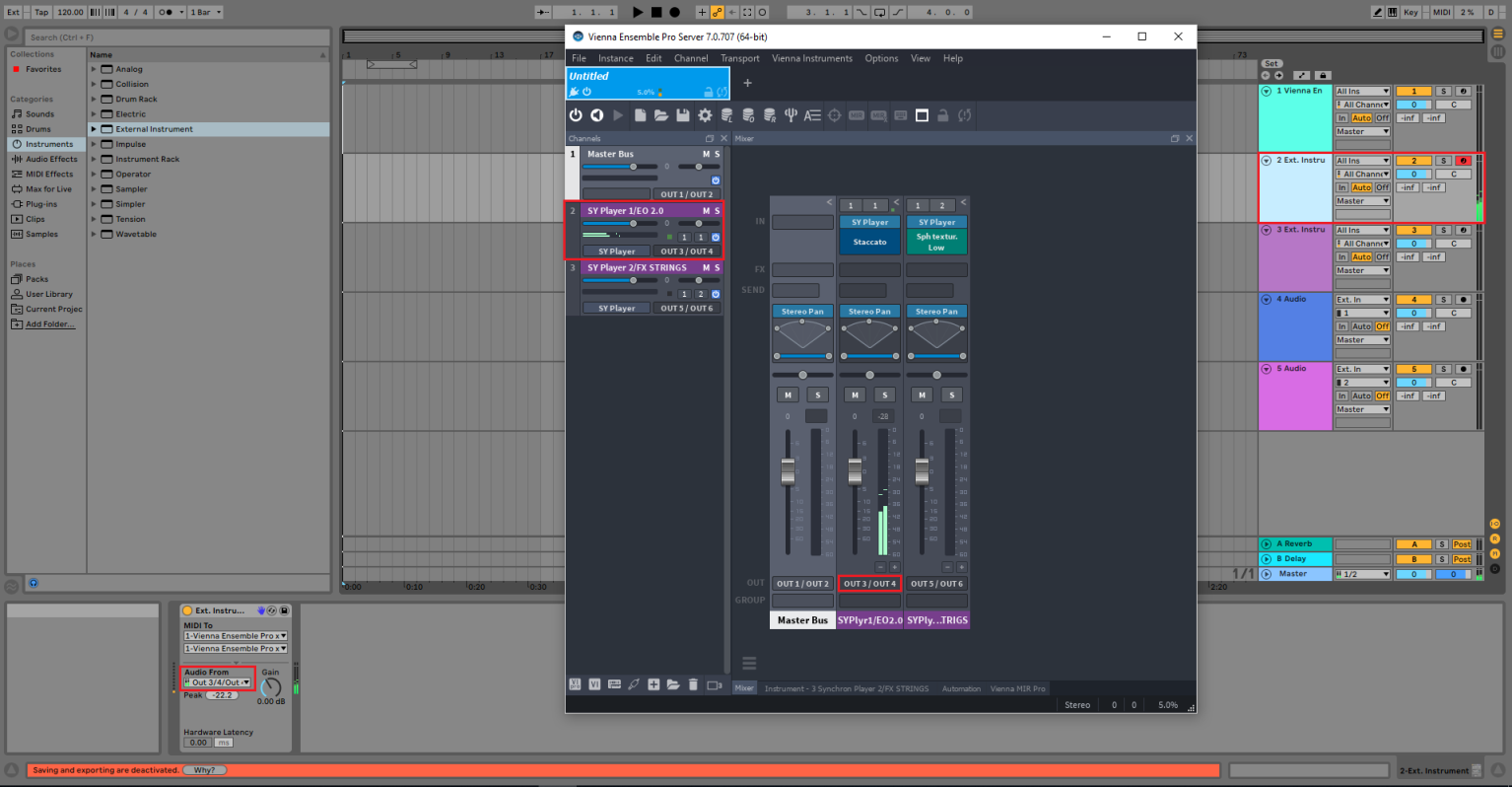
- Repeat the same process for every additional channel, just with the desired settings for "MIDI To" and "Audio From".