Installed programs and files
The Vienna Synchron Harp software will be installed in your Programs/Applications folder, which will also contain a Synchron Library Installer to enable manual installation.
macOS:
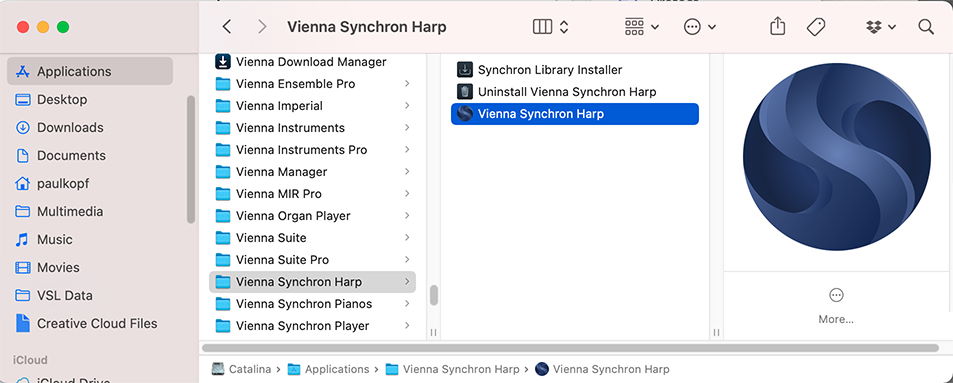
The Vienna Synchron Harp Uninstaller on macOS can be used if you’d like to roll back to an earlier version. Additionally, the plug-ins for VST/AU/AAX will be installed in the corresponding plug-in folders (on macOS: /Library/Audio/Plug-ins and PT).
WIN:

On Windows, you will find the Synchron Library Installer in the Vienna Synchron Harp folder – click Win/Start button and go to "V" to find it.
In case you want to install your sample content without using the Download Manager (e.g., on a networked computer without internet connection), the Synchron Library Installer will guide you through the installation process.
Additionally, VST / AAX plug-ins will be installed in a location of your choice.
Plug-in handling
If you want to use the Vienna Synchron Harp as a plug-in, make sure that your host’s plug-in path includes the path you specified on installing the Synchron Harp. If not, you can either add that path to your host, or put a copy of "Vienna Synchron Harp.dll" into the host’s plug-in folder.
The plug-in is handled like other VST or AAX instruments. In Vienna Ensemble, e.g., select "Insert Plugin" and choose the Vienna Synchron Harp Player:
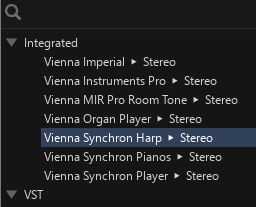
Content installation
Download Manager and Synchron Library Installer
Download and install the Sample Content of your Synchron Harp with the help of the Vienna Download Manager, available in MyDownloads. As there is a stereo (standard library) and a surround (full library) content, if you purchased the full library you will get two separate download files.
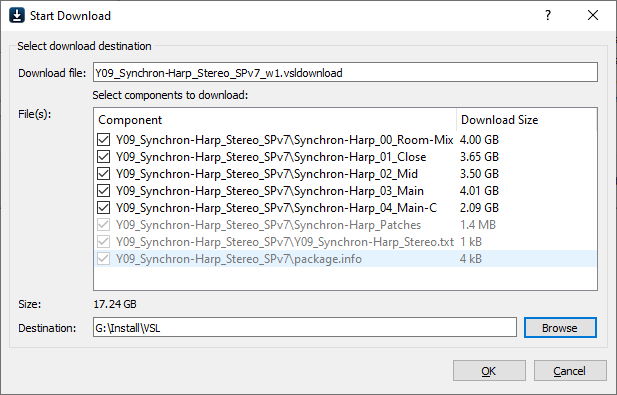
A short description of the steps to download all files is available in the column on the left side of MyDownloads. The Synchron Library Installer is included with the Download Manager and will start right after the download of your sample content has finished. It will guide you through the installation process.
You can select which parts of the downloaded data you want to install, and will be asked for a location to store the installation files. Make sure to select a target location with sufficient disk space. A warning will be issued if the hard disk you specified for the sample content does not provide enough free space, or if its specifications do not meet the requirements of the player. In that case, please cancel the procedure and retry, specifying another hard-drive.
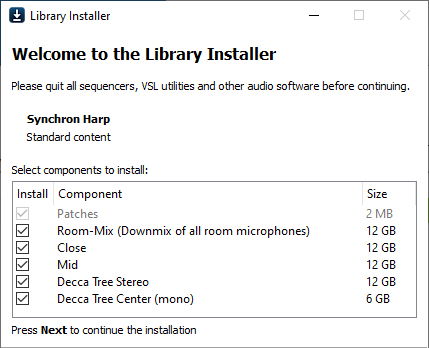
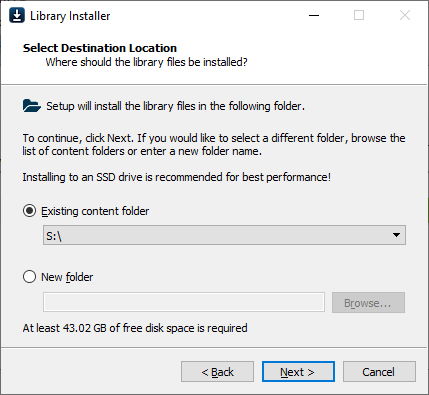
Manual installation
In case you don’t want to use Vienna Download Manager’s integrated Library Installer, you can also start the installation process manually: Start the Synchron Library Installer, point it to the "package.info" file contained in your downloaded files, and you will be guided through the installation process.
You can find a short description in the left-hand column of MyDownloads as well as in the more detailed Download Manager Manual.
Database
Your Sample Content is assigned automatically when you install your Synchron Series products using the Download Manager or Synchron Library Installer.
The User Presets Folder that contains all your customized presets can be assigned to a location of your choice.
macOS default location: \Your_Username\Documents\VSL\Vienna Synchron Harp
Windows default location: C:\Documents and Settings\All Users\VSL\Vienna Synchron Harp
Find out more about the database in Settings –> Database.