Implementing MIR Pro 3D sources in Cubase / Nuendo
Steinberg's DAWs have a rigid policy regarding channel configuration, which may at first appear confusing. While it is possible to drop a stereo file in an audio track defined as 5.0, signal routing with instrument plug-ins can pose a problem if the configurations of the audio source and one of the recipients – in that case, MIR Pro 3D – do not match. In Vienna Ensemble Pro, MIR Pro 3D is implemented as an inline (= insert) effect of the audio source channel. You can do the same in Cubase and Nuendo as long as you stay inside your parameters: if you only want to process audio channels through MIR Pro 3D, just make sure that their settings match those of your output configuration. However, if you want to use Vienna Instruments or other VST instruments, you need to take another path, and employ one of MIR Pro 3D's outstanding features to reach your goal. You can either select the channel you want and open its channel strip in the Inspector, or call up the MixConsole, where you see all channel strips.
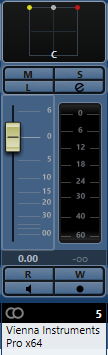
The image shows a Vienna Instruments channel, which is stereo by default, in a surround set-up. Cubase / Nuendo’s default multi-channel panning device is “VST MultiPanner”. You can change the panning device by right-clicking on the channel strip’s panner display at the top. Select “Vienna MIR Pro”. The panning display will grey out, and your channel will appear as an Instrument in MIR Pro 3D’s active Venue. Of course, you can do the same with audio channels, and may decide to treat all your channels the same for the sake of consistency!