Installation
Registration
Situation 1 (with Activation Codes): In case you have received an email with Activation Codes, your purchased products are already registered and assigned to your account (your products were registered at purchase online or in your music-store).
You don't need to register any Serial Numbers! Simply paste the Activation Code(s) into the eLicenser Control Center to download your permanent licenses (click "Enter Activation Code" in the upper left corner of the eLCC User Interface).
Situation 2: You have received a Serial Number from your dealer. In this case, please register this Serial Number in MyVSL. You will see your Activation Code immediately; an e-mail containing this code will be sent to you as a backup.
Important
If you haven’t done so already, please use these Activation Codes to download your license(s) as described in the chapter eLicenser Control Center below. You need an internet access to download your license(s).
You will download and install your Download Instruments with the help of the Vienna Download Manager, available in MyDownloads.
We have prepared Video Tutorials showing the registration and installation routine on screen; you can find them at our website’s Quick Start Guides. Moreover, Video Tutorials are available which highlight the features of your Vienna Software!
Installed Programs and Files
Vienna Instruments comes with quite a few additional files that will be installed in the Programs/Application Folder. Vienna Instruments Standalone is explained later in this manual, the Vienna Instruments Uninstaller on OS X can be used if you'd like to roll back to an earlier version.
OS X:
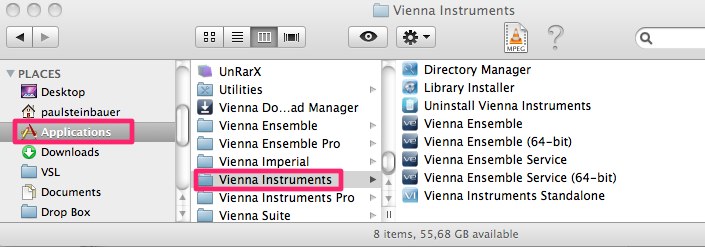
WIN:
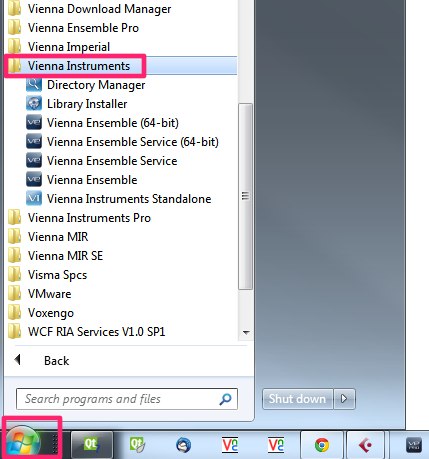
Directory Manager
The Vienna Instruments software includes a utility called the Vienna Instruments Directory Manager which keeps track of the drives and folders your data is installed in, providing that information for Vienna Instruments PRO. Your Sample Content is assigned automatically when you install a new Vienna Instruments Collection.
The Custom Data Folder that contains all your customized presets and matrices can easily be assigned to a location of your choice:
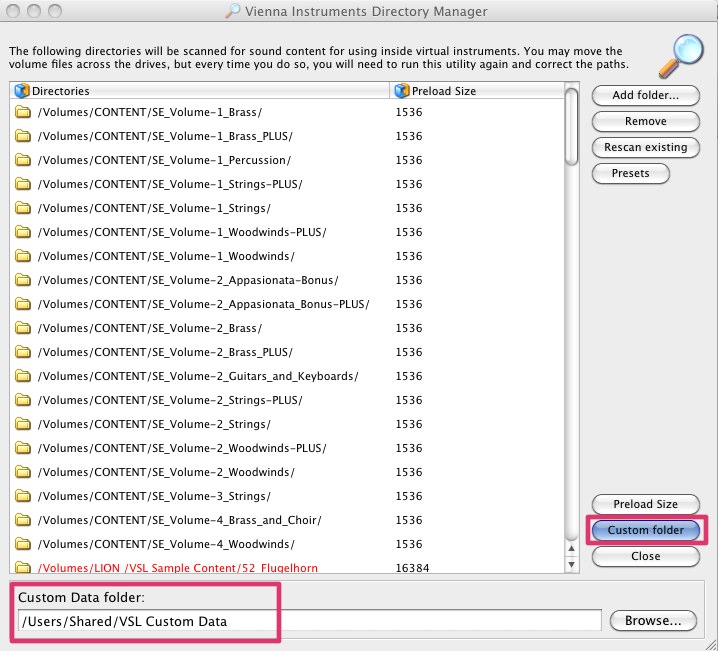
It is located in the following locations by default. This location will avoid any permission problems.
OS X:
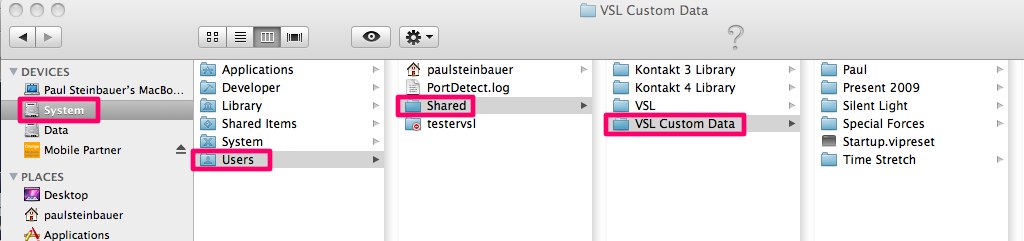
Win 7 & Win 8:
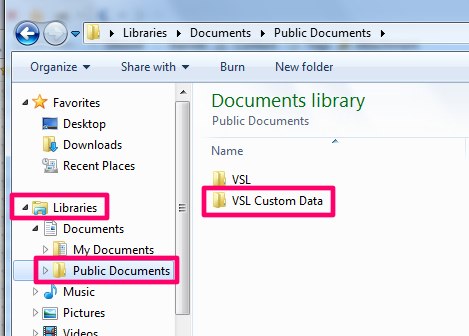
Library Installer (LEGACY eLicenser only)
The Vienna Instruments Library Installer takes care of the installation of your Vienna Instruments DVD Collections , your Download Instruments and the MIR PRO Roompacks.
Start the Vienna Instruments Library Installer, point it to the "package.info" file on your DVD #1 and you will be guided through the installation process.
Tip
DOWNLOAD INSTRUMENTS: The Vienna Download Manager, takes care of the installation automatically.
System Requirements
Minimum
Windows 8.1 (latest update, 64-bit), Intel Core i3 or AMD Athlon 64 X2 or
OSX 10.13 (latest update), Intel Core i3
Sample Content:
7200 rpm hard drive for the sample content
8 GB RAM
iLok Account and iLok License Manager software for activation in the cloud or on a physical iLok 2/iLok 3 key
Recommended
Windows 10/11 (latest updates, 64-bit), Intel Core i5/i7/i9/Xeon or
macOS 11 (or higher), Intel Core i5/i7/i9/Xeon
SSD (M2, SATA 6 or USB3/3.1, UASP Support - HFS+, APFS or NTFS formatted)
16 GB RAM
AU/VST3/AAX Native compatible host
88 key master keyboard