Controller Map Tab
The Controller List shows all parameters automatable by MIDI, and any current controller assignments. All parameters are available in the Parameter Assign List of the Real-time Controllers in the Basic View.
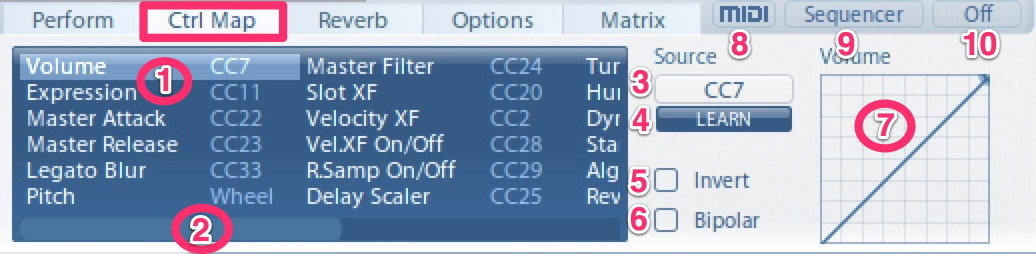
- Controller List: Click (or click and drag) to select a controller and display its settings.
Default Settings:
- Volume: CC7
- Expression: CC11
- Master Attack: CC22
- Master Release: CC23
- Legato Blur: CC33
- Pitch: Wheel
- Master Filter: CC24
- Slot XF: CC20
- Velocity XF: CC2
- Velocity XF On/Off: CC28
- RSamp On/Off: CC29
- Delay Scaler: CC25
- Tuning Scaler: CC26
- Humanize: CC27
- Dynamics Scaler: CC30
- Start Scaler: CC21
- Reverb Wet: CC14
- Reverb On/Off: CC15
Scroll Bar: Click-drag left/right to move through the controller list.
Source Menu: Click to select the source controller for the selected parameter.
Learn: Click to activate MIDI learn for the selected parameter.
Invert: Click to enable an inverse transfer curve.
Bipolar: Click to enable a bipolar curve.
Controller Curve: Click and drag to change the controller curve function.
MIDI Dump (also below Matrix List in BASIC View): Click MIDI DUMP and the current Matrix Selection, Cell Position, A/B Position, Sequencer Root Key and Scale Type of the selected Vienna Instruments PRO Interface will be dumped to the record-enabled track in your sequencer as MIDI information.
Sequencer: Switches to Sequencer View
On/Off: Enables/Disables Sequencer