Custom Preset Creation
To create your own presets, please make sure to watch our Synchron Player Video Tutorials. The process and possibilities are best explained with a few simple examples.
Preset Cloning
Once your preset is ready, you can also apply it to other instruments that are structured the same way (e.g., all sections of Synchron Strings I).
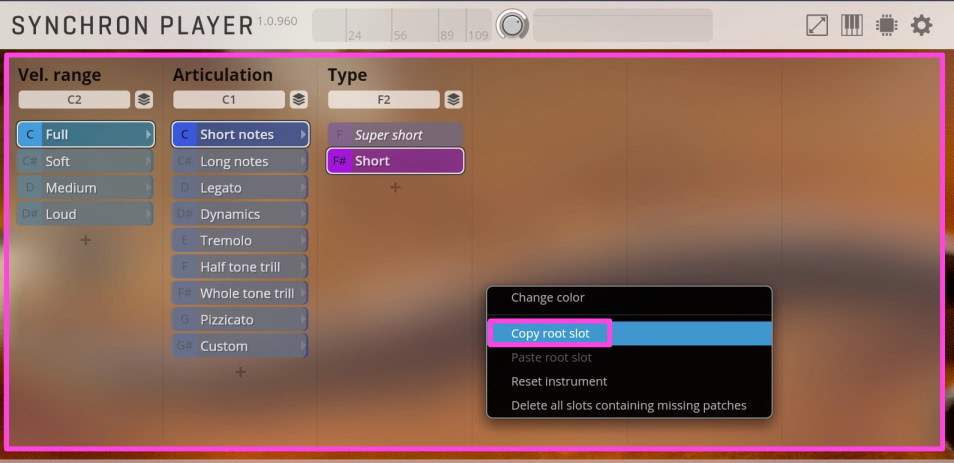
Copy root slot (which contains all slots of an instrument) and paste the content to a text editor. You will see a list that contains the data for every slot. To clone an instrument structure to another instrument, you will need to replace the abbreviation / ID / folder information throughout the document. The structure is the same for every slot that is contained in the root slot (or any other slot).
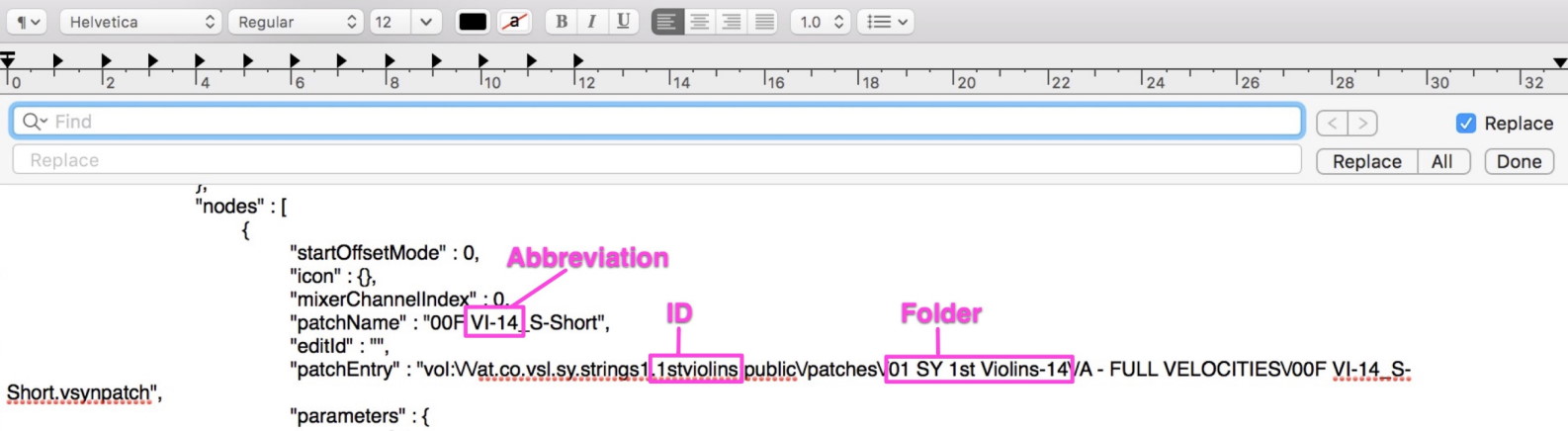
Instrument Abbreviations / ID / folder with Synchron Strings I (exemplary):
- 1st Violins: VI-14 / 1st violins / 01 SY 1st Violins-14
- 2nd Violins: VI-10 / 2nd violins / 02 SY 2nd Violins-10
- Violas: VA-8 / violas / 03 SY Violas-8
- Cellos: VC-8 / cellos / 04 SY Cellos-8
- Double Basses: DB-6 / basses / 05 SY Double basses-6
You can extract the abbreviations, ID and folders at the same places we have marked in the screenshot above.
macOS (Sublime): Type Command+F and activate "Replace". Then replace the existing instrument abbreviation with the new one, e.g., VI-14 with VC-8.
Windows (Notepad): Type Ctrl+H to get to the same Replacement option.
Perform the same procedure for the Instrument ID and folders.
Adapting the range The adapted preset information now still contain the range of the original instrument. To reset this information, please remove all the lines that contain "rangeFrom" and/or "rangeTo". You can do this easily with so-called regular expressions, which allow you to replace certain parts of a text by using placeholders, following certain rules.
Many text editors, like Notepad++, offer a way to add regular expressions in the Search/Replace option. The Search/Replace option should look like this in our example:
- Regular Expression is selected.
- Search
\n.*range[^\n]*- The "Replace" field stays empty.
- Click "Replace all".
In Sublime (macOS):
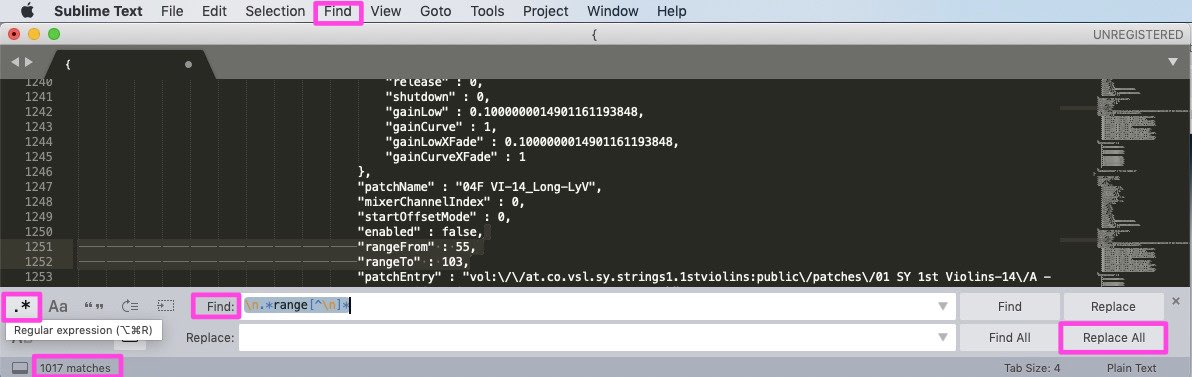
Now copy and paste text to empty root node in new instance.
Done, your instrument is now available for a new section, with identical features.
Important
Keyswitches will need to be adapted if you clone violin / viola presets to cello / double bass presets (and vice-versa).