Dorico Quickstart Guide
With the release version of our "VSL for Dorico" software in fall 2020, we introduced Playback Templates for all users of the SYNCHRON-ized Special Editions Volume 1-7 (including the PLUS Volumes) - the perfect orchestral fundament for your work in Dorico. But there is a lot more to cover, and we do improve, update and expand our "VSL for Dorico" Expression Maps line up constantly.
For the best experience, please make sure to download & install the latest "VSL for Dorico" installer from the MyVSL Downloads area. The Dorico Integration guide is always up to date - so you can always come back to see which VSL libraries have their dedicated Dorico Expression Maps. Let us know which Expression Maps are most urgent for you at support@vsl.co.at!
Important
Dorico 3.5 or higher is mandatory as our "VSL for Dorico" installer does NOT work with earlier versions.
Installation
Running the "VSL for Dorico" installer will place all the necessary files into the correct folders for you and should only take a moment. Feel free to deselect the volumes you do not own or need at this point. When prompted, enter your User name & password. Once the installation is completed, you can start Dorico right away.
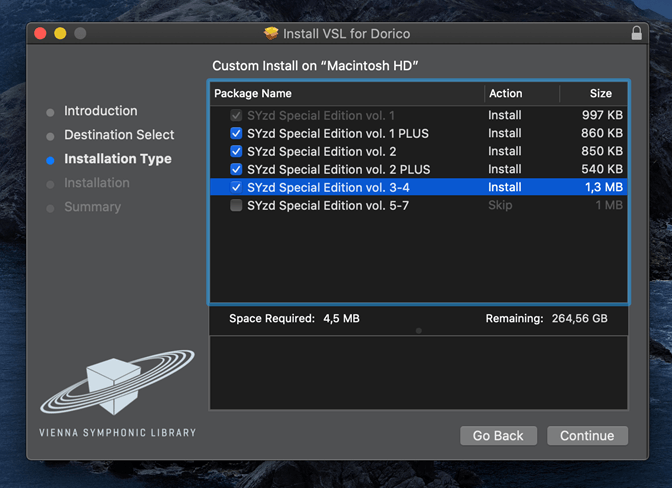

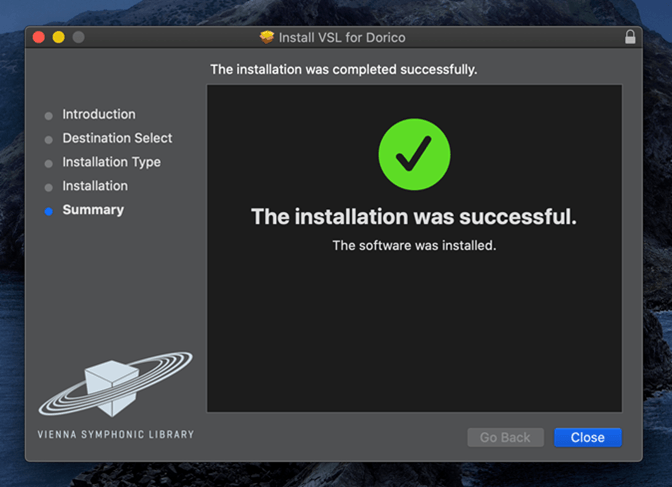
Setup
Using a VSL Playback Template will create a separate Vienna Synchron Player instance with the correct samples loaded for each instrument that you assign to a player in your Dorico score.
You can set the VSL Playback Template as the default Playback Template for every score in the Play preference menu.
macOS: Dorico > Preferences > Play > Playback Template
Windows: File > Preferences > Play > Playback Template
Currently, we offer VSL Playback Templates for the following VSL libraries:
- Synchron Prime Edition
- Synchron Woodwinds
- Synchron Brass
- Synchron Duality Strings
- Synchron Elite Strings
- Synchron Strings Pro
- Synchron Harp
- SYzd Woodwinds
- SYzd Single Woodwind Packs
- SYzd Solo Strings
- SYzd Harps
- SYzd Voices
- SYzd Saxophones
- All SYzd Special Edition Volumes
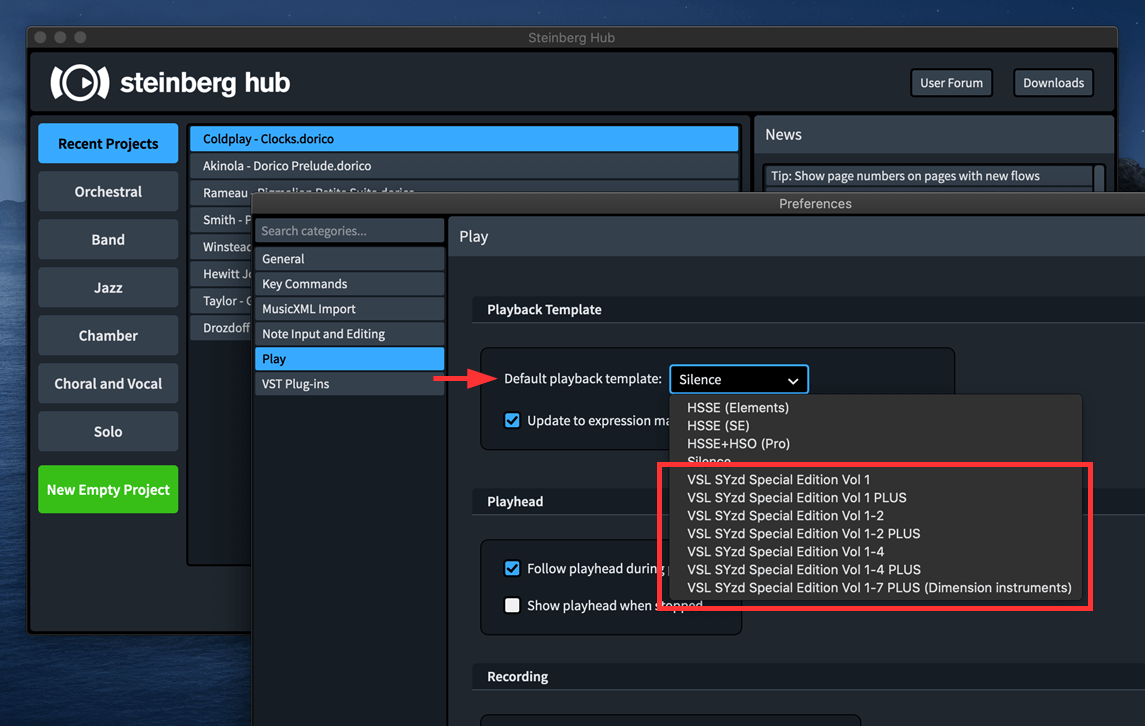
It's also possible to apply one of these Playback Templates to an existing Dorico project by loading it first, then going to the PLAY view and opening the menu: Play > Playback Template ...
After selecting a VSL Playback Template from the list, it can be loaded with a click on "Apply and Close".
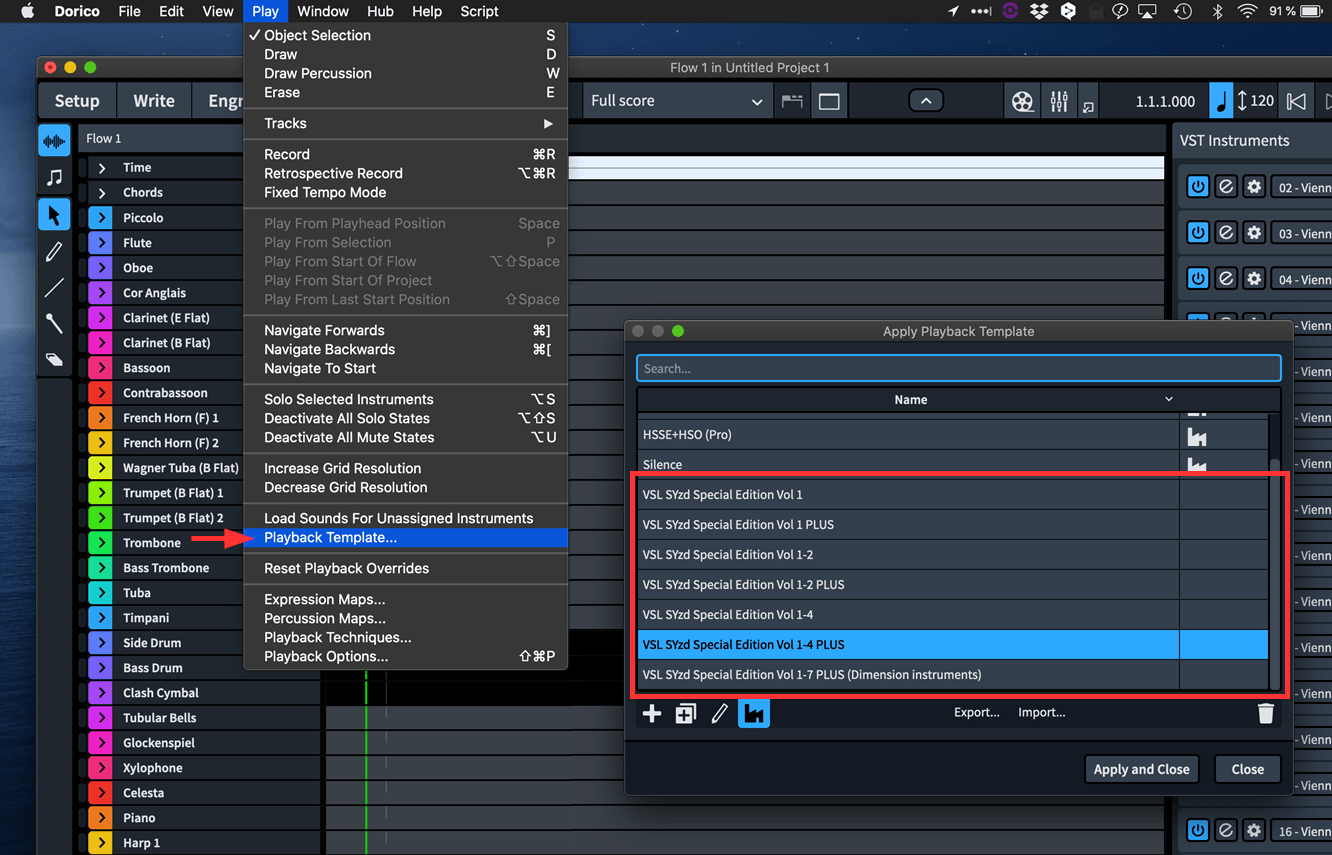
The Synchron Player plug-in in Dorico
To guarantee that the Vienna Synchron Player and the "VSL for Dorico" files can work as intended, please make sure to have installed the latest version of the "Vienna Synchron Player" & "Synchron Pianos Player" from your MyVSL Downloads area.
The Expression Maps & Percussion Maps provided by VSL make sure that playing techniques (Legato, Staccato, Pizzicato etc.) & other instructions (like dynamics) always trigger the correct samples to give a realistic and believable sound playback. The instruments can be accessed in the Dorico PLAY view.
The Vienna Synchron Player has a very light resource footprint and has been designed to load one instrument or instrument section per instance. Vienna Synchron Player instances can be accessed by clicking the "Edit Instrument" button in the "VST Instruments" list or the individual instrument track.
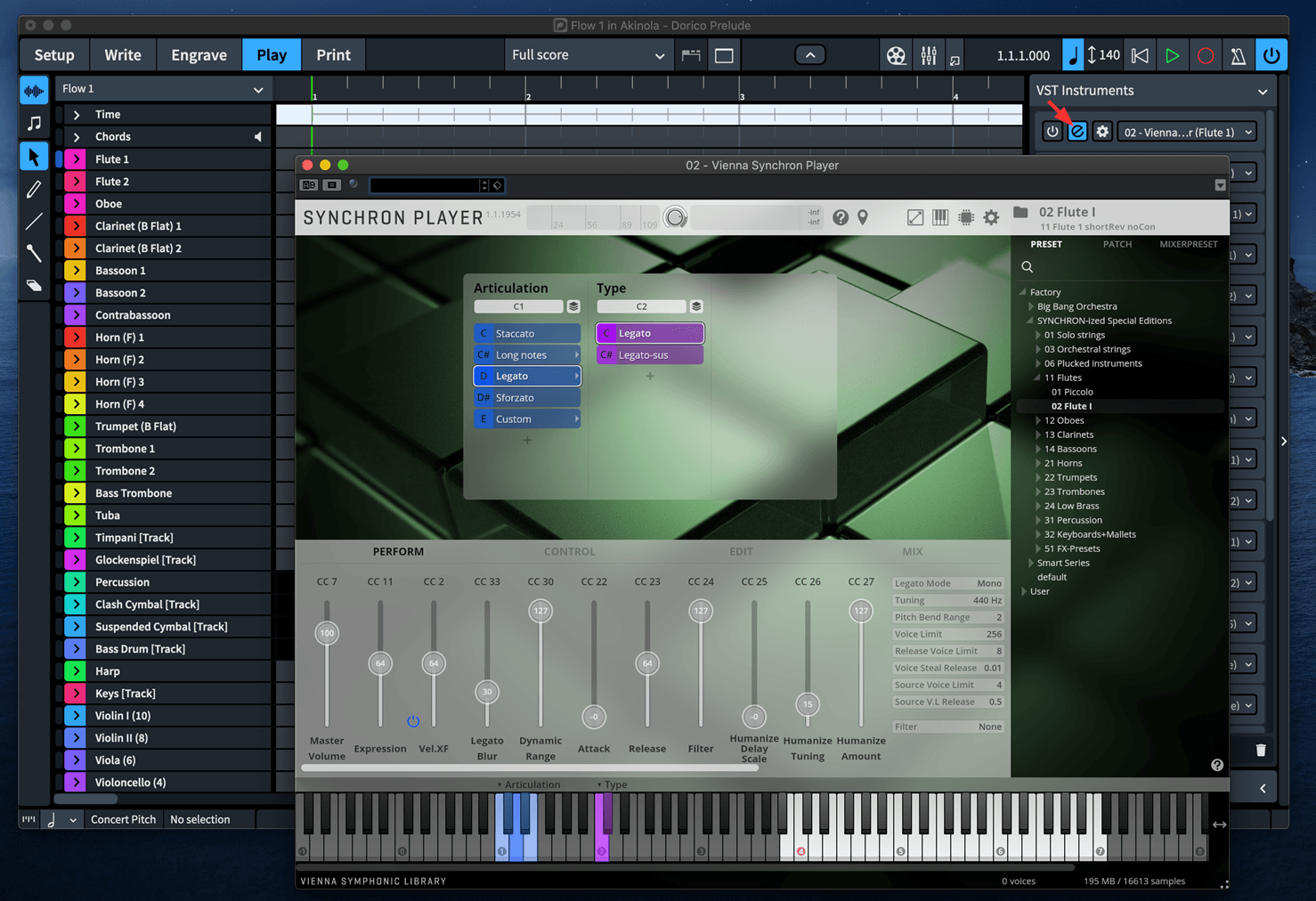
All VSL instrument parameters can be accessed here. Please find comprehensive and detailed information about the features and controls of the sample player in the Vienna Synchron Player online manual.
All essential parameters are directly influenced either by the score/track automation lanes (e.g. dynamic changes, articulation changes, etc.) or via MIDI CC (e.g. expression, volume, attack, filter, etc.). Initial setup of any parameter inside the Vienna Synchron Player is not necessary as the Expression Maps & Percussion Maps as well as the loaded SYNCHRON-ized Special Edition presets provided by VSL already take care of that. Of course, situational adjustments can be made at any time if necessary.
Please find further information on how to use the automation lanes of Dorico instrument tracks in the Dorico Pro 3 online manual to use your SYNCHRON-ized Special Edition samples to their fullest potential.
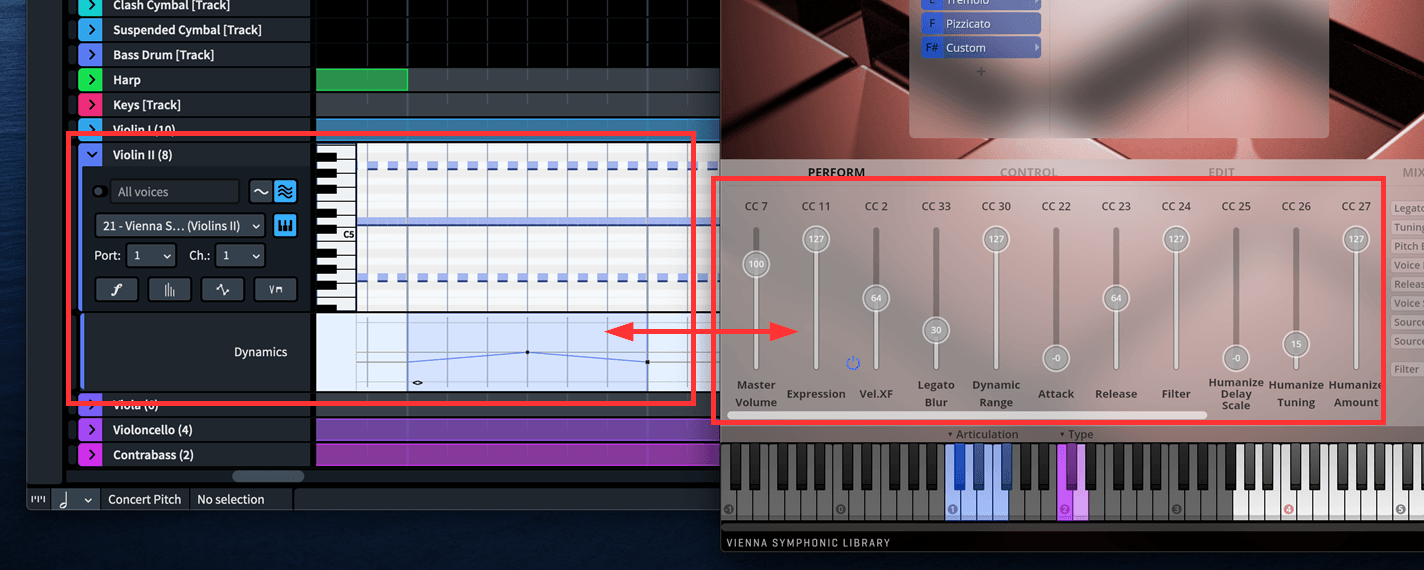
Optimization tips
Controlling dynamic layers effectively
Most VSL users are familiar with the concept of Velocity XF (Vel.XF) to access different dynamic layers of VSL instruments. Once Vel.XF is activated, the user controls the level of intensity via a CC controller (MIDI CC2 by default with all VSL presets). This is very useful for a realistic sample playback of a gradual dynamic change (e.g. a crescendo) for a held note. The drawback here is that more sample voices are streamed simultaneously then. In very big arrangements this can put a substantial strain on the hardware.
If Vel.XF is deactivated, the different samples are triggered via the Dorico dynamic markers (= note velocity) on a "per-note" base. This approach is less demanding resource-wise than fading between different velocity layers - but does not allow gradual dynamic changes within a single note performance.
The use of Vel.XF can be automated in Dorico via the instrument track Midi CC lane by using CC28. The provided Expression Maps & Percussion Maps are programmed to work with both velocity & CC2.
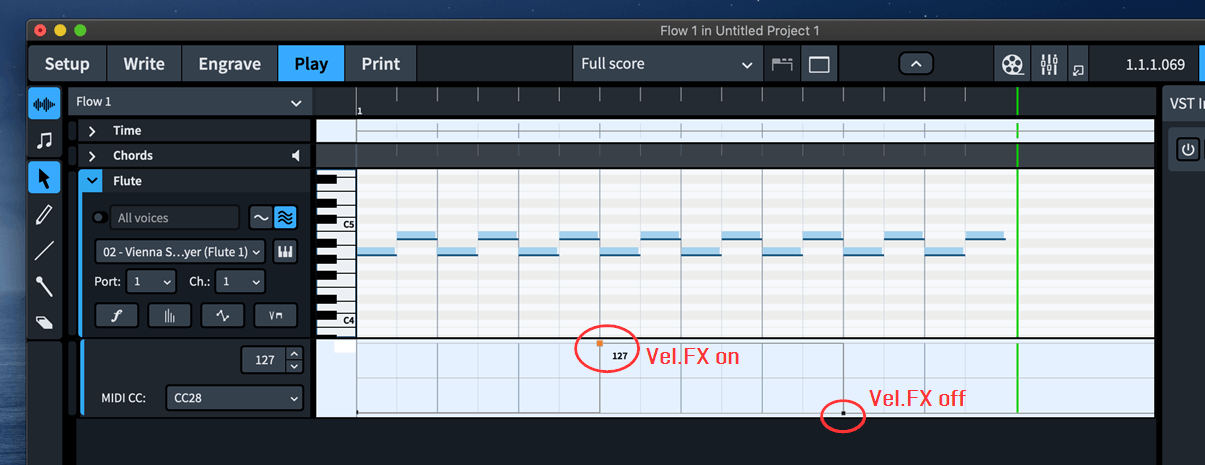
Monophonic patches
All VSL legato patches are strictly monophonic by default. That means that notes, that are connected with a slur (= legato articulation) can only playback one voice.
If you wish to trigger multiple legato notes, you can change the Legato Mode for this instrument from "Mono" to "Poly" inside the corresponding Vienna Synchron Player instance under the PERFORM view. This step is also necessary for Dorico's "Divisi" function to work properly with legato passages.
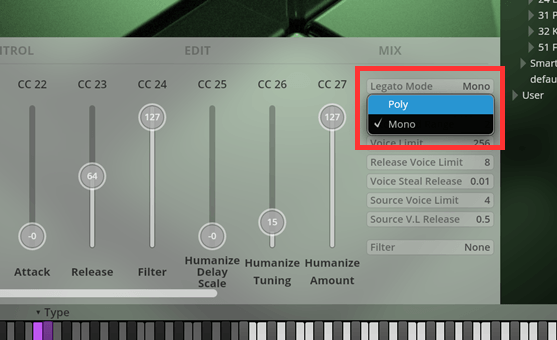
Volume balancing of instruments using CC11
It might happen that certain samples sound "too loud" for a given dynamic level. To keep the dynamic instructions inside the Dorico score intact, a quick and useful workaround can be to utilize the CC11 (Expression) value of the VSL instruments.
Expression is simply a percentage value of a given volume output with CC11 = 0 playing back with 0% of the instrument volume and with CC11 = 127 playing back with 100% of the instrument volume. By default, all instruments are set to CC11 = 127. A relative reduction of the instrument volume can be achieved quickly by drawing in an automation line, as shown in the screenshot below.
The score changes from pianissimo (pp) samples to fortissimo (ff) samples - but the triggered samples for ff are reduced in volume (to ~80%). Expression can also be used to finetune gradual dynamic changes.
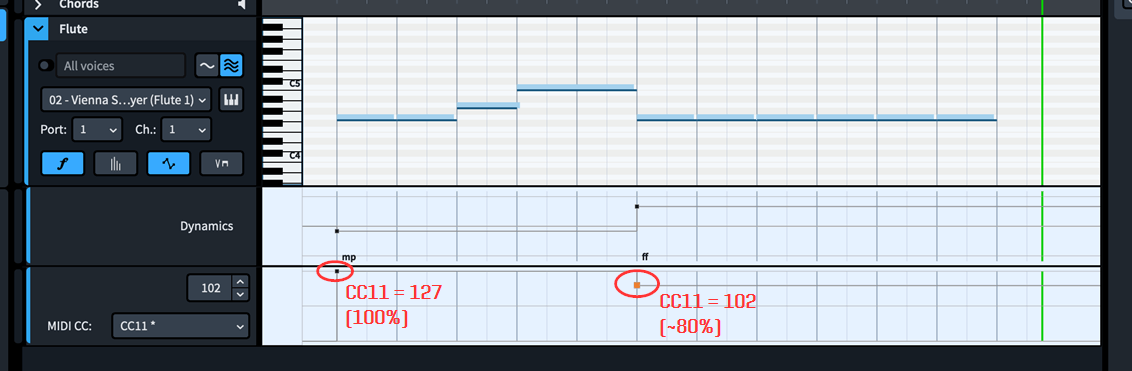
Mixer Presets
All "SYNCHRON-ized" instruments are placed in their respective position by default - like musicians would be seated in an orchestral session. The Vienna Synchron Player offers a convenient and quick way to change the sonic impression of the samples with the following Mixer Presets:
- Close
- Classic (intermediate)
- Distant
Depending on the project, it can be a good idea to experiment with combinations for different orchestral instruments. To make the VSL instruments available to as many people as possible, all VSL Expression Maps for Dorico load with the included, more resource-friendly "nonConv" presets:
- shortRev noCon
- longRev noCon
If the hardware is powerful enough, then we highly recommend to exchange the loaded nonConv reverbs with the better-sounding mixer presets Close, Classic or Distant. The different presets can be found in the MIXERPRESET tab in the browser on the right side.
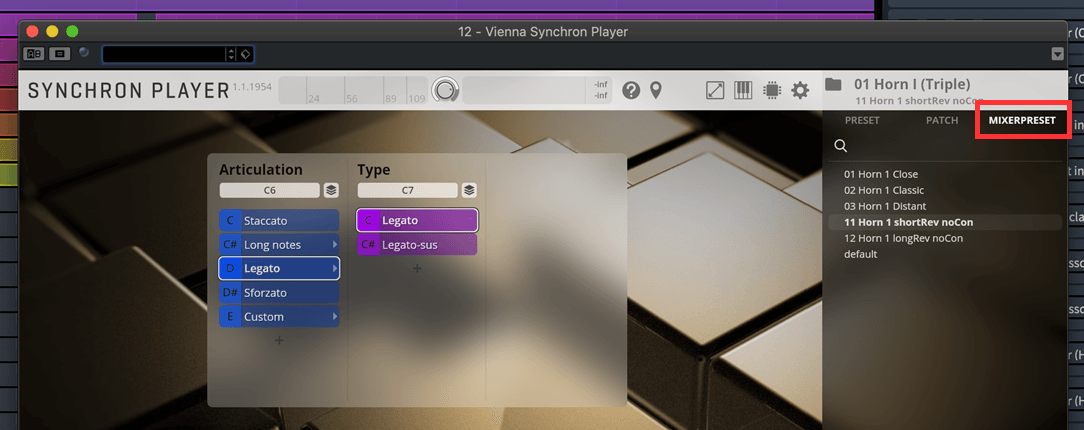
Custom Playing Techniques & library-specific information
Certain articulations are not accessible via an existing Playing Technique in Dorico. Below a list of custom Playing Techniques that can be used in your scores:
- "portato" - Special Editions, SYzd Woodwinds, Synchron Woodwinds, Synchron Brass, Synchron Elite Strings & Synchron Strings Pro
- "cresc. 1s/2s/4s" - pre-recorded, work with a few SYzd SE percussion instruments, Synchron Brass, Synchron Elite Strings & Synchron Strings Pro
- "soft attack" - only available for Synchron Elite Strings & Synchron Strings Pro
- "soft release" - only available for Synchron Elite Strings & Synchron Strings Pro
- "flutes (organ)" - only available for the SYzd SE organ
- "full plenum (organ)" - only available for the SYzd SE organ
Tip
SYNCHRON-ized Woodwinds & Single Packs: All SYNCHRON-ized Woodwinds Playback Templates also support the individual instruments of the SYNCHRON-ized Single Woodwinds Package. For the SYNCHRON-ized Clarinet (Eb), Dorico does not distinguish between instruments in different tunings in Playback Templates. Therefor, loading the correct instrument preset inside the Vienna Synchron Player is necessary.
Tip
Synchron Brass: For long notes & legato, the expression maps for Synchron Brass will default to Con fortissimo rather than Regular as Con fortissimo does offer a wider range of dynamic possibilities. The Sforzatissimo samples can be triggered by writing a "sfz" mark in the score in combination with a Marcato or Accent mark.
Tip
Synchron Strings Pro: Kindly note that in Dorico, new Playing Techniques during (!) a legato phrase are interpreted as legato phrase end. As a "soft release" playing technique command would often be used for the last note of a legato phrase, it's necessary to manually "fix" the legato line in Dorico PLAY view (by overlapping the notes again).
Tip
Synchron Harp: The Synchron Harp Player is a very powerful platform that comes with two play modes: Chromatic Mode & Pedal Mode. Due to the nature of Dorico being a notation software, it is necessary to use Chromatic Mode, exclusively. Nevertheless, we highly recommend to learn more about the features in our "Synchron Harp: Deep Walkthrough" on our YouTube channel here.
Exchanging VSL instrument patches/presets
Certain situations might require the user to load different instrument presets. Presets can be loaded via the PRESET tab on the right side of the Vienna Synchron Player. Single articulations via the PATCH tab. The following examples show some of the possibilities:
- Divisi passages: For most situations it's more practical to work with the number of players the project asks for. As an example: Two solo flute players in the Dorico Setup view are loaded with two Vienna Synchron Player instances (both loaded with a Solo Flute). Both divisi & unison can then be created with Dorico and the engine will either play one or two voices as expected.
For patches with multiple musicians (the string sections, ensembles), divisi passages present the user with a challenge. Loading a 1st violin section in Dorico is a good example: As defined in the VSL Expression Maps, such a section will always load with the "Orchestral Strings > 1st Violins 14" preset. The one exception here being the "VSL SYzd Special Edition Vol 1-7 PLUS (Dimension instruments)" Playback Template. More information can be found in the section about the use of SYNCHRON-ized Special Edition Volume 5 here.
Writing in divisi for the 1st violin section will effectively double the number of players from 14 to 28 musicians - generally a not desired side effect. A simple solution for this behavior is to reduce the volume for both player instances via CC during the divisi section.
A more "natural" approach could be to simply create two 1st violin sections and replace the loaded "Orchestral Strings" (14 player) with the "Chamber Strings" (6 players) - reducing the total of players from 28 to 12.
Tip
If the "Orchestral Strings" sections are too "small", then the "Appassionata Strings" presets (Volume 3) with 20 1st/2nd violins, 14 violas, 12 cellos & 10 double basses might be an interesting alternative.
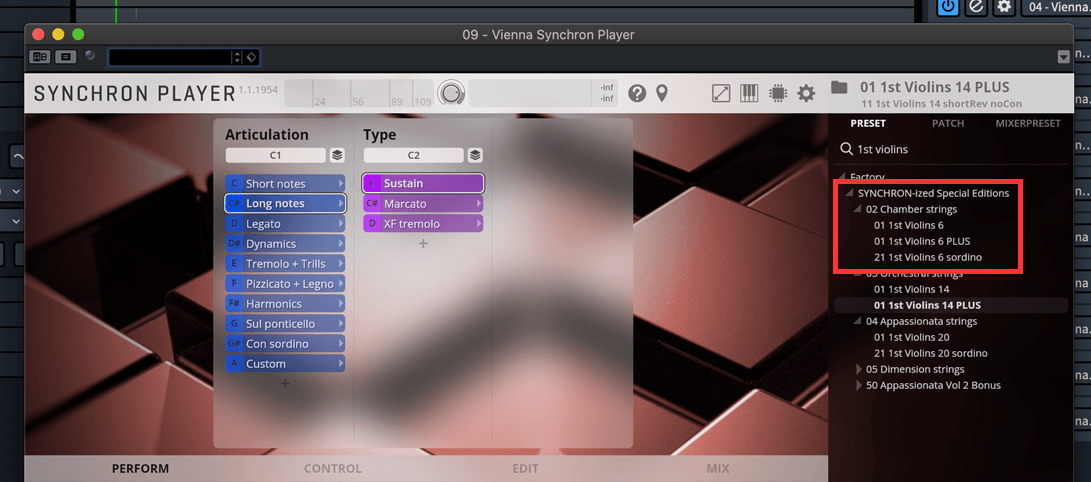
- Con Sordino passages: Users of the Special Edition Volume 3 & 5 do have access to muted strings (con sordino). For the Orchestral Strings & Dimension Strings presets no adjustments are necessary as the Expression Maps trigger natural & con sordino correctly by default.
The situation is a bit more complex for Solo Strings, Chamber Strings & Appassionata Strings. These SYNCHRON-ized Special Edition instruments come with separate presets for muted strings. If a project requires a playing technique change "natural <> con sordino" while using any of these instruments, then the user can:
a) add a duplicate of that section (one loaded with natural & the other with con sordino) and alternate between the two
b) manually extend the loaded SYNCHRON-ized Special Edition presets by adding con sordino patches and adjust the Expression Maps accordingly. Additional information can be found here:
Vienna Synchron Player online manual - Browser
Dorico Pro 3 online manual - Expression Maps
Important
The SYNCHRON-ized Special Edition presets for Solo-, Chamber- & Appassionata Strings load either natural strings or muted strings by default.
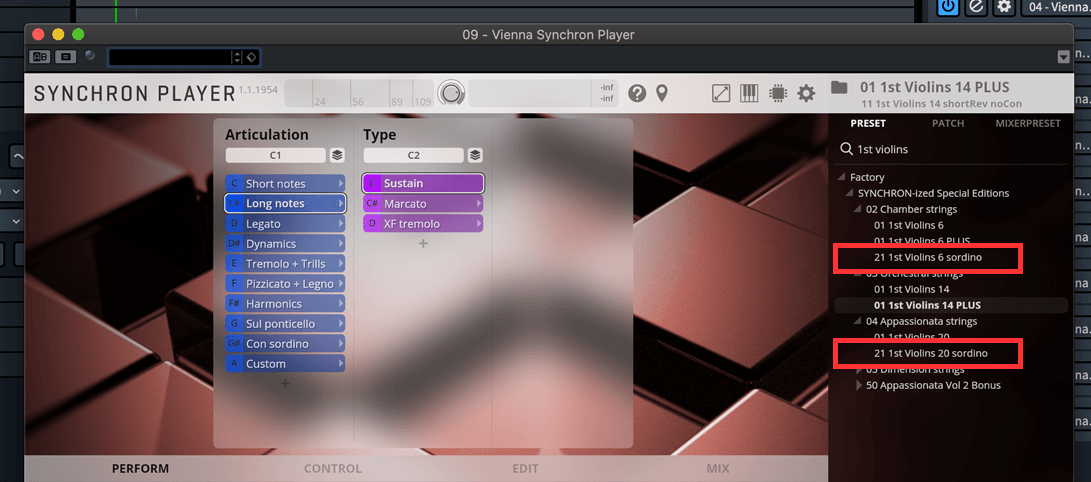
- Additional articulations: Owner of additional "SYNCHRON-ized" libraries can replace loaded articulations or add new articulations from the PATCH tab in the browser. Simply move a patch from the list into an existing slot or create a new slot inside the Dimension Tree with the "+" icon below the slots.
Below an example with a Flute 1 - Flutter Tongue articulation - borrowed from the "SYNCHRON-ized Woodwinds" and triggered with the Dorico Playing Technique "Flutter Tongue". The articulation has been loaded into a new, empty slot in the group of the Long notes into the existing "Flutes 1 Plus" preset.
Important
Using custom-added articulations may require adjusting to the active Expression Map accordingly. All Expression Maps can be accessed via the Dorico Play view (Play > Expression Maps ...).
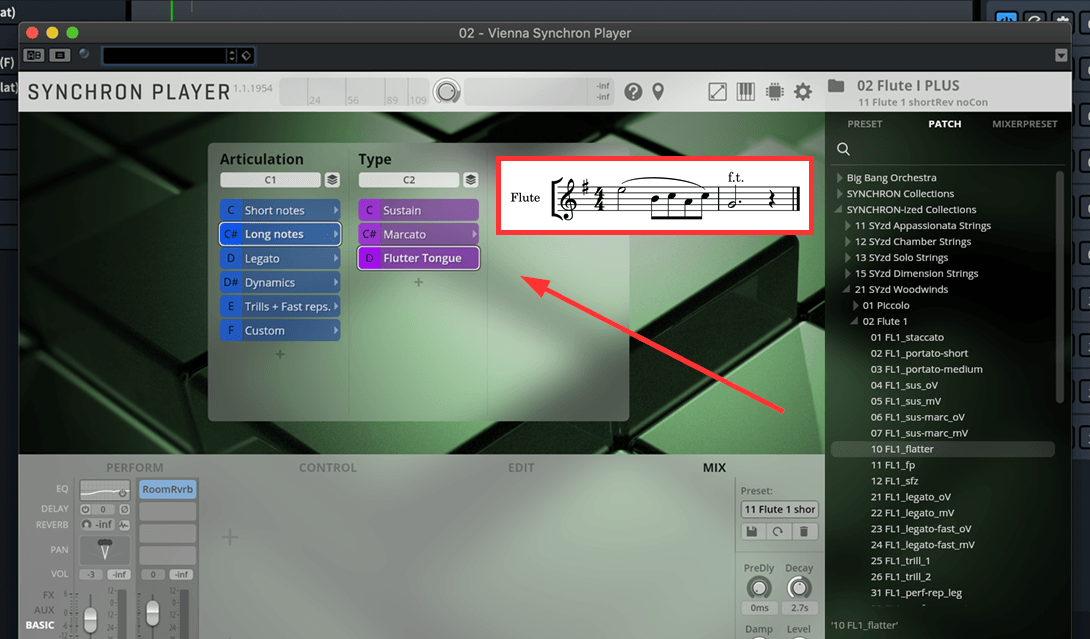
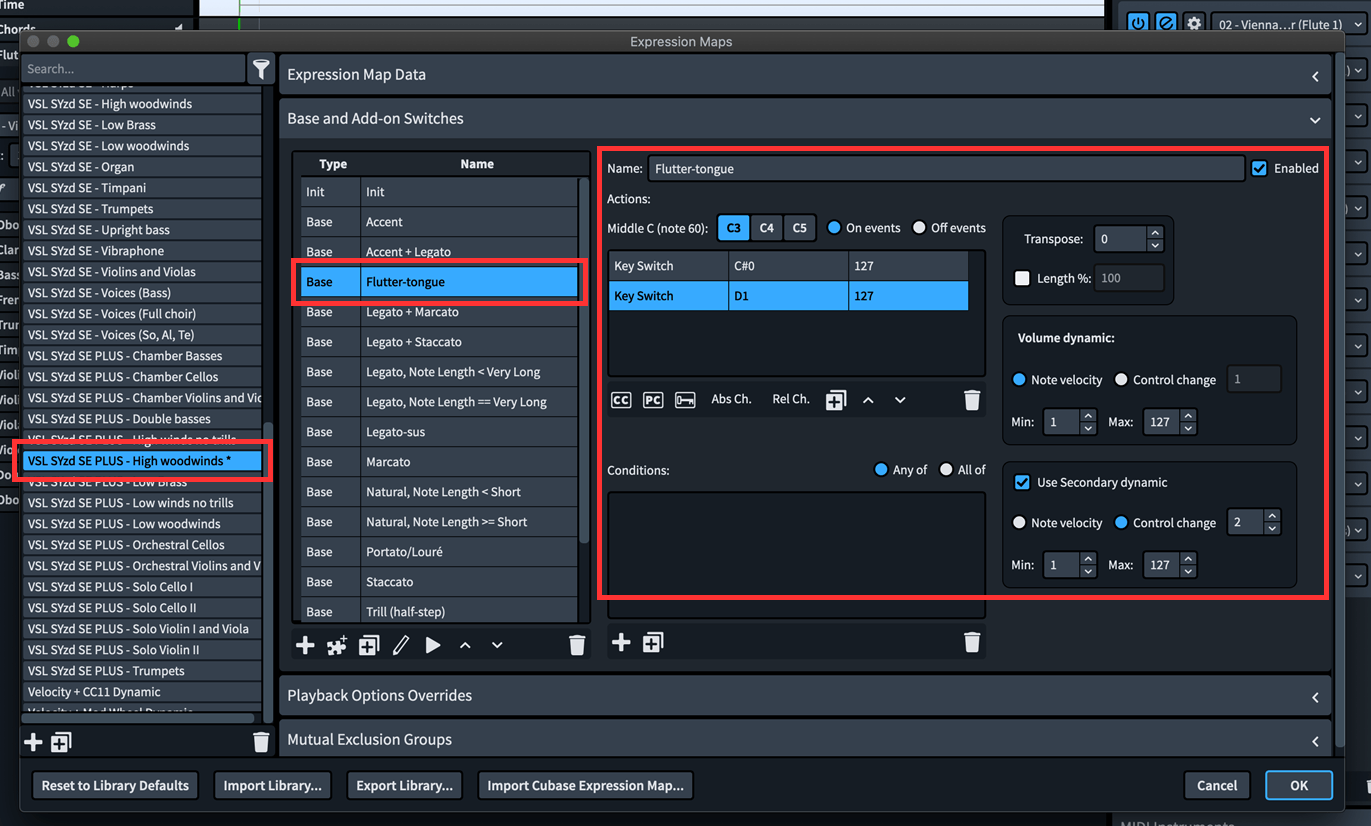
Use of SYNCHRON-ized Special Editions Vol. 5 & 6 [Dimension Libraries]
Owners of Volume 5 & 6 have the option to select the "VSL SYzd Special Edition Vol 1-7 PLUS (Dimension instruments)" Playback Template. All strings & brass instruments in the Dorico score will then load with the Dimension Strings & Dimension Brass presets and depending on the number of sections, the correct number of players are active. These are the accessible & individual players:
Dimension Strings (Volume 5):
- (8) 1st Violin Players
- (8) 2nd Violin Players
- (6) Viola Players
- (6) Cello Players
- (4) Double Bass Players
Dimension Brass (Volume 6):
- (4) Trumpet Players
- (4) Horns Players
- (4) Tenor Trombones Players
- (1) Bass Trombone Players
- (4) Wagner Tuba Players
- (1) Bass Tuba Players
The VSL Playback Template automatically assigns groups, desks and solo players according to the total number of Solo Player & Section Player you set up in Dorico under Setup view. For example, when using two sections of Horn players or 3 Solo Cellos. The available splits are
- All players (full)
- Groups (half)
- Desks (two)
- Player # (one)
By default, the first and second Section Player is loaded with Group 1 & Group 2. If you are using additional sections the third and all following Section Player is loaded with desks. Depending on your situation, you might need to adjust the selected slots inside the Vienna Synchron Player to activate the desired number of players in your project. The most common situation would be to have only a single string section that plays unison and therefore only needs "All players" selected. Or for example, selecting desks when using three (a2) sections of Horns players (with six horns in total).
Adding more Solo Player than available (for example 8 solo horns) is perfectly fine too. In that case, the VSL Playback Template does assign duplicates accordingly.

In case a user only has either Volume 5 or Volume 6 licenses/installed the "missing" volume will cause empty Vienna Synchron Player instances. It is necessary to manually load the correct SYNCHRON-ized Special Edition presets for these instruments. Additionally, select the correct Expression Map in the Endpoint Setup under Play view as described in the Dorico manual.
Dorico Pro 3 online manual - Endpoint Settings
Using divisi with SYNCHRON-ized Special Editions Vol. 5
One advantage of loading the Dimension Strings (Volume 5) instead of the regular orchestral strings is the direct access to individual players, which can be utilized especially well for elegant divisi passages. Please keep in mind that the following steps are just guidelines as this concept is not so trivial anymore and far beyond a basic "load and play" setup.
Setup: Creating a divisi passage for a string section in the score (step 1), does allow to activate the "Enable independent playback of voices" function for this string section under PLAY view (step 2). Doing so will automatically create an additional instance of Vienna Synchron Player loading the same Dimension Strings section. Assign then the individual voices to the correct Vienna Synchron Player instances (step 3). The correct groups are assigned automatically. Now you can write for divisi (a2) and unison parts and playback will trigger the correct string players automatically.
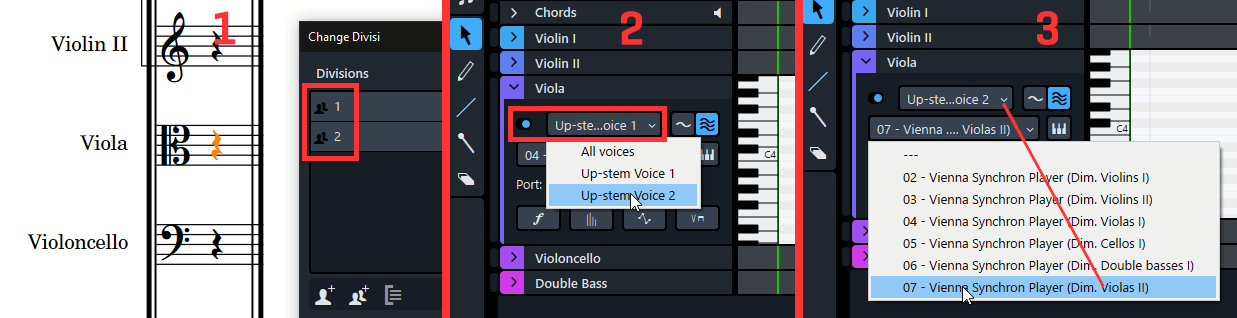
Tip
It's also possible to create higher splits. In that case it's important to adjust your Presets inside the Vienna Synchron Player accordingly by selecting desks or load/unload players as necessary.