Vienna Download Manager - eLicenser LEGACY
Quick Guide - eLicenser LEGACY
The Vienna Download Manager offers a convenient and safe way to download and install the sound files of our products for eLicenser protected products.
Make sure that you have the latest version of the Vienna Download Manager installed. It is available for download as a separate application at MyVSL.
Click the Activation Code your received with your confirmation mail.
Choose a location for your installation files.
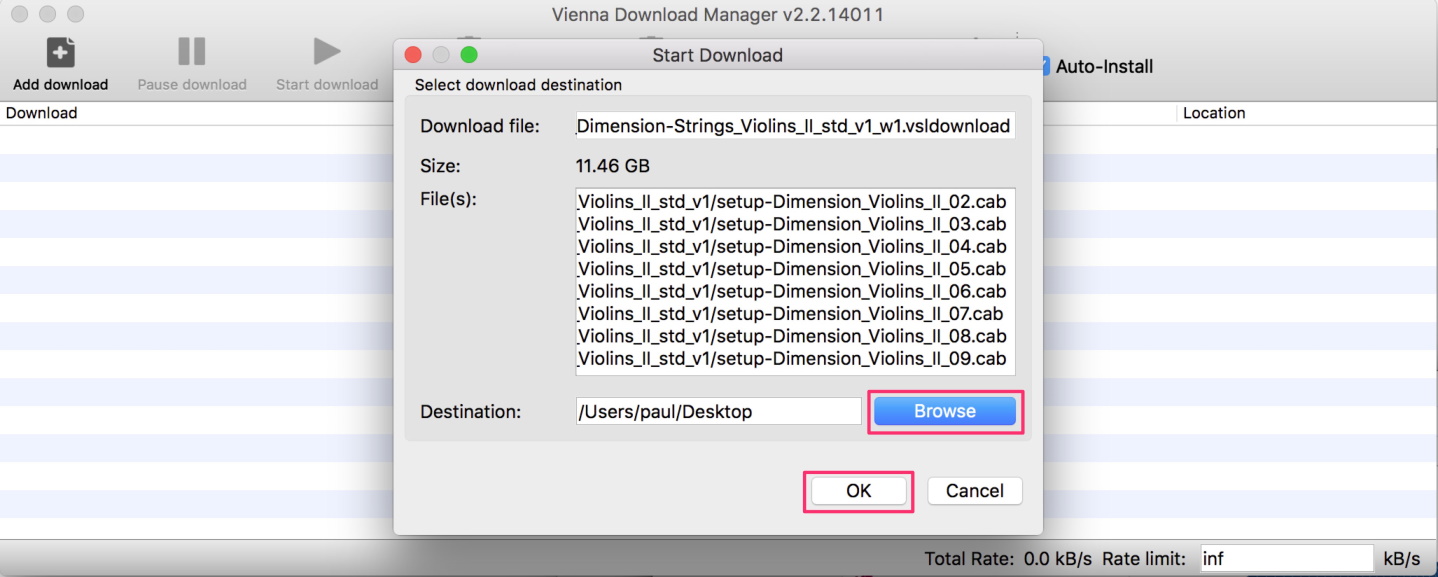
The Vienna Download Manager will initiate the download of the installation files. You can monitor the download progress and you can manipulate the download rate, if you wish.
Once the download is completed, you will be prompted to start the installation process.
Auto-Install is activated by default.
If you didn't activate Auto-Install: After the download is complete, click on Install in the Vienna Download Manager. This will launch the Library Installer.
GUI Buttons - eLicenser LEGACY
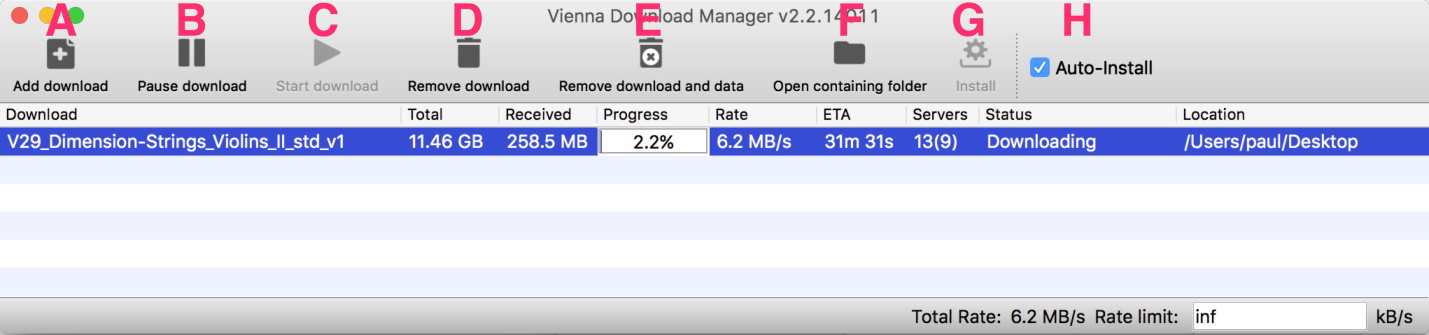
A: Add Download - Add a *.vsldownload file. You can also drag and drop the file on the Download Manager.
B: Pause Download
C: Start Download
D: Remove Download - Removes your download from the list in the Download Manager.
E: Remove Download and Data - Removes all data produced by the downloaded files.
F: Open Containing Folder - Opens the destination folder for each product.
G: Install the selected product - Launches the Library Installer.
H: Activate Auto-Install to launch the Library Installer automatically after the download is finished.
Note that the key with the permanent license for your Vienna Instruments Product has to be connected for installation.
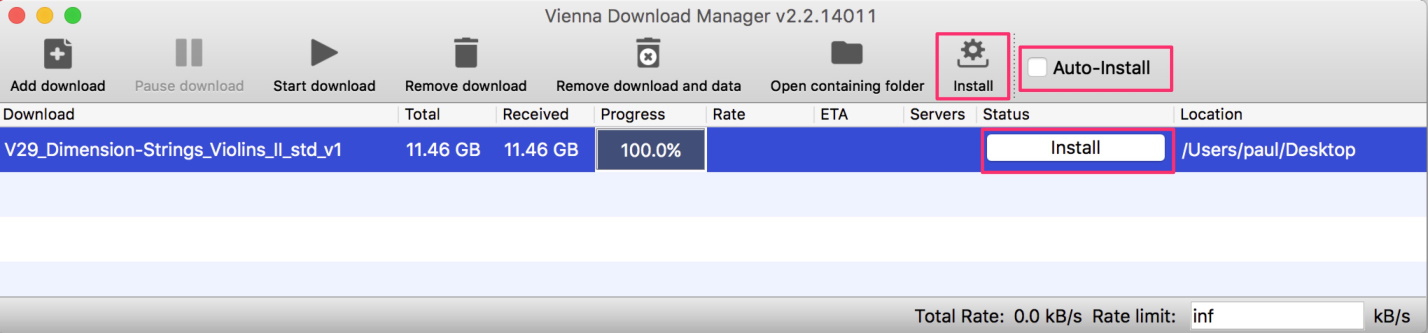
- After the installation process is completed, you will be asked whether you'd like to delete the downloaded data. This will of course only delete the installation files, not your sample content.
Offline Installation - eLicenser LEGACY
You can also use the Vienna Download Manager to download the sound files on ANY internet computer.
Once the download is complete, copy the downloaded installation files (in this case the folder D40_bass-flute_std_v1, located in your chosen destination folder) to your music computer and launch your Library Installer manually.
Make sure to have ALL the latest Vienna Software installed as well.
Find the Library Installer for your products in your Vienna Instruments / Vienna Synchron Player Applications (Mac) / program menu (Win).
Point the Library Installer to the package.info file contained in the downloaded installation files and you will be guided through the installation process.
eLicenser Control Center - LEGACY
The eLicenser Control Center manages your licenses, latest updates are available at www.elicenser.net.
Important: All VSL products come with.1 license, and each license can only be downloaded ONCE.
We have sent an Activation Code to your registered email address right after your purchase in the VSL webshop.
If you have purchased your Download Product in another webshop: Simply register your product at MyVSL and we will send your Activation Code right away.
Downloading your permanent license is simple: Make sure your ViennaKey is inserted and click on the Activation Code you received with your confirmation mail. You will be guided through the rest of the procedure.
An internet connection has to be available for this process. You can of course download your license on any Internet computer, in case your music computer is not connected to the Internet.
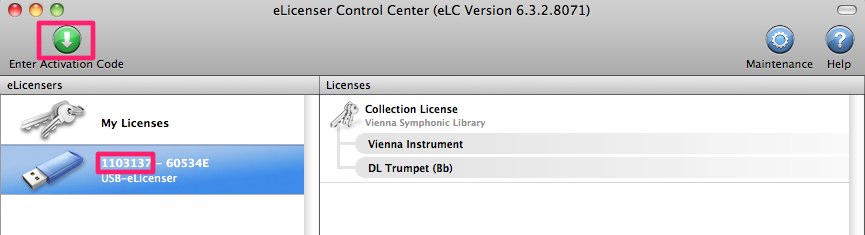
Note
You will need a ViennaKey to store your licenses on: Alternatively, you can also use a Steinberg Key, if you have one or can get one faster (they are usually available in music stores, it's the same copy protection system, "eLicenser").
Multiple Computer Setups
If you are using more than one computer for your composing setup, you can distribute your licenses for different products onto several ViennaKeys following the instructions of the eLicenser Control Center utility.
Moving licenses between eLicenser USB keys is simple:
- Connect both keys to your computer
- Open the eLicenser Control Center
- Drag the license(s) from one key to the other key.
You will need one ViennaKey for every computer you want to run your Vienna Products on.
Please feel free to contact us at support@vsl.co.at if you have any questions!
– Your Vienna Symphonic Library Team